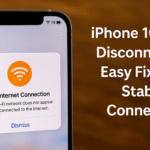Waking up to find your iPhone 16’s battery drained can be frustrating especially when you’re counting on it for work, travel, or emergencies. While the iPhone 16 boasts improved battery management, it can still experience overnight power loss due to background processes, misconfigured settings, and inefficient charging habits.
This guide will walk you through five professional, actionable strategies to prevent overnight battery drain and ensure your device remains charged and ready when you need it most.

1. Check Your Apps for Background Usage
Many apps continue consuming power even when you’re not actively using them. This stealth battery drain is a common culprit overnight.
To identify and address this:
-
Go to Settings > Battery
-
Review the Battery Usage by App list to see which apps use the most power
-
Uninstall or restrict background activity for any app showing high overnight consumption
Apps like location trackers, social media, or email clients often refresh in the background unnecessarily.
2. Optimize Key Power Settings
The iPhone 16 includes multiple settings to help you reduce energy use.
Recommended adjustments:
-
Enable Low Power Mode: Automatically limits background activity, auto-fetch, visual effects, and mail syncing.
-
Manage Background App Refresh: Set to Off or Wi-Fi Only in Settings > General > Background App Refresh.
-
Location Services: Navigate to Settings > Privacy > Location Services and turn off for apps that don’t need it overnight.
-
Related read: Mastering App Switcher Gestures for iPhone 16
3. Charge Smartly Before Bed
Charging habits have a direct impact on overnight battery drain and overall battery health.
Follow these best practices:
-
Use certified, high-quality chargers. Low-quality cables can degrade the battery faster or fail to fully charge.
-
Avoid wireless charging overnight, as it tends to generate heat and is less efficient.
-
Charge before bed and remove your phone from charge once full (or use smart plug/timer switches).
-
If your iPhone runs low overnight, try enabling Optimized Battery Charging under Settings > Battery > Battery Health & Charging.
-
Tip: Voice Control vs. Siri – Which is More Power Efficient?
4. Manage Notifications Effectively
Uncontrolled notifications can lead to unnecessary screen wake ups and background processes.
Here’s how to minimize their impact:
-
Go to Settings > Notifications
-
Disable alerts from non-essential apps
-
Use Notification Summary to group less important notifications
-
Enable Focus Mode at night to restrict distractions and screen-on activity
-
Also explore: Enable One-Handed Mode for Better Reach and Control
5. Monitor Battery Health
As your iPhone ages, its battery capacity naturally declines. Monitoring this metric helps prevent excessive overnight losses.
Steps to check:
-
Go to Settings > Battery > Battery Health & Charging
-
Look at Maximum Capacity anything under 80% may require battery replacement
-
Enable Peak Performance Capability if prompted
You can also install third-party apps like Coconut Battery (Mac) or iMazing (Windows) for advanced diagnostics.
Related: Troubleshooting iMessage Delivery Issues
Bonus Tips for Power Users
-
Clear Safari Cache Regularly to avoid background syncing:
Remove Frequently Visited Sites on iPhone 16 Safari -
Turn Off Raise to Wake under Settings > Display & Brightness if unnecessary
-
Check Background App Activity via Best Note-Taking Apps for iPhone 16
-
Test Ear Speaker Functionality – Faulty hardware can cause unnecessary screen-on triggers:
Fix iPhone 16 Ear Speaker
Final Thoughts
Overnight battery drain doesn’t have to be a persistent issue. By managing your apps, enabling battery-saving settings, optimizing your charging habits, and keeping tabs on battery health, you can significantly extend your device’s idle performance.
These proactive steps not only prevent unnecessary power loss but also help maintain your iPhone 16’s long-term battery integrity ensuring it remains reliable when you need it most.