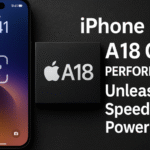Apple continues to push the boundaries of smartphone photography with every new iPhone release. With the iPhone 16, Apple introduces a game-changing feature: the camera control button a dedicated physical button engineered for capturing moments faster, smoother, and more intuitively.
In this post, we’ll explore how this simple yet powerful hardware addition can transform how you shoot photos and videos with your iPhone 16, and why it could become an essential part of your mobile photography toolkit.
What Is the iPhone 16 Camera Control Button?
The iPhone 16’s camera control button is a dedicated hardware enhancement that makes accessing and using the camera app more seamless than ever. It bridges the gap between touchscreen controls and professional camera functionality by offering:
Instant Access
No more fumbling through your lock screen or swiping through apps. With a single press, the iPhone 16 instantly launches the camera app even from a locked state. That means you’re always just one click away from capturing the shot.
Customizable Functions
Users can configure the camera button to suit their preferred actions: photo capture, video recording, portrait mode activation, or even Live Photos. This allows for faster shooting across different styles of photography.
Better Ergonomics
Placed on the lower side edge of the phone (similar to DSLR shutter placements), the button mimics a real camera grip, making handheld shots more stable and comfortable.
Improved Control in All Lighting
Paired with enhancements in iOS 18, the camera button allows for precise half-press and full-press actions, letting users focus and then shoot just like on traditional cameras.
How to Use the iPhone 16 Camera Control Button Like a Pro
1. Experiment with Shooting Styles
Use the camera button to seamlessly switch between stills and video. Half-press to lock focus and full-press to capture. Practice this in different lighting environments to master the button’s sensitivity.
2. Customize It via Settings
Navigate to Settings > Camera > Camera Button Preferences to assign its function whether to default to video, burst mode, or even macro shots.
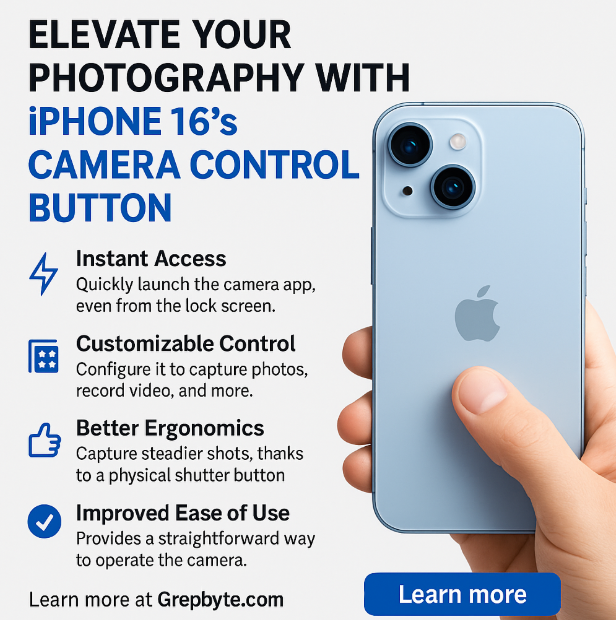
3. Use It for Quick Portraits
Portrait mode becomes easier to manage when activated with a single press. Perfect for candid shots or quick selfies without needing to unlock your phone.
4. Enhance Accessibility for All Users
This feature isn’t just for pros. Seniors and accessibility-focused users will find it easier to operate than screen-tapping gestures.
Optimize iPhone 16 for Seniors – Essential Settings
Real-Life Use Case Examples
| Situation | How the Camera Control Button Helps |
|---|---|
| Spontaneous moment | Launch the camera in <1 second with no app taps |
| Low-light photography | Steady your grip and use half-press to focus |
| Travel vlogging | Start and stop recording without tapping screen |
| Photography practice | Customize button to trigger timer/burst for study |
Benefits Over Traditional Controls
Unlike tapping the on-screen shutter, which can introduce movement or delay, the camera control button delivers:
-
Stabilized shooting posture
-
Faster photo response time
-
Improved one-handed usability
-
Reliable capture even with gloves or in rain
It essentially closes the gap between casual phone snaps and intentional camera photography.
Fix iPhone 16 Flashlight Issues
Quick Restart Shortcut on iPhone 16
Fix iPhone 16 Screen Unresponsiveness
Boost iPhone 16 Signal for Better Uploads
Force Restart iPhone 16 If the Camera App Freezes
What This Means for Users
The addition of a dedicated camera control button brings the iPhone 16 closer to the capabilities of a true digital camera. Here’s why it matters:
-
For Everyday Users: You’ll never miss a photo opportunity again.
-
For Content Creators: Get precise shots and video takes, even while on the move.
-
For Accessibility Needs: Provides a simpler, tactile way to capture memories.
It’s a small addition that makes a massive difference in how you interact with the camera on a day-to-day basis.
Final Thoughts
With the camera control button, iPhone 16 photography feels more natural, responsive, and intuitive. Whether you’re capturing candid family moments or shooting cinematic clips, the tactile feel of this button adds a new layer of professionalism to mobile photography.
As smartphone camera systems get smarter, physical control enhancements like this one will help users keep up with the growing creative potential of their devices.
Let me know if you’d like the featured image, infographic version, or WordPress-optimized format for publishing.