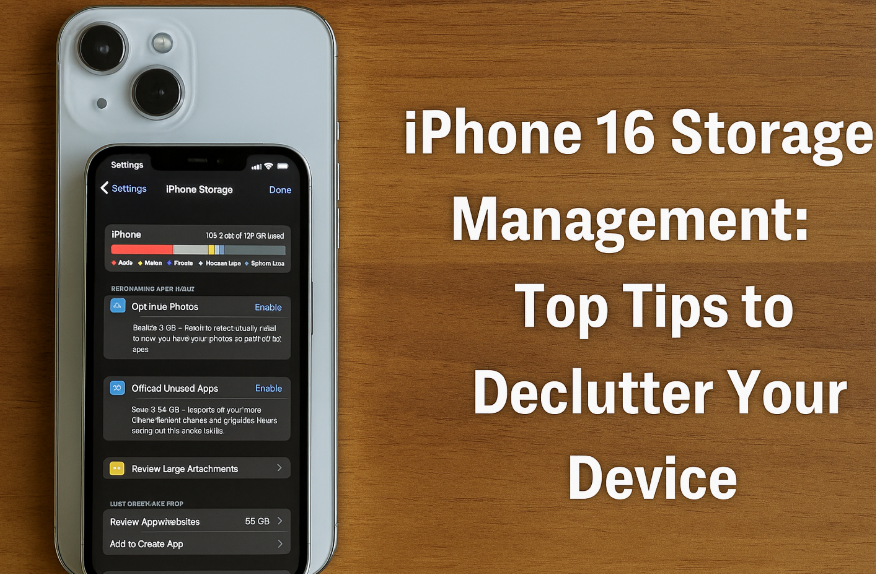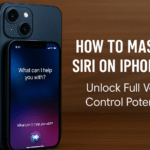Tired of seeing the “Storage Full” notification pop up at the worst times? Whether you’re capturing videos, downloading apps, or saving files, your iPhone 16 can quickly run out of space. But don’t worry managing your iPhone 16’s storage doesn’t require a factory reset or constant deletion of photos.
In this post, we’ll walk you through effective storage management strategies so you can clear unnecessary data, enhance performance, and avoid future alerts. Let’s get started.
1. Evaluate Your Storage Usage
Before deleting anything, it’s important to understand what’s consuming your storage:
-
Go to Settings > General > iPhone Storage.
-
You’ll see a breakdown of space used by photos, apps, media, system data, and other categories.
This overview will help you pinpoint the largest storage consumers and decide where to focus your efforts.
2. Optimize Photo and Video Storage
Photos and videos often occupy the most space. Fortunately, iOS offers a solution:
-
Enable iCloud Photos and activate Optimize iPhone Storage.
This stores high-resolution versions in iCloud while keeping lower-resolution versions on your phone to save space.
You can also regularly back up and delete media using third-party cloud apps like Google Photos or Dropbox to prevent local overload.
3. Remove Unused or Redundant Apps
Apps you haven’t used in months can quietly eat up valuable storage:
-
Head to Settings > iPhone Storage
-
Scroll down to see which apps take up the most space and when you last used them
-
Delete any that you no longer need
If you’re unsure about permanently deleting an app, consider offloading it instead (see tip #4).
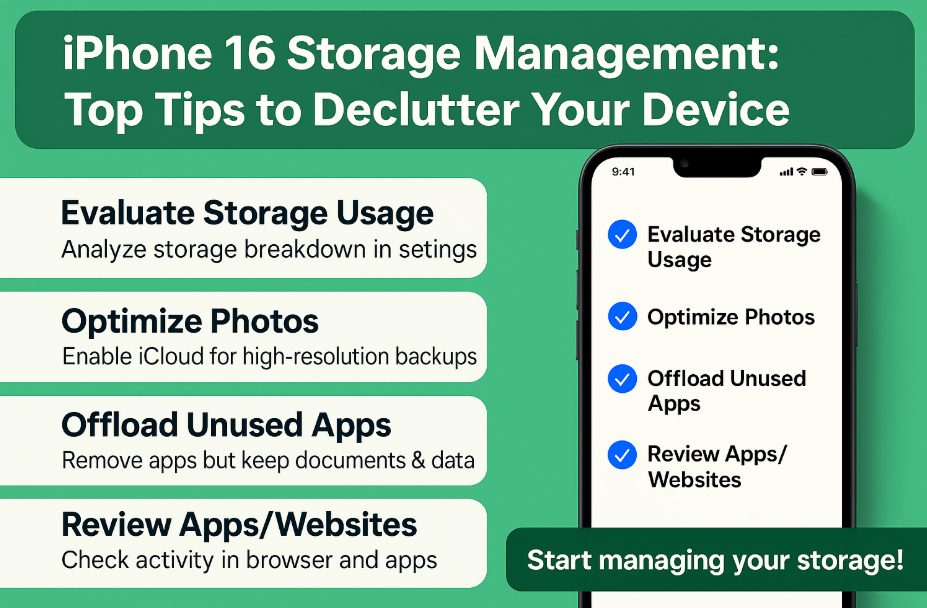
4. Offload Unused Apps Without Losing Data
iOS includes a handy feature to offload apps:
-
Go to Settings > General > iPhone Storage > Offload Unused Apps
This removes the app but keeps its documents and data intact. It’s ideal for larger apps you don’t use often but may need later.
5. Clean Out Old Messages and Attachments
Text messages with years of photos, videos, and files can become digital clutter.
-
Delete entire threads or set auto-delete for older messages via Settings > Messages > Keep Messages
-
Set to auto-delete after 30 days or 1 year
-
Remove attachments like large videos from message threads
This simple fix can save several GBs of storage.
6. Use Cloud Storage Services Strategically
Supplement iCloud with services like Google Drive, Dropbox, or OneDrive to move documents, photos, and videos off your device.
-
Move non-essential files to cloud platforms
-
Sync only what’s needed for on-device access
This helps declutter your iPhone while keeping content accessible anywhere.
7. Update iOS Regularly for Storage Optimizations
Apple continuously enhances iOS to improve efficiency:
-
Keep your device updated to the latest version of iOS 18
-
Updates include fixes to background data buildup and other storage inefficiencies
You can check for updates via Settings > General > Software Update
8. Pro Tips to Extend Storage Life
Boost performance and stay clutter-free with these additional resources:
-
Use fitness tracking wisely data-intensive apps should be reviewed frequently
-
Secure your data by deleting sensitive files you no longer need
-
Reset network settings if connectivity apps store too much background cache
-
Manage heavy camera content and offload videos to external storage if needed
Conclusion: Make Room for What Matters
With the iPhone 16, you don’t need to delete every app or photo to fix your storage woes. A few smart tweaks can dramatically improve available space and your device’s overall responsiveness.
Start by evaluating what’s taking up the most space. Use iCloud and cloud services strategically. Offload what you don’t need. Keep your iOS updated. With these steps, you’ll never have to fear the “Storage Full” message again.