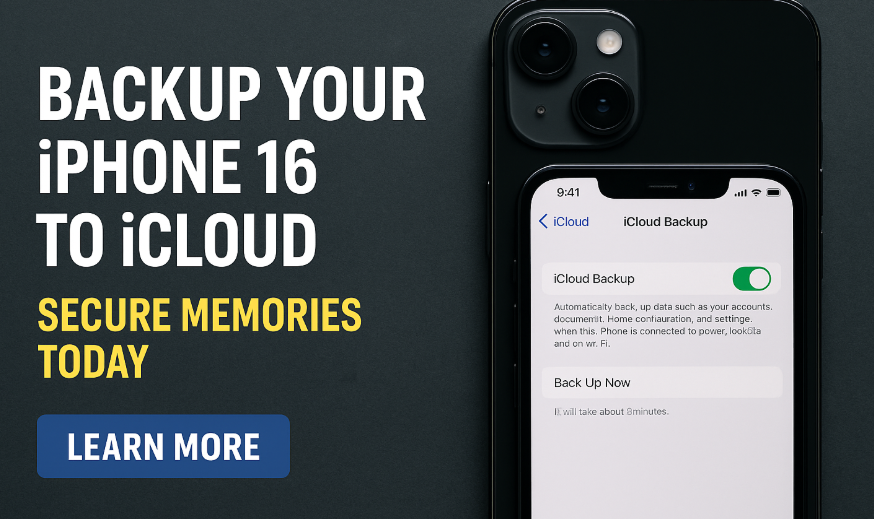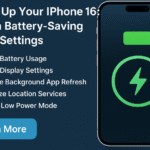Have you ever lost precious photos, messages, or app data due to accidental phone damage or software failure? With more of our lives stored on our devices, losing that data can be devastating. Fortunately, Apple makes it simple to protect your data with iCloud backup.
In this guide, we’ll walk through everything you need to know about backing up your iPhone 16 to iCloud, including why it’s important, how to do it, and how it ensures peace of mind.
Why You Should Back Up Your iPhone 16 to iCloud
Here are five key reasons why iCloud backup is critical for every iPhone 16 user:
-
Protect Irreplaceable Memories
Photos, videos, voice notes, and app conversations can vanish in an instant. Backing them up ensures they’re never truly gone. -
Device Loss or Damage
If your phone is lost, stolen, or physically damaged, an iCloud backup allows you to restore your content to a new device with just a few taps. -
Seamless Upgrades
Upgrading to a new iPhone? Your new device can be fully restored from an iCloud backup, keeping your apps, layout, and preferences intact. -
Peace of Mind
With automatic daily backups, you’ll never have to worry about losing important data again. -
Security & Privacy
iCloud encrypts your data end-to-end. Combined with Apple’s privacy features, your personal information stays protected.
How to Back Up iPhone 16 to iCloud: Step-by-Step
Setting up a backup is simple and only takes a few minutes. Follow these steps:
-
Connect to Wi-Fi
Ensure your iPhone is connected to a stable Wi-Fi network. -
Open Settings
Tap the Settings app on your iPhone 16. -
Tap on Your Apple ID Profile (at the top)
-
Select “iCloud” from the list of options.
-
Tap on “iCloud Backup.”
-
Toggle “Back Up This iPhone” to ON.
-
Tap “Back Up Now” to initiate a manual backup immediately.
Your iPhone will begin backing up your data to iCloud. Once enabled, it will also automatically back up daily when your device is connected to Wi-Fi and charging.
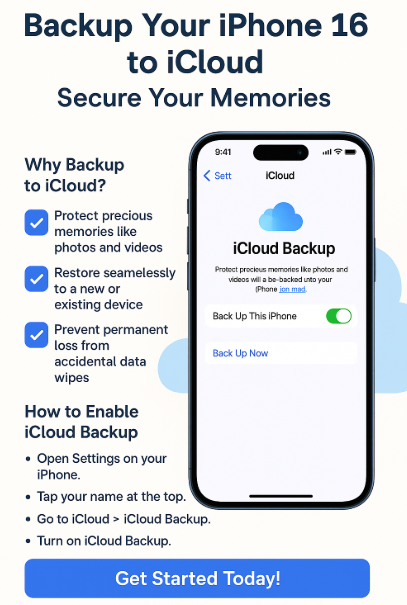
What Gets Backed Up?
iCloud will store:
-
Contacts, calendars, reminders, and notes
-
Safari data and app settings
-
Messages and call logs
-
Health data, fitness tracking history
-
Photos and videos (if iCloud Photos is enabled)
-
App data, layout, and screen configurations
-
Saved Wi-Fi passwords and VPN configs
Troubleshooting Backup Issues
If you run into any issues with iCloud backup, try the following:
-
Check available iCloud storage under Settings > iCloud > Manage Storage
-
Make sure Low Power Mode is disabled while backing up
-
Reset network settings if your device doesn’t stay connected
-
Address potential overheating problems if your device feels hot during backup
What This Means for You
By backing up your iPhone 16 regularly, you take proactive control over your data. Whether you’re switching devices, recovering from damage, or simply want peace of mind, iCloud ensures your memories and important files are always within reach.
Plus, if you ever encounter that dreaded “Storage Almost Full” notification, you can free up space efficiently knowing your data is safe and retrievable.
Takeaway: Secure It Before You Regret It
Don’t wait until it’s too late. Backing up your iPhone 16 to iCloud is the simplest way to safeguard your content from loss or damage. With Apple’s robust cloud infrastructure and seamless integration, your data stays secure, synchronized, and easily restorable.