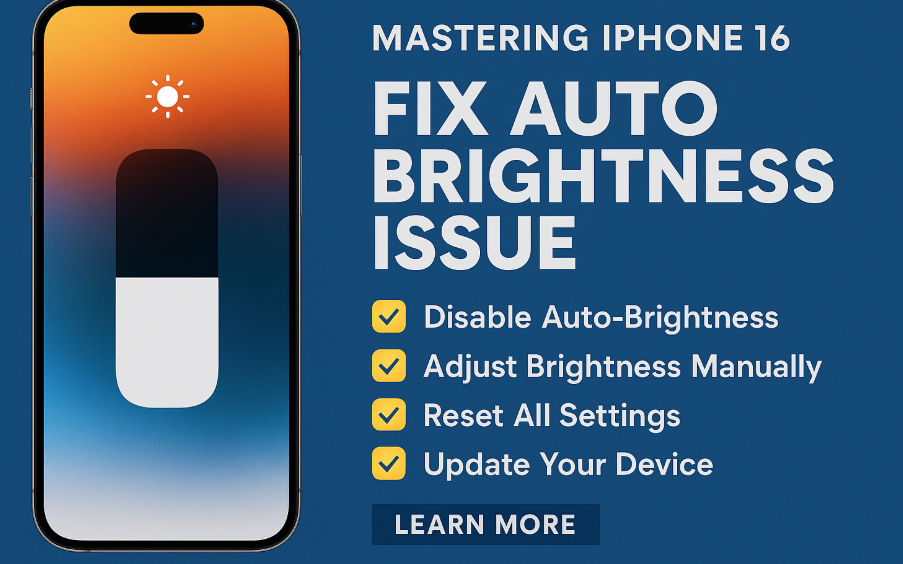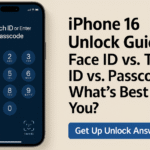The iPhone 16 brings cutting-edge hardware and software enhancements, but even premium devices can experience occasional quirks. One of the most common complaints from users is the unexpected auto brightness adjustment that dims or brightens the screen based on ambient lighting often at inconvenient moments.
In this guide, we explore why this issue occurs and provide simple, effective steps to take full control of your iPhone 16’s display brightness. Whether you’re experiencing sudden dimming during a video call or erratic adjustments in low light, the solutions below will help restore a consistent viewing experience.
Why Auto Brightness Adjusts Unexpectedly
Apple’s iOS uses ambient light sensors to automatically adjust brightness in response to your environment. While the intent is to optimize battery life and visibility, the system can sometimes be too aggressive, resulting in jarring screen changes.
Common signs include:
-
Your screen dims or brightens without warning.
-
You struggle to maintain consistent screen visibility outdoors.
-
Your brightness slider resets on its own.
Top Fixes for Auto Brightness Problems on iPhone 16
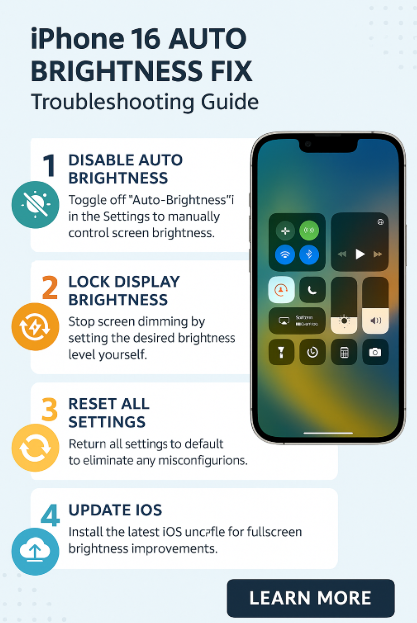
Here’s a step-by-step breakdown of how to disable or manage the auto brightness settings effectively:
1. Disable Auto Brightness in Settings
-
Navigate to:
Settings → Accessibility → Display & Text Size
Scroll to the bottom and toggle off Auto-Brightness.
🔹 This will prevent iOS from overriding your manual brightness preferences.
2. Manually Adjust Brightness Using Control Center
-
Swipe down from the top-right corner of the screen to access the Control Center.
-
Drag the brightness slider to the level you want.
-
Your manual preference will now override automatic adjustments (if Auto-Brightness is off).
3. Turn Off True Tone (Optional)
-
Go to:
Settings → Display & Brightness → True Tone
Toggle it off if your screen color or brightness still appears inconsistent.
🔹 True Tone adjusts color and brightness based on lighting conditions disabling it can stabilize visuals.
4. Reset All Settings
If brightness issues persist, try this reset step:
-
Settings → General → Transfer or Reset iPhone → Reset → Reset All Settings
🔹 This won’t delete your data but will restore all system settings to default, resolving misconfigured display controls.
5. Update to the Latest iOS Version
-
Apple frequently fixes minor bugs and sensor calibration issues through software updates.
-
Go to:
Settings → General → Software Update
Download and install any pending updates to improve system behavior.
Extra Tips to Pair With Display Optimization
For a seamless iPhone experience, consider combining the above fixes with other practical iOS enhancements:
Takeaway
Auto brightness issues can be frustrating, especially when you’re reading, gaming, or on a video call. Fortunately, iOS 18 gives you full control over how your screen reacts to light if you know where to look.
By disabling or fine-tuning the auto brightness settings and staying up to date with software patches, you can enjoy consistent screen visibility regardless of lighting conditions.
Conclusion
Your iPhone should work for you, not surprise you with erratic behavior. Take charge of your display settings today and eliminate the guesswork with these easy fixes.