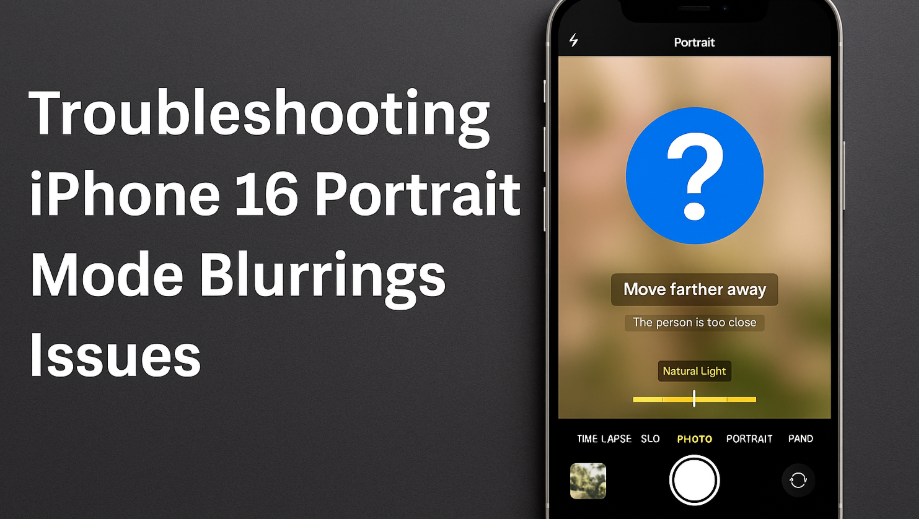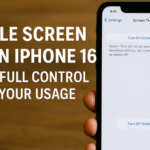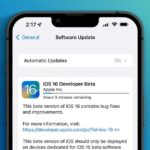If your iPhone 16’s portrait mode is consistently producing soft, out-of-focus, or hazy images, you’re not alone. Many users report this issue even under ideal lighting conditions.
Whether you’re a casual shooter or a mobile photography enthusiast, having a blurry portrait image defeats the purpose of the advanced lens and depth effect Apple has worked so hard to refine. This guide will walk you through the exact reasons why your iPhone 16’s portrait mode might be underperforming, and how you can fix it.
Why iPhone 16 Portrait Mode Can Become Blurry
There are several root causes that can make your iPhone 16’s portrait mode deliver less-than-sharp results:
Software Glitches
Occasional bugs in iOS can interfere with the camera’s depth mapping and processing algorithms, leading to blurry edges or failure to distinguish subject from background.
Dirty or Smudged Camera Lens
Fingerprints, dust, or oil on your lens can significantly degrade image quality—especially noticeable in portrait mode due to depth separation.
Hardware Limitations or Defects
Rarely, internal issues like faulty lens stabilization or hardware alignment can impact portrait mode sharpness.
Poor Lighting Conditions
Portrait mode relies heavily on good lighting to distinguish subject edges. Insufficient lighting causes the software to struggle with focus and detail separation.
Troubleshooting Tips to Fix Portrait Mode Blur
If your iPhone 16 portrait shots are blurry, try these proven solutions:
1. Restart Your iPhone
A simple reboot can often eliminate lingering software bugs affecting the camera module.
2. Clean the Camera Lens
Use a microfiber cloth and gently wipe the rear lens. Even a small smudge can ruin portrait clarity.
3. Update iOS Software
Go to Settings → General → Software Update
Install the latest version. Apple frequently releases updates that address camera-related bugs and performance issues.
4. Check Camera Settings
Make sure Portrait mode is correctly configured. Use the default blur level before adjusting manually. Resetting your camera settings can also help:
-
Go to Settings → Camera → Reset Settings
5. Improve Lighting Conditions
Always shoot in well-lit environments. Use natural light or soft white LED lighting to ensure the subject is clearly distinguished.
6. Avoid Using Zoom in Portrait Mode
Zoom can distort depth mapping. Stick with the default focal length for best edge detection.
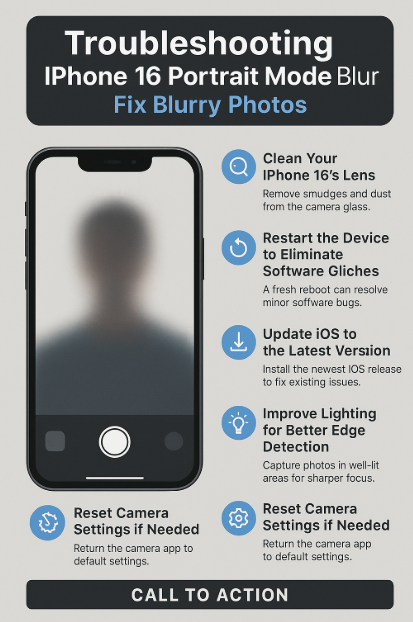
What This Fix Means for You
Following these steps can help you get:
-
Sharper, more vibrant portrait shots
-
Better background blur (bokeh) separation
-
Reduced post-shot editing time
-
Enhanced reliability when capturing portraits in varied lighting conditions
When to Seek Apple Support
If you’ve done everything above and the issue persists, it might be hardware related. In that case:
-
Visit an Apple Authorized Service Provider or the Apple Store
-
Mention recurring portrait mode blur
-
Request a diagnostic camera test (free during warranty or AppleCare+)
Additional iPhone 16 Camera Optimization Reads:
Takeaway: Capture the Photos You Deserve
A blurry portrait shouldn’t define your photography experience. With just a few targeted adjustments, you can restore the clarity and quality Apple’s camera tech is capable of delivering.
If basic troubleshooting doesn’t solve the issue, don’t hesitate to get support your best photos are just a setting (or a swipe) away.