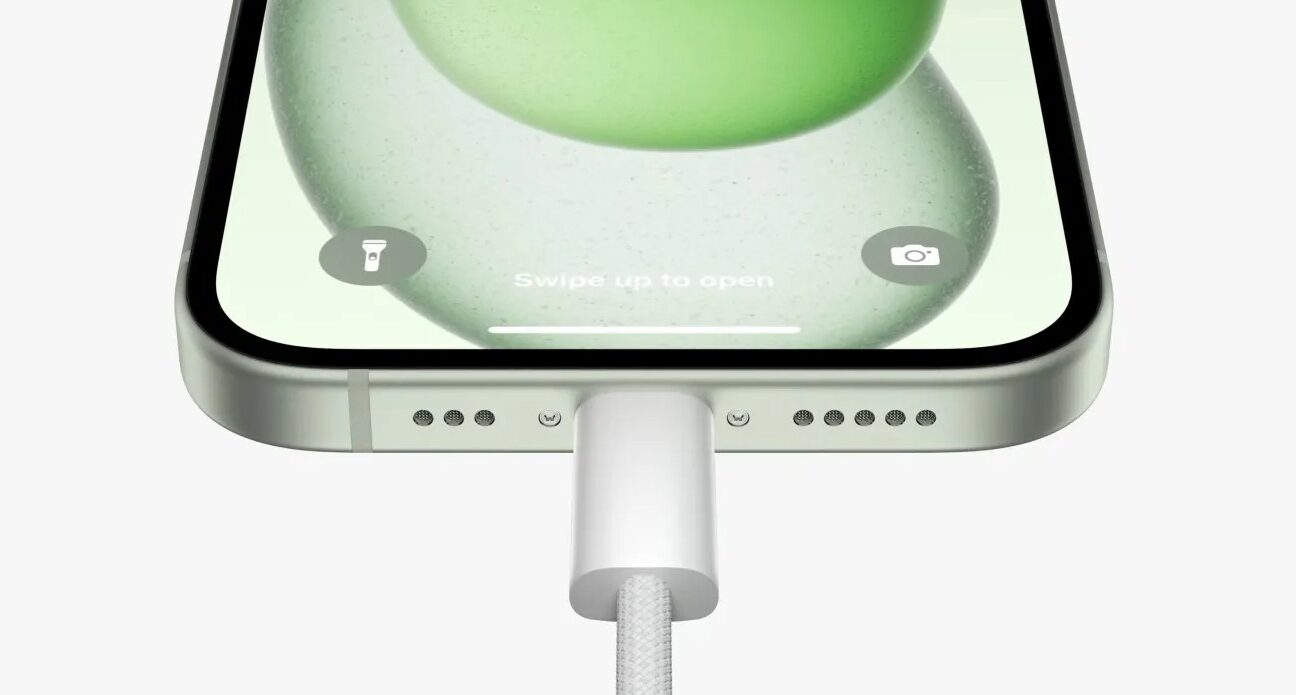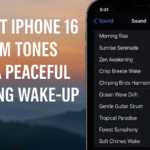Is your iPhone 16 running out of space even though you’ve deleted apps and cleared photos? The culprit might be system data, often referred to as “Other” storage in iOS. This hidden section stores logs, caches, and temporary files that accumulate over time sometimes consuming 10–20 GB or more.
This guide explains what iPhone 16 system data is, why it takes up so much room, and how to safely manage or delete unnecessary files to reclaim space without impacting device performance.
What Is iPhone 16 System Data?
System Data refers to files that support core iOS operations but aren’t categorized under apps, media, photos, or documents. It includes:
-
Temporary files from app installations or Safari sessions
-
App caches and user-generated app data
-
System logs, crash reports, and diagnostic data
-
Software updates stored temporarily before installation
-
Siri voices, fonts, dictionaries, and language files
Though essential for functionality, this data isn’t always cleared automatically, and over time it can balloon in size especially if you use your device heavily.
Why System Data Grows Over Time
Several factors contribute to system data increasing:
-
App Caches – Media-heavy apps like Instagram, YouTube, and Safari store images and video previews.
-
System Logs – iOS records crash diagnostics and app errors.
-
Streaming & Messaging Apps – Buffering content or sending images via iMessage builds up temporary storage.
-
Safari Website Data – Stored for quick access but not always purged.
If these files aren’t cleared routinely, they can easily take up multiple gigabytes of space.
How to Check System Data Size on iPhone 16
-
Open Settings → Tap General → Tap iPhone Storage
-
Scroll down to see “System Data” listed at the bottom
-
You’ll likely notice it’s consuming several GB of space with no direct delete option
Safe Ways to Reduce iPhone 16 System Data
Here are actionable steps to reduce your iPhone’s system data usage without compromising performance:
1. Clear Safari Cache
-
Go to Settings → Safari → Tap Clear History and Website Data
-
This deletes browsing data and cache files that stack up over time
2. Offload Unused Apps
-
Navigate to Settings → General → iPhone Storage
-
Tap unused apps and select Offload App
-
This removes the app but retains documents/data
3. Delete Old Messages and Media
-
Enable Auto-Delete for iMessages under Settings → Messages → Keep Messages → Set to 30 Days
Streamline Messaging with Auto-Delete Feature
4. Restart Your iPhone
-
A reboot can flush temporary system files that accumulate in memory.
5. Update iOS Software
-
Go to Settings → General → Software Update
-
Bug fixes in updates can optimize how iOS handles data caching
Bonus Optimization Tips
What This Means for You
Clearing or managing system data can:
-
Free up 5–15 GB of hidden space
-
Improve app launch speeds
-
Prevent overheating caused by excessive background storage
-
Help resolve iOS errors and bugs linked to old cache files
Conclusion
You don’t need third-party apps or risky file managers to reclaim space. By understanding what system data is and following these built-in tools and best practices, you can keep your iPhone 16 storage healthy and efficient.