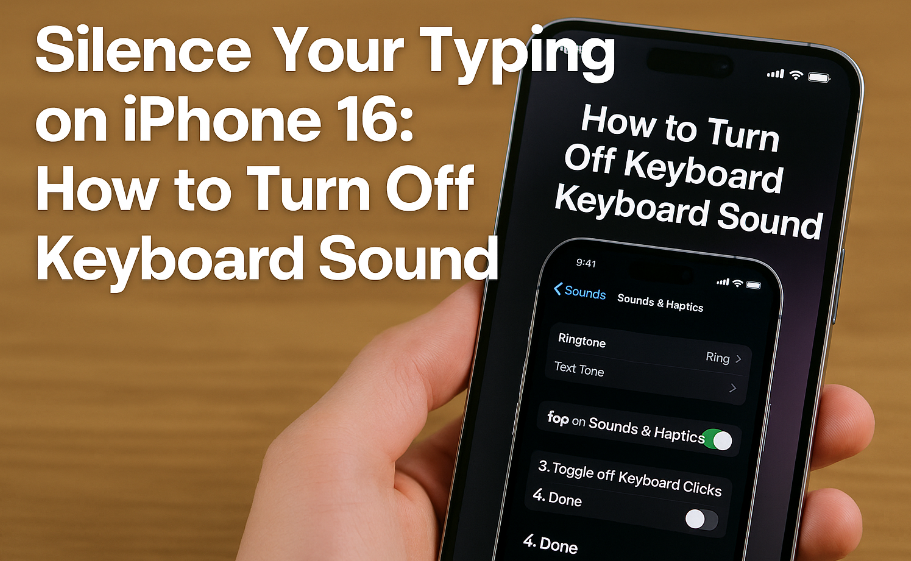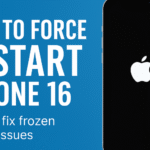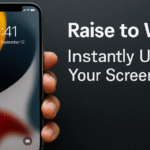The iPhone’s keyboard click sound is a feature you either love or instantly disable. For many, especially those typing in quiet spaces like libraries, meetings, or bedrooms, the default click can be more annoying than helpful. If you’re someone who values discretion or just prefers a quieter iPhone experience, you’re in the right place.
This guide explains how to turn off the keyboard sound on your iPhone 16, along with the benefits of doing so and related personalization tips to enhance your typing comfort.
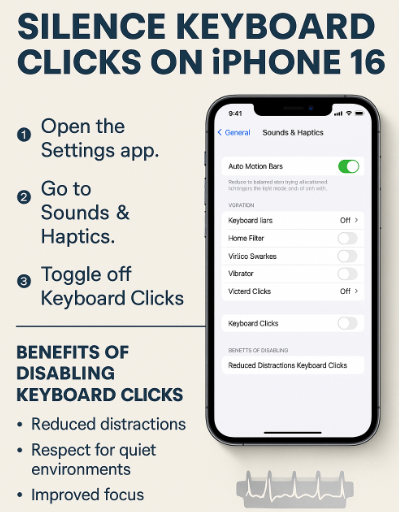
How to Turn Off Keyboard Sound on iPhone 16
Apple gives users the flexibility to customize device sounds. To disable the keyboard click sound, just follow these steps:
Step-by-Step Guide:
-
Open the Settings app on your iPhone 16.
-
Scroll down and tap on Sounds & Haptics.
-
Locate the Keyboard Clicks option.
-
Toggle it off (the switch will no longer be green).
That’s it. Your iPhone 16 will no longer make clicking sounds when you type using the on-screen keyboard.
Why You Might Want to Disable Keyboard Sound
The keyboard click noise can be helpful for some users as tactile feedback but for many, especially those in professional or quiet settings, it can be a source of distraction. Here’s why turning it off is a good idea:
Quiet Environments
In places like libraries, classrooms, or office meetings, silent typing avoids drawing attention to your phone use.
Discretion and Privacy
Want to reply to a message discreetly during a call or event? Muting keyboard sounds lets you type unnoticed.
Better Battery Efficiency
Although minimal, reducing system sound playback (like keyboard clicks) can slightly conserve battery life.
Benefits of Typing Without Sound
Here are some notable benefits of disabling the keyboard sound:
-
Improved Focus: Eliminating auditory distractions helps you concentrate.
-
Respect for Others: Typing silently is considerate in shared environments.
-
Aesthetic Control: Turning off unwanted sounds gives you more control over your digital experience.
-
Custom Feel: Paired with haptics, a click-free setup can still give feedback without noise.
Combine With Other iPhone 16 Personalization Features
While you’re adjusting keyboard sound, consider exploring other helpful tweaks:
-
Improve speaker output if your audio playback is weak.
-
Fix ear speaker glitches if the sound is distorted.
-
Maximize battery life by enabling optimized charging.
-
Reduce lock screen clutter for a cleaner UI experience.
-
Troubleshoot iMessage delivery issues when messages aren’t being sent properly.
-
Explore top note-taking apps for a more productive workflow.
-
Fix voicemail issues if you’re missing calls or messages.
What This Means for You
Making small adjustments like disabling keyboard sound can go a long way toward creating a phone experience that feels customized and frictionless. Whether you’re trying to eliminate noise, conserve battery, or reduce distractions, this one setting has a subtle but effective impact.
Final Thoughts:
Turning off the keyboard click sound may seem like a minor tweak, but it’s one of those settings that users often wish they had adjusted sooner. It enhances your phone’s usability, especially in quiet or shared spaces, and helps you focus more on content rather than the interface.