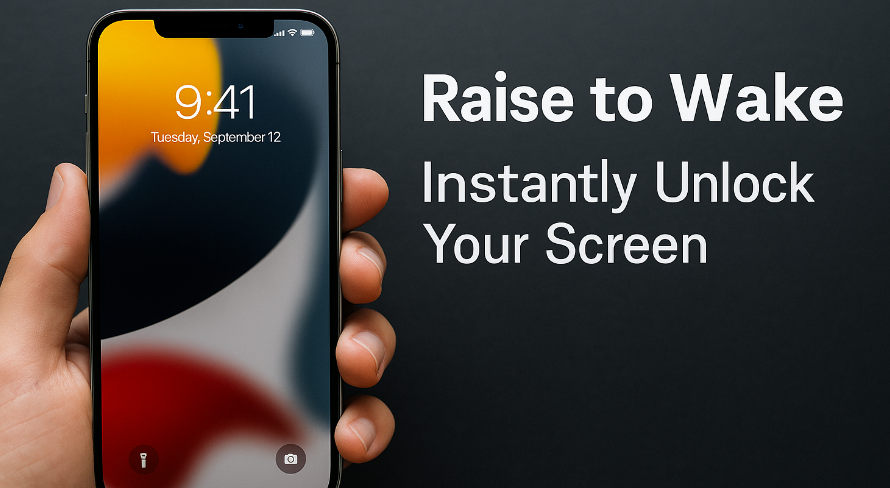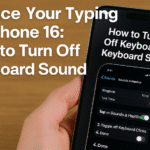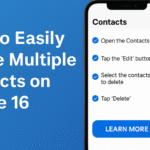The iPhone 16 is packed with smart features designed to simplify everyday use. One standout is ‘Raise to Wake’, a handy setting that automatically lights up your screen when you pick up the device no buttons, no taps. This feature is a favorite among users who want to check their notifications quickly without pressing anything.
Whether you’re discovering it for the first time or wondering if it’s worth enabling, this guide will walk you through what ‘Raise to Wake’ does, how to activate or disable it, and how it fits into your larger iPhone 16 experience.
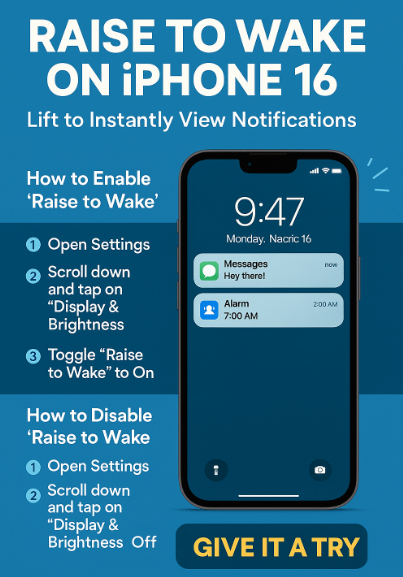
What Is ‘Raise to Wake’?
‘Raise to Wake’ is an iOS feature that detects when your phone is picked up. The screen lights up instantly, allowing you to:
-
View notifications without pressing any button
-
Check the time or missed calls at a glance
-
Use Face ID immediately without touching the screen
This small convenience translates into a smoother, faster interaction with your iPhone, especially when you’re on the move or multitasking.
How to Enable or Disable ‘Raise to Wake’ on iPhone 16
Depending on your preferences, you may choose to keep the feature enabled or turn it off for privacy or battery reasons.
To Enable ‘Raise to Wake’:
-
Open Settings
-
Go to Display & Brightness
-
Toggle Raise to Wake to On
To Disable ‘Raise to Wake’:
-
Open Settings
-
Tap Display & Brightness
-
Toggle Raise to Wake to Off
That’s it. The setting takes effect immediately without needing a restart.
When Should You Use or Disable This Feature?
Here’s a quick comparison to help decide based on your daily routine:
Use ‘Raise to Wake’ If You:
-
Regularly check your phone for messages, time, or alerts
-
Want a quicker unlock experience with Face ID
-
Prefer not to press the power or side button frequently
Consider Turning It Off If You:
-
Often trigger the screen accidentally (e.g., in your pocket or bag)
-
Want to conserve battery life
-
Prefer unlocking your phone only with deliberate interaction
Additional Tips for a Seamless Wake Experience
Pairing ‘Raise to Wake’ with other iPhone 16 features can enhance convenience and productivity:
Boost speaker clarity
If your audio is too quiet after screen wake, optimizing speaker volume ensures you hear notifications clearly.
Hide private photos securely
Use screen wake for quick previews but maintain privacy where needed.
Streamline messaging
Quickly access chats after screen wake with auto-deletion and better inbox hygiene.
Reduce screen clutter
Cleaner lock screens mean a more meaningful wake-up experience.
What This Means for You
The iPhone 16 ‘Raise to Wake’ feature may seem minor, but it plays a big role in how intuitively you interact with your phone. It:
-
Saves time – your screen lights up exactly when you need it
-
Feels more responsive – pairing it with Face ID reduces friction
-
Fits any lifestyle – whether you’re a multitasker or prefer intentional control
If you’re optimizing your iPhone 16 for speed and ease, this feature is worth exploring.
Takeaway
Small tweaks can create a significant impact on how we use our smartphones. ‘Raise to Wake’ is one of those features that’s subtle yet powerful. It simplifies phone interactions, makes Face ID faster, and supports on-the-go lifestyles.
Enable or disable it to suit your preferences but either way, knowing how to control it is part of mastering your iPhone 16 experience.