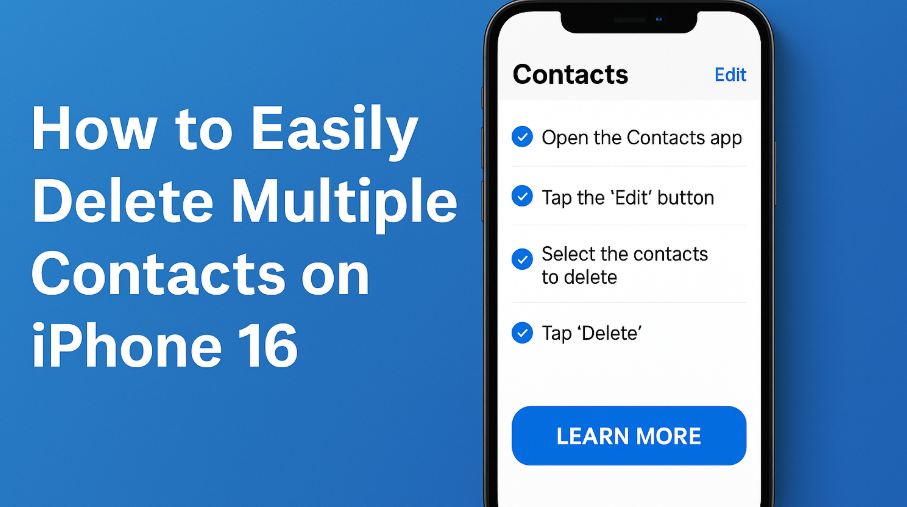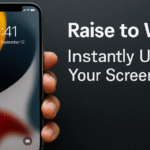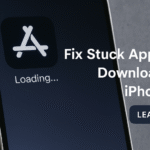If you’ve ever tried to manually delete dozens of contacts on your iPhone 16, you know how tedious and time-consuming it can be. Scrolling through your list, selecting contacts one by one, and confirming each deletion? Not efficient.
Thankfully, Apple’s latest improvements to iOS have made it easier to delete multiple contacts at once, saving time and helping you keep your contact list neat and updated. In this guide, we’ll walk you through how to bulk delete contacts on iPhone 16 the smart way.
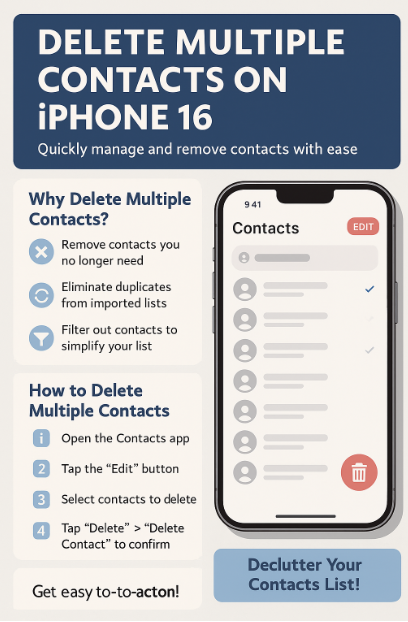
Why You May Want to Delete Multiple Contacts
Before jumping into the how-to, here’s why bulk contact cleanup is worth your time:
-
Duplicates: You’ve imported contacts from email, work accounts, or other devices, resulting in duplicates.
-
Irrelevant Contacts: Old clients, outdated leads, or acquaintances you no longer need to keep.
-
Tidy Up: A streamlined contact list makes it easier to find the people you need.
-
Privacy and Security: Removing unneeded contacts can reduce exposure in the event of phone theft or data leaks.
Whether you’re simplifying your digital life or prepping your device for work use, cleaning your contact list is a valuable step.
How to Delete Multiple Contacts on iPhone 16
Apple now allows users to delete multiple contacts quickly through the Contacts app interface. Here’s a step-by-step breakdown:
Step-by-Step Guide:
-
Open the Contacts app on your iPhone 16
-
Tap the “Edit” button in the top-right corner
-
Select the contacts you want to delete by tapping the checkboxes next to their names
-
Tap the “Delete” button at the bottom of the screen
-
Confirm by tapping “Delete Contact” again
And you’re done! You’ve now removed multiple contacts in one go, without tedious repetition.
Tip: You can also do this via the iCloud web interface on desktop, which offers a larger view and faster selection.
What to Do After Contact Cleanup
Once you’ve tidied your contact list, you might want to explore other iPhone 16 enhancements to improve your user experience:
Boost speaker volume for better calls
Ensures you can hear and be heard clearly during calls after you clean up your contact list.
Fix voicemail issues
Sometimes deleting contacts also helps reset problematic call behaviors.
Hide sensitive media
Clean contacts, clean media — maintain privacy throughout your device.
Clear unnecessary lock screen suggestions
Make your iPhone feel faster and more intentional after decluttering contacts.
Other Smart Cleanup Features to Explore
Besides contacts, iOS 17 offers automation tools and features for a cleaner experience:
-
Auto-delete old messages – Streamline inbox
-
Optimized battery settings – Extend battery life
-
Fix ear speaker issues – Troubleshoot easily
All of these combined with a clean contact list make your iPhone feel like new again.
What This Means for You
Taking control of your contact list isn’t just a nice-to-have it’s a key part of organizing your digital identity. When you delete old or irrelevant contacts:
-
You reduce clutter
-
You prevent confusion during important moments
-
You create space for more valuable connections
-
You gain peace of mind in emergencies
Managing your phone efficiently makes every interaction more intentional.
Final Takeaway:
With Apple’s new iOS improvements, there’s no excuse to let your contact list spiral out of control. Deleting multiple contacts is fast, safe, and intuitive.
Use the steps above to quickly clean up your iPhone 16 and explore additional system settings to optimize your experience. From better performance to reduced stress, keeping your digital address book updated is a modern must.