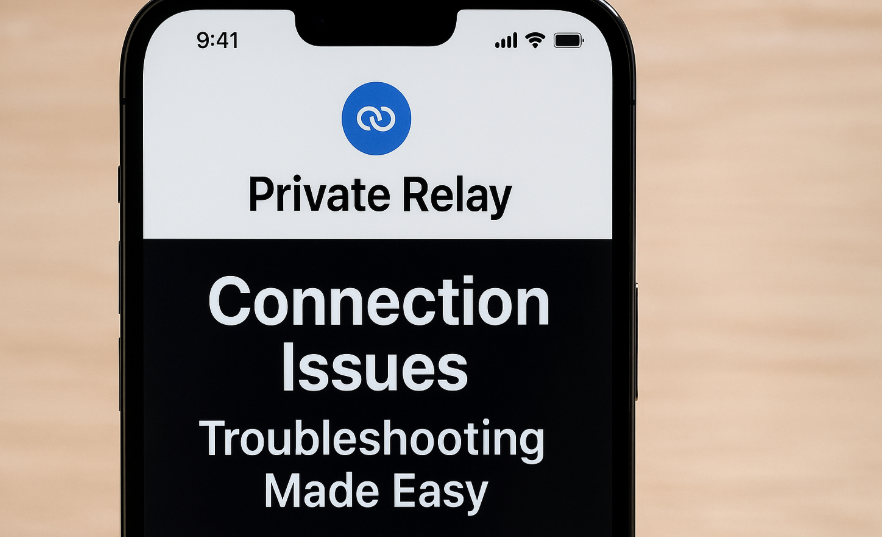Apple’s Private Relay, a feature introduced as part of iCloud+, offers users a simple way to keep their web activity private by encrypting internet traffic and routing it through multiple secure relays. Think of it as a VPN that Apple manages but with a user-friendly, automatic design.
While the benefits of Private Relay are immense, some iPhone 16 users report connection issues websites failing to load, slow internet performance, or repeated “Private Relay is unavailable” messages.
Don’t worry we’ve got you covered. Let’s troubleshoot the issue and restore the secure, seamless browsing experience you signed up for.

Understanding How Private Relay Works
Private Relay encrypts both your DNS records and browsing traffic, hiding your IP address from websites and trackers. It uses a two-hop relay system: one operated by Apple and the second by a third-party partner.
This setup means even Apple doesn’t know your identity or browsing destination. But it’s also what makes the system sensitive to connection hiccups.
Common Causes of Private Relay Connection Issues on iPhone 16
Here’s what might be causing the problem:
-
Weak Wi-Fi or mobile signal
-
ISP-level restrictions that block Apple relay nodes
-
Network filters or VPNs conflicting with Private Relay
-
Outdated iOS software
-
iCloud+ sync issues
How to Fix Private Relay Not Working on iPhone 16
Let’s go step-by-step:
1. Check Your Network Connection
-
Ensure you’re connected to a stable, high-speed Wi-Fi or mobile data network.
-
Switch networks to isolate whether your ISP is blocking Private Relay.
-
Restart your router or turn on/off Airplane Mode.
2. Restart Your iPhone
-
A simple reboot often fixes minor glitches.
-
Press and hold the power + volume buttons until you see the power slider.
-
Restart and recheck Private Relay after boot.
3. Update iOS to the Latest Version
-
Go to: Settings → General → Software Update
-
Install any available update. Apple regularly patches iCloud bugs through firmware.
4. Reset Private Relay
-
Go to: Settings → Apple ID → iCloud → Private Relay
-
Toggle Private Relay off, wait a few seconds, and turn it back on.
5. Sign Out and Back Into Apple ID
-
Go to: Settings → Apple ID → Sign Out
-
Restart your phone and sign back in. This can clear identity token issues with Apple servers.
6. Contact Apple Support
If all else fails, Apple Support can help diagnose carrier-level restrictions or server-side blocks.
Related Fixes You Might Need
Private Relay often intersects with other services. You may want to optimize:
What This Means for You
When Private Relay works, it offers an Apple-level VPN experience seamless, secure, and invisible. When it doesn’t, though, the frustration can quickly add up.
But by going through these troubleshooting steps, you’ll likely get back to encrypted, ad-free browsing in no time.
Final Takeaway
Connection issues don’t mean you need to abandon privacy features. Like any evolving technology, Private Relay can hit bumps in the road but they’re fixable. Stay patient, follow the tips above, and regain control over your secure web activity.
Your iPhone 16 was built for privacy. Let it do the job it just might need a little help now and then.