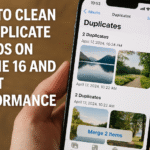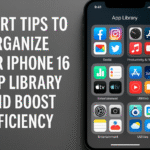If your iPhone 16 live wallpapers are not working, you are not alone. Many users experience this issue where dynamic wallpapers suddenly stop moving, turning into a static image. Whether you’re showing off your phone or enjoying a personalized home screen, this can be disappointing. The good news? There are proven ways to resolve it.
In this guide, we’ll walk you through how to troubleshoot and fix iPhone 16 wallpaper issues quickly and easily.
1️⃣ Check Your Settings
The first place to look is your wallpaper settings. Sometimes a small setting can cause live wallpapers to freeze.
-
Open Settings > Wallpaper.
-
Tap Add New Wallpaper.
-
Choose a Dynamic or Live Photo wallpaper.
-
Ensure Perspective Zoom is turned off.
If you’re new to personalizing your phone, check out our full guide on 10 Genius iPhone 16 Shortcuts to Automate Your Life.
2️⃣ Restart Your iPhone
A quick restart can often resolve display bugs.
-
Hold the Power button and either Volume button until the slider appears.
-
Slide to power off, wait 10 seconds, and turn it back on.
After restarting, check if your live wallpaper is working again.
Also, if you haven’t set up your bedtime and wake-up schedule yet, learn how with How to Set a Bedtime Alarm on iPhone 16.
3️⃣ Update Your iOS Software
Outdated software can lead to unexpected behavior, including static wallpapers.
-
Go to Settings > General > Software Update.
-
Download and install any available updates.
Want to extend battery life while you’re at it? See How to Maximize Battery Life Using Low Power Mode on iPhone 16.
4️⃣ Reset Your Wallpaper Settings
If the issue persists:
-
Open Settings > General > Reset.
-
Tap Reset All Settings.
(This won’t delete your data but will reset preferences including wallpapers.)
Now, apply a new live wallpaper and test it.
5️⃣ Check Motion Settings
Motion effects may be turned off under accessibility settings:
-
Go to Settings > Accessibility > Motion.
-
Make sure Reduce Motion is off.
This setting helps enable full wallpaper animation functionality.
6️⃣ Disable Features That May Interfere
Features like “Shake to Undo” may cause unexpected behavior. Turn it off via How to Disable “Shake to Undo” on iPhone 16.
Additionally, location services can sometimes interfere. For full privacy and better control, read How to Disable Location Tracking on iPhone 16 for Privacy.
7️⃣ Contact Apple Support
If none of these steps work, contact Apple Support. A hardware issue may be preventing your display from functioning as expected. The Apple team can run diagnostics or recommend a repair if necessary.
If you ever misplace your AirPods during this process, don’t panic. Check How to Find Lost AirPods with iPhone 16 Using Find My App.
✅ Final Thoughts
An unresponsive live wallpaper on your iPhone 16 can be frustrating, but it’s often an easy fix:
-
Adjust your settings
-
Restart your device
-
Update your iOS
-
Reset preferences
-
Disable interfering features
-
Contact Apple as a last resort
Follow these steps and you’ll most likely restore your dynamic wallpaper magic.
Have you faced this issue? Share your experience and let us know what worked for you!