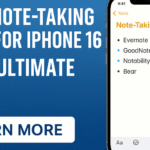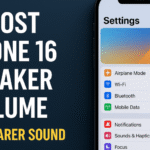If you’ve recently noticed that your iPhone 16 ear speaker isn’t functioning properly calls are hard to hear, voices sound muffled, or there’s no sound at all you’re not alone. Many iPhone users encounter this frustrating issue, especially after software updates, exposure to dust, or long-term use.
Fortunately, there are multiple steps you can take before resorting to professional repair. In this guide, we’ll walk you through all the proven solutions to troubleshoot and fix iPhone 16 ear speaker issues.
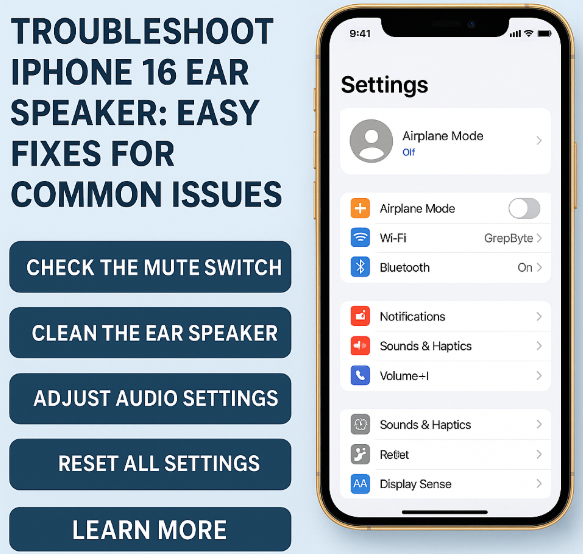
Common Causes of Ear Speaker Issues on iPhone 16
Before jumping to solutions, it’s helpful to understand what might be causing the problem:
-
Accumulation of dust or debris in the ear speaker grill.
-
Software glitches or outdated iOS.
-
Minor hardware damage from drops or water exposure.
-
Misconfigured audio settings.
-
Audio output being rerouted to Bluetooth or external speakers.
Let’s now go step-by-step through all the practical ways to resolve these problems.
Step 1: Check for Software Updates
Apple routinely releases updates that fix bugs affecting device performance, including audio components.
To update your iPhone 16:
-
Open Settings.
-
Tap on General.
-
Select Software Update.
If an update is available, install it and restart your device. Then, place a call or play audio to test the ear speaker.
Also, keeping your iOS updated helps fix other related issues like contact photos not showing or laggy interfaces.
Step 2: Clean the Ear Speaker Grill
Dust, lint, and pocket debris can clog the ear speaker and block sound output. Cleaning it can restore volume clarity.
Here’s how to do it safely:
-
Use a soft-bristled toothbrush or anti-static brush to gently sweep the grill.
-
Alternatively, use compressed air (short bursts) to blow away fine dust.
-
Avoid using sharp tools or liquid cleaners.
After cleaning, test the ear speaker again to see if the audio has improved.
Step 3: Restart Your iPhone
A simple restart can resolve a wide range of performance issues, including those related to sound.
To restart:
-
Press and hold the side + volume up/down buttons until the power slider appears.
-
Slide to turn off.
-
Wait 10 seconds and hold the power button again to restart.
This step helps in clearing out temporary glitches that may be affecting the speaker hardware or audio routing.
Step 4: Reset All Settings
If the above fixes don’t work, consider resetting all settings. This won’t delete your data but will revert all preferences (Wi-Fi, Bluetooth, Do Not Disturb, etc.) to factory defaults.
To reset all settings:
-
Go to Settings > General.
-
Scroll down and tap Transfer or Reset iPhone.
-
Tap Reset > Reset All Settings.
After resetting, test the speaker again.
Step 5: Check Audio Output Settings
Sometimes your iPhone might route audio to Bluetooth or another connected device.
Check this by:
-
Going to Control Center and tapping the Audio Output icon.
-
Ensuring it’s set to iPhone instead of AirPods, a speaker, or another device.
If you’re using Bluetooth or wired audio frequently, it may interfere with default speaker routing.
Additional Related Fixes to Boost Overall Performance
While fixing your speaker, it’s smart to optimize your device for peak performance using these related guides:
-
Reset Location Settings for improved GPS, Siri, and call handling.
-
Monitor iPhone battery health to ensure power fluctuations aren’t affecting audio.
-
Customize Today View with Widgets to track device health and app activity.
-
Export contacts to Excel/Google before making resets or updates.
-
Backup using iCloud or iTunes to protect data before a full reset or repair.
-
Manage screen time settings to control app usage that might interfere with audio.
When to Contact Apple Support
If none of the above solutions work, the issue may be hardware related. Common hardware faults include:
-
Speaker mesh damage from moisture or impact.
-
Internal connection issues.
-
Microphone/speaker IC failure on the motherboard.
In such cases, visit an Apple Store or authorized service provider. If your device is still under warranty or AppleCare+, your repair may be covered.
Final Thoughts
Troubles with the iPhone 16 ear speaker can be disruptive, but most issues are easily fixable with a bit of troubleshooting. From cleaning the grill and updating iOS to checking output settings and restarting your device these steps cover everything you need to get your speaker working again.
Taking a few minutes to go through these methods can save you the hassle of an unnecessary repair and keep your iPhone sounding crystal clear.