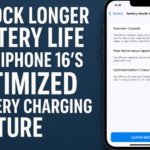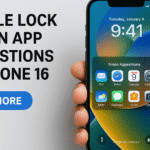Is your iPhone 16 voicemail not working or failing to load messages properly? You’re not alone. Many users have reported voicemail issues ranging from inaccessible voice messages to incorrect voicemail configurations.
In this guide, we break down the root causes of voicemail issues on iPhone 16 and provide actionable troubleshooting steps to get everything working smoothly again. Whether it’s a carrier setting or a software glitch, you’ll find a clear solution here.
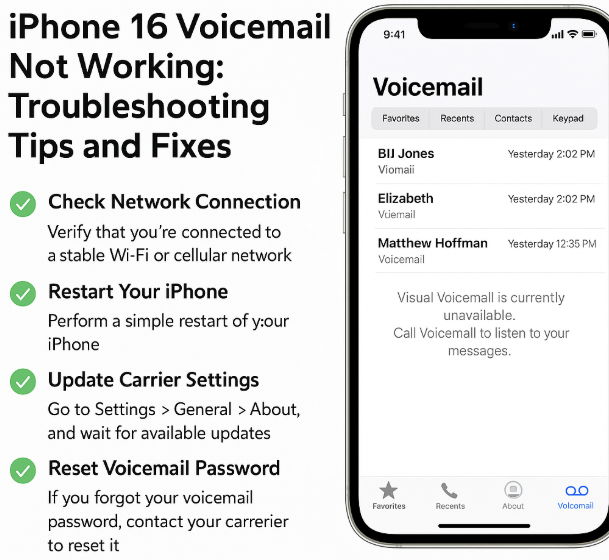
Why Is Voicemail Not Working on My iPhone 16?
There are several reasons voicemail may not work on your iPhone 16. Understanding the most common causes can help you fix the problem faster:
Common Causes:
-
Network connectivity issues: Poor cellular signal can block voicemail access.
-
Software glitches: iOS bugs or misconfigured settings may affect the voicemail app.
-
Voicemail app misconfigurations: Incorrect setup or a full mailbox can cause errors.
-
Outdated carrier settings: These must be current to ensure voicemail syncing and access.
Step 1: Check Network Connectivity
Your voicemail service relies on a stable cellular or data connection.
Try These Fixes:
-
Switch between Wi-Fi and cellular data to test connectivity.
-
Toggle Airplane Mode on and off to reset network signal.
-
Restart your iPhone to refresh its network state.
-
Contact your carrier to confirm there’s no outage in your area.
Once connectivity is restored, recheck voicemail. If it loads normally, the issue was likely a temporary network glitch.
Step 2: Fix Software Glitches
iOS updates and software inconsistencies can cause voicemail to malfunction.
Follow These Steps:
-
Update iPhone: Settings > General > Software Update
-
Toggle voicemail off and back on via Settings > Phone > Voicemail
-
Force restart your phone: Hold Power + Volume Down until you see the Apple logo
After rebooting, test your voicemail again. These steps typically resolve temporary bugs.
Step 3: Check Voicemail Settings
If voicemail is configured incorrectly, you might miss messages or be unable to access them.
Check This:
-
Open the Phone app > Voicemail tab
-
Confirm your greeting is set up and mailbox isn’t full
-
Reset your voicemail password if you forgot it
-
Call your own number to test if voicemail is functional
You’d be surprised how often voicemail stops working simply because the inbox is full or a custom greeting failed to save.
Step 4: Update Carrier Settings
Outdated carrier settings can block voicemail syncing, especially after a recent iOS update or SIM card change.
To Update Carrier Settings:
-
Go to Settings > General > About
-
Wait for the pop-up prompting an update (if available)
-
If no message appears, your settings are up to date
This step often fixes voicemail and call forwarding issues simultaneously.
Bonus Tips: Improve iPhone 16 Performance Alongside Voicemail Fix
As you’re already troubleshooting, this is a great time to optimize other parts of your device. Check out these additional guides:
What This Means for You
Voicemail is an essential feature for staying connected, especially when you’re in meetings, traveling, or working remotely. Fixing your voicemail on iPhone 16 ensures you never miss important messages again.
Even small issues like a weak network signal or an outdated setting can disrupt voicemail functionality but the fixes are simple and effective. You don’t need advanced tech skills just a little guided troubleshooting like this.
Conclusion
If your iPhone 16 voicemail isn’t working, the problem likely falls into one of four categories: connectivity, software, settings, or carrier updates. By systematically following the steps outlined above, most users can resolve their issues without needing professional support.
Should problems persist even after trying these solutions, consider reaching out to your carrier’s tech support or booking an appointment with Apple Support for a deeper hardware/software review.