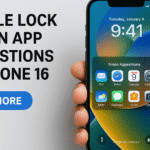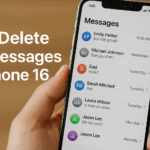Whether it’s personal selfies, sensitive work files, confidential screenshots, or private moments you’d prefer not to share with others hiding photos on your iPhone 16 can offer a layer of privacy without having to delete them permanently.
In this guide, we’ll walk you through how to hide photos on iPhone 16, why it matters, and how to access those hidden photos later without the risk of someone stumbling upon them in your main photo gallery.
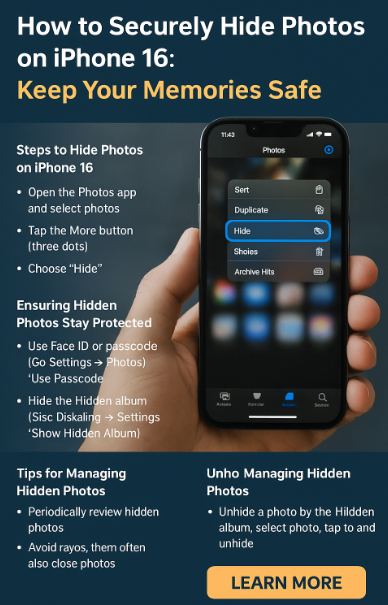
Why Hide Photos on iPhone 16?
Apple’s Photos app now includes advanced options for organizing and protecting your media. And while deleting is one way to remove content from public view, hiding it is a smarter alternative especially for those occasional images you may need later.
Here are some reasons you might want to hide photos:
-
Maintain privacy when showing others your phone.
-
Organize your gallery and reduce clutter.
-
Store sensitive documents or records securely.
-
Avoid accidental exposure of personal content in public places.
Whether it’s a legal document, travel ID, or just pictures that aren’t for public display, hiding them gives you peace of mind.
How to Hide Photos on iPhone 16 (Step-by-Step)
Apple has made it easy to hide photos directly from the Photos app:
-
Open the Photos app on your iPhone 16.
-
Tap Select and choose the photos you want to hide.
-
Tap the Share icon (bottom-left corner).
-
Scroll down and tap Hide.
-
Tap Hide Photos again to confirm.
These photos are now removed from your main gallery and moved into the Hidden Album.
How to Access Hidden Photos Later
Hidden doesn’t mean deleted. You can retrieve and view your hidden photos easily.
-
Open the Photos app.
-
Tap the Albums tab at the bottom.
-
Scroll down to the Utilities section and select Hidden.
-
Use Face ID or your passcode to access the hidden album.
From here, you can unhide, share, or delete any media just like you would with regular photos.
Why This Feature Matters
The ability to hide photos without deleting them is a valuable tool for privacy-conscious users. Here’s why it’s so useful:
-
No need for third-party apps that may compromise security.
-
Apple’s built-in encryption keeps hidden photos secure behind biometric authentication.
-
Ideal for parents, professionals, or anyone who shares their phone occasionally.
-
Avoids accidental exposure of personal media while scrolling through your main album.
Pair this feature with encrypted iCloud or iTunes backups for full data protection.
Related Privacy Features You Should Also Enable
To strengthen your overall iPhone 16 privacy, consider activating these built-in features:
What This Means for You
By learning how to hide photos on your iPhone 16, you’re taking full control of your personal content. No more awkward moments when friends swipe too far in your gallery. No more worries about leaving your phone on a table.
Whether you’re a student, parent, entrepreneur, or someone who values digital boundaries this feature is for you.
And because Apple integrates this feature with Face ID and passcode security, even if someone gains access to your phone, they can’t see hidden photos without your permission.
Conclusion
So, here’s the takeaway: Hiding photos on iPhone 16 is an easy, built-in method to protect your private content without deleting it. It’s fast, secure, and reliable.
Use it to reduce clutter, maintain privacy, and keep sensitive material tucked away but accessible when needed. Combine it with other privacy settings and backups, and you’ll transform your iPhone 16 into a fortress of personal control.