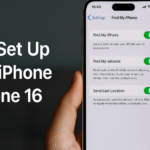Have you ever found yourself in a situation where your phone’s signal is weak, but you still need to make a call or send a text? This is where WiFi calling comes to the rescue. With the advancement of technology, setting up WiFi calling on your iPhone 16 has never been easier. In this blog post, we’ll walk you through the process of setting up WiFi calling on your iPhone 16, so you can stay connected no matter where you are.
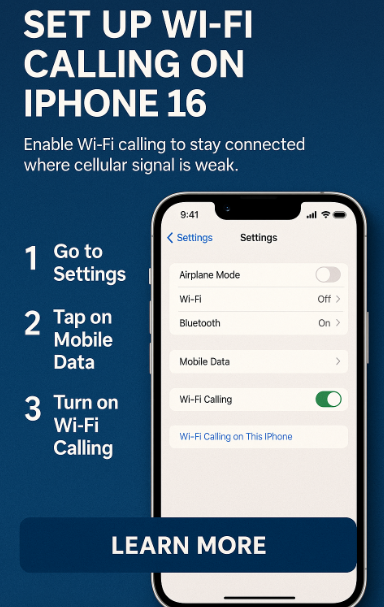
What is WiFi Calling?
Before we dive into the setup process, let’s first understand what WiFi calling is. WiFi calling is a feature that allows you to make and receive calls and texts over a WiFi network instead of using your cellular network. This can be especially useful in areas with poor cellular coverage, such as basements or rural locations. WiFi calling can also help you save on roaming charges when traveling abroad.
How to Set Up WiFi Calling on iPhone 16
Setting up WiFi calling on your iPhone 16 is a simple process that can be done in just a few steps. Here’s how to do it:
-
Open the Settings app on your iPhone 16.
-
Tap on Phone.
-
Select WiFi Calling.
-
Toggle the switch to turn on WiFi Calling on This iPhone.
-
Follow the on-screen instructions to set up WiFi calling with your carrier.
-
Once the setup is complete, you’ll see a WiFi calling indicator in the status bar when connected to a WiFi network.
That’s it! You’re now set up to make calls and send texts over WiFi on your iPhone 16.
Benefits of WiFi Calling
Now that you’ve set up WiFi calling on your iPhone 16, you might be wondering what this means for you. Here are some of the benefits of using WiFi calling:
-
Improved call quality: WiFi calling often results in clearer calls with reduced background noise.
-
Seamless coverage: With WiFi calling, you can stay connected even in areas with poor cellular coverage.
-
Cost savings: WiFi calling can help you save on roaming charges when traveling internationally.
-
Multi-device support: Some carriers offer WiFi calling on multiple devices, allowing you to make calls from your iPad or Mac.
Keep in Mind
While WiFi calling is a convenient feature to have, there are a few things to keep in mind:
-
Availability: WiFi calling may not be available in all regions or with all carriers.
-
Data usage: WiFi calling uses data from your WiFi network, so be mindful of your data usage if you have limited WiFi access.
-
Emergency calls: WiFi calling may not support emergency calls in all locations, so always have a backup plan in case of emergencies.
Takeaway
Setting up WiFi calling on your iPhone 16 is a quick and easy way to stay connected in areas with poor cellular coverage. With just a few simple steps, you can enjoy cle
In an increasingly connected world, staying in touch with family, friends, and colleagues should never depend solely on mobile signal strength. If you’ve ever found yourself in a basement, elevator, or a remote area where cellular reception is weak, Wi-Fi Calling on the iPhone 16 is your lifeline.
This guide walks you through what Wi-Fi Calling is, how to enable it on your iPhone 16, the benefits, and key precautions to be aware of. By the end, you’ll know exactly how to use this feature to stay connected from virtually any Wi-Fi-enabled location.
What is Wi-Fi Calling?
Wi-Fi Calling is a built-in iOS feature that enables users to make and receive phone calls using a Wi-Fi network instead of a cellular signal. It’s particularly helpful:
-
In areas with poor or no mobile coverage
-
While traveling internationally to avoid roaming charges
-
In large buildings or basements where signal strength drops
The best part? You don’t need a third-party app. It works directly through your Phone and Messages apps just like regular cellular calls.
How to Enable Wi-Fi Calling on iPhone 16
Enabling Wi-Fi Calling is straightforward. Here’s how you can set it up in less than 2 minutes:
-
Open the Settings app.
-
Tap Phone.
-
Select Wi-Fi Calling.
-
Toggle on Wi-Fi Calling on This iPhone.
-
Follow the on-screen prompts to complete your carrier registration (you may need to input your emergency address).
Once activated, your iPhone will automatically route calls and texts over Wi-Fi when cellular service is limited. You’ll also see “Wi-Fi” next to your carrier name in the status bar.
Benefits of Wi-Fi Calling
Here’s how Wi-Fi Calling can significantly enhance your mobile experience:
1. Improved Call Quality
Wi-Fi often provides a more stable connection than weak cellular networks, resulting in clearer calls and fewer dropped signals.
2. Extended Coverage
Stay connected in underground garages, elevators, or remote cabins as long as Wi-Fi is available.
3. International Roaming Savings
Wi-Fi Calling can help reduce roaming fees by routing your calls through Wi-Fi when you’re overseas.
4. Multi-Device Support
You can also make Wi-Fi calls from your iPad or Mac using the same Apple ID.
Things to Keep in Mind
While Wi-Fi Calling is useful, here are a few considerations:
-
Carrier Support: Not all carriers or countries support this feature. Check with your service provider first.
-
Data Usage: Calls use your Wi-Fi data quota. If you’re on a limited plan, monitor usage.
-
Emergency Services: Some regions may not support accurate emergency call routing through Wi-Fi Calling.
Related iPhone 16 Features Worth Exploring
If you’re optimizing your iPhone 16 for better communication and functionality, consider these related articles:
What This Means for You
Enabling Wi-Fi Calling on iPhone 16 gives you:
-
A more reliable communication method
-
Cost-effective international usage
-
Consistent access to your carrier network without relying on towers
In short, it empowers you to communicate on your terms, regardless of where you are.
Conclusion
Wi-Fi Calling on iPhone 16 is a smart, easy-to-enable feature that transforms how you make calls especially when cellular reception is inconsistent. It’s one of those silent tools that only gets noticed when you need it most. With just a few taps in your settings, you can enjoy crystal-clear audio, fewer dropped calls, and better connectivity wherever Wi-Fi is available.
So why not enable it today and make sure you’re never out of reach, even when your mobile signal is?
are calls, seamless coverage, and potential cost savings. So why not give it a try and see how WiFi calling can benefit you?
What are your thoughts on this trend? Let me know what you’d choose.