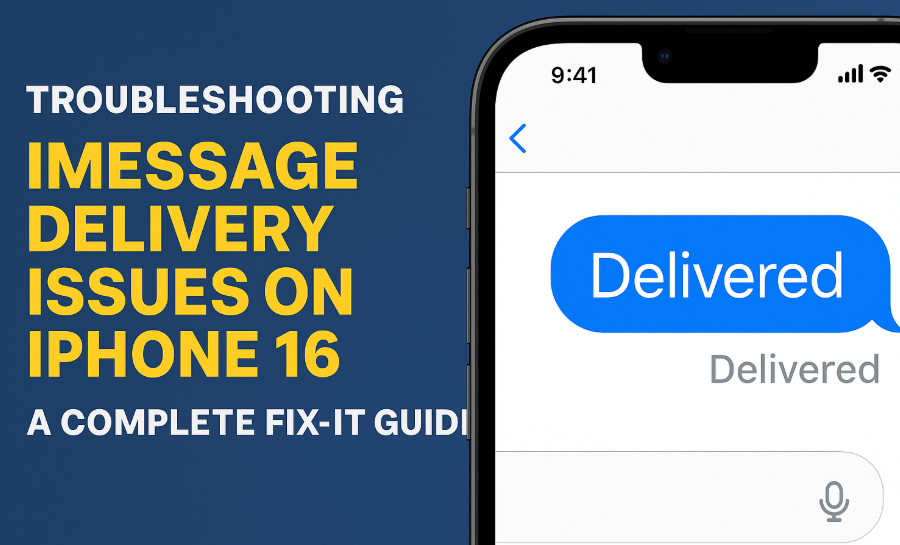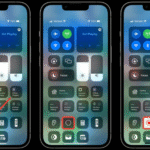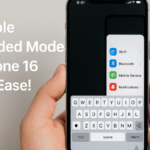If you’ve recently upgraded to the iPhone 16 and are facing issues with iMessage not delivering properly, you’re not alone. Despite Apple’s strong reputation for delivering a seamless messaging experience, even the latest devices can occasionally encounter hiccups. Thankfully, there are effective solutions to get your messages flowing again.
In this comprehensive troubleshooting guide, we break down all potential reasons why iMessages may fail to deliver and provide step-by-step instructions to help resolve the issue. Plus, we include valuable resources to enhance your overall iPhone 16 experience.
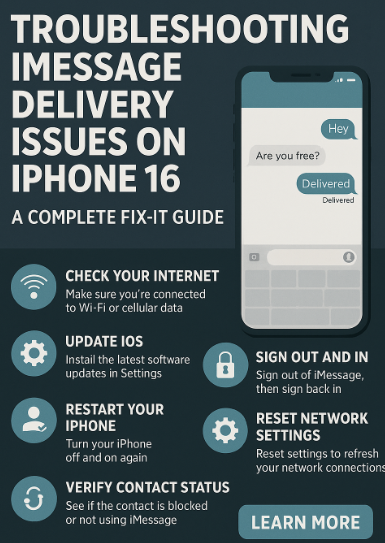
Why iMessages May Not Be Delivering on iPhone 16
There are several reasons iMessages might not be sent or received on your iPhone 16. Here are the most common culprits:
1. Unstable Internet Connection
iMessage relies on Wi-Fi or cellular data. If you’re connected to a weak signal or frequently switching between networks, delivery failures can occur.
2. Software Glitches
Even the most refined iOS updates can introduce minor bugs. A corrupted system process or outdated iOS version could hinder iMessage functionality.
3. Blocked Contacts
If you’ve blocked someone accidentally or they’ve blocked you your messages will not be delivered.
4. Apple Server Issues
Occasionally, Apple’s iMessage servers experience temporary outages, especially during high traffic periods or system maintenance.
How to Fix iMessage Not Delivering on iPhone 16
Let’s walk through a structured set of fixes that typically resolve iMessage problems.
1. Check Your Internet Connection
Ensure you’re connected to a stable Wi-Fi or mobile data network. iMessages require an internet connection SMS fallback won’t work unless iMessage fails entirely.
2. Update Your iPhone 16
Head to Settings > General > Software Update. If an update is available, download and install it. Apple often addresses messaging bugs in their patches.
3. Restart Your iPhone
Sometimes, a simple restart can resolve background conflicts. Power down your device and restart after 10 seconds.
4. Check for Blocked Contacts
Go to Settings > Messages > Blocked Contacts to review your list. If the recipient is listed, remove them.
5. Sign Out and Back Into iMessage
Navigate to Settings > Messages > Send & Receive, tap your Apple ID, and choose Sign Out. Wait a few seconds and sign back in.
6. Reset Network Settings
If none of the above steps work, go to Settings > General > Transfer or Reset iPhone > Reset > Reset Network Settings. This will restore default internet settings and may eliminate unseen connectivity issues.
What This Means for You as an iPhone 16 User
If you’re using iMessage for both personal and professional communication, timely delivery is critical. Not receiving messages or having yours fail to send can lead to confusion, missed opportunities, and frustration.
By systematically addressing connectivity, configuration, and software issues, you can proactively maintain a smooth messaging experience.
Also, don’t forget to monitor your device health regularly. You can use this battery cycle count guide to ensure your phone’s power system isn’t causing indirect issues like network instability.
Pro Tips to Improve iMessage Reliability
Here are a few more ways to strengthen your iMessage setup:
-
Enable location accuracy to improve time zone syncing and server behavior: Reset location settings.
-
Back up your data regularly to prevent message loss during updates: Full backup guide here.
-
Organize and sync contacts properly: Export contacts to Google or Excel.
-
Personalize your messaging layout with custom widgets.
-
Fix related issues like contact photos not showing up: Follow this guide.
Conclusion
Technology isn’t perfect and that includes Apple’s iMessage. But instead of letting delivery issues disrupt your day, you can fix them with confidence by following the practical steps outlined above.
From checking internet connections to resetting system settings, each fix gets you closer to a consistent messaging experience. As Apple continues refining iOS, staying updated and proactive will help avoid repeat issues.
So, the next time iMessage on your iPhone 16 refuses to cooperate, just come back to this guide and get things back on track in minutes.