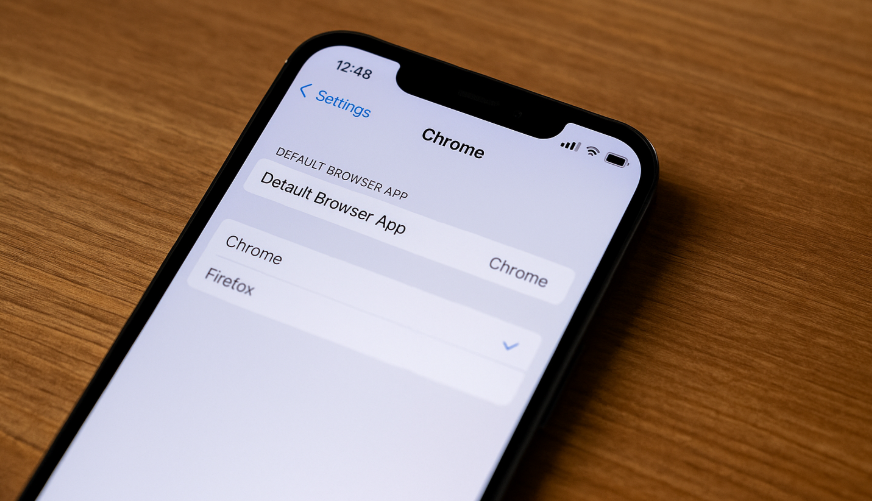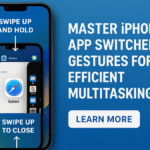For years, Safari has been the go-to browser for iPhone users — not by choice, but by default. Thankfully, with iOS advancements, Apple now allows users to change their default browser. That means you can finally make Google Chrome or Mozilla Firefox your primary browser on the iPhone 16.
Whether you prefer Chrome’s syncing with your Google account or Firefox’s focus on privacy, this guide walks you through everything you need to know — from prerequisites to setup and real-world usage.
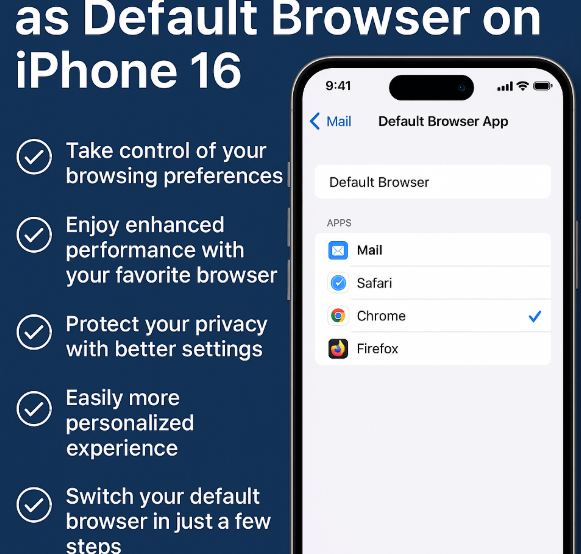
Why Switching Your Default Browser Matters
Changing your default browser affects how links open when you tap them from:
-
Emails
-
Messages
-
Third-party apps
Instead of Safari opening links automatically, your preferred browser will handle them instead.
This small change can:
-
Enhance privacy and security based on browser preferences
-
Improve cross-device syncing (especially for Chrome users)
-
Align browsing experience with your personal ecosystem (Google, Mozilla, etc.)
Prerequisites: What You Need Before Switching
Before you can set Chrome or Firefox as your default browser, ensure the following:
-
You must have iOS 14 or later installed on your iPhone 16.
-
You need the latest version of Google Chrome or Firefox downloaded from the App Store.
-
You must open the browser at least once after installing it.
Without meeting these conditions, the “Default Browser” setting won’t appear.
How to Set Chrome as the Default Browser on iPhone 16
-
Open the Settings app
-
Scroll down and tap Chrome from the list
-
Tap Default Browser App
-
Select Chrome from the available options
-
Close Settings — that’s it! Chrome is now your default browser
Any new links tapped from other apps will now open in Chrome.
How to Set Firefox as the Default Browser on iPhone 16
Prefer Mozilla’s privacy-first approach? Here’s how to switch:
-
Open the Settings app
-
Scroll down and tap Firefox
-
Tap Default Browser App
-
Select Firefox
-
Done — Firefox will now handle all new link openings
What This Means for Your iPhone 16 Experience
Switching browsers is more than a cosmetic change — it allows you to:
-
Sync passwords and bookmarks with your desktop browser
-
Use extensions or features native to Chrome/Firefox
-
Avoid Safari’s limitations if you’re already embedded in another ecosystem
-
Take full control of your web habits on your terms
Related iPhone 16 Productivity Tips
Make the most of your customized iPhone 16 setup with these guides:
Conclusion: Take Control of Your Browsing Experience
Changing your default browser on iPhone 16 may seem like a small tweak, but it has a big impact on how you navigate the web, manage your digital identity, and align with your daily workflow.
Whether you’re choosing Chrome for Google integrations or Firefox for privacy, you’re no longer stuck with Safari. This is your chance to take control of your browsing experience on your terms.