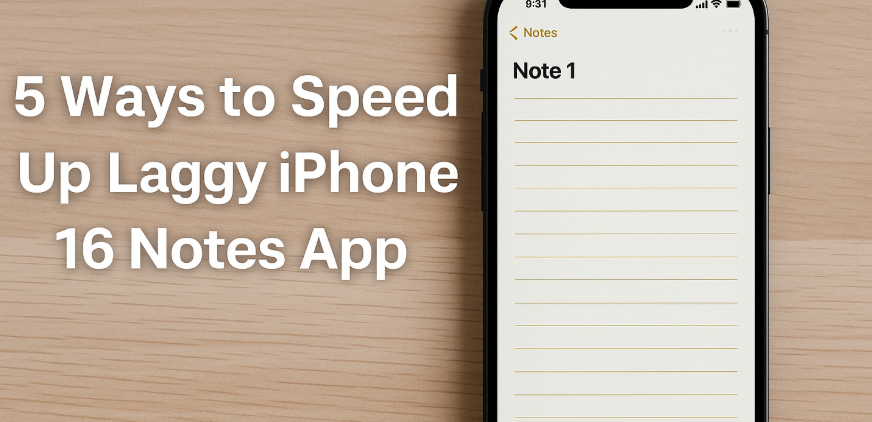Is your iPhone 16 Notes app frustratingly slow to open or respond? You’re not alone. Many users have reported sluggish performance, delays in typing, syncing issues, and freezing — especially when the Notes app contains a large amount of data or outdated software.
Fortunately, there are several simple and effective fixes that can dramatically improve your Notes app speed and reliability. In this guide, we’ll walk you through five proven solutions to restore peak performance and get your productivity flowing again.
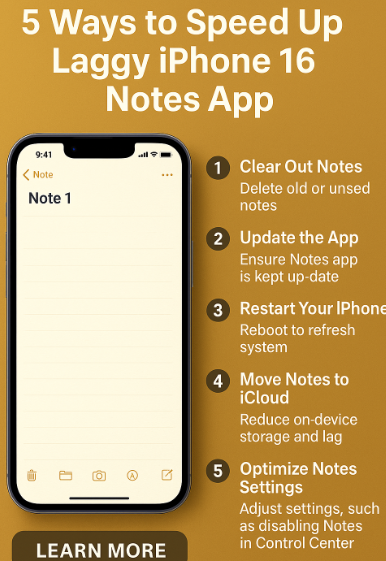
1. Clear Out Old and Unnecessary Notes
Over time, your Notes app can become bloated with hundreds of entries, attachments, images, and voice memos. This accumulation impacts performance, especially if syncing with iCloud or other accounts is enabled.
How to declutter your notes:
-
Open the Notes app and review older notes you no longer need.
-
Archive or delete notes that are outdated or irrelevant.
-
Move important notes into folders to reduce clutter.
-
Remove large attachments or embedded media files.
Clearing out unnecessary content frees up storage and reduces the workload of the Notes app.
2. Update Your iPhone to the Latest iOS
Outdated iOS versions often contain bugs that can impact app stability and performance. Apple regularly releases updates that optimize apps like Notes, fix memory issues, and patch syncing errors.
How to update:
-
Open Settings
-
Tap General
-
Select Software Update
-
If an update is available, tap Download and Install
Updating your device ensures compatibility with iCloud and the latest features, improving both speed and security.
3. Restart Your iPhone
Sometimes a simple reboot is the most effective fix. Restarting clears memory, resets background processes, and may resolve temporary glitches affecting Notes.
To restart iPhone 16:
-
Press and hold the Side button and either Volume button
-
Drag the Power Off slider
-
Wait a few seconds, then press and hold the Side button again to turn it back on
A restart gives your Notes app a clean slate to operate more efficiently.
4. Use iCloud to Offload and Sync Notes
If your Notes app is lagging due to heavy local storage usage, consider moving your notes to iCloud. This allows your device to offload older content while maintaining access across all your Apple devices.
Set up iCloud for Notes:
-
Go to Settings
-
Tap your Apple ID > iCloud
-
Toggle on Notes
This helps maintain speed while keeping your content backed up and accessible.
5. Adjust Settings for Optimal Notes Performance
Reducing features that strain device memory can significantly improve speed.
-
Disable Background App Refresh: Go to Settings > General > Background App Refresh > Toggle off Notes
-
Turn Off Automatic Syncing with Email Accounts: Go to Settings > Notes > Accounts > Turn off Notes sync for any unnecessary accounts
-
Limit media-heavy content: Avoid attaching large images, videos, or scanned documents
These changes streamline how Notes functions in the background, leading to faster load times and fewer crashes.
Bonus Tips to Supercharge iPhone 16 Productivity
Once your Notes app is running smoothly, check out these tools to enhance your entire iPhone 16 experience:
Conclusion
You don’t have to live with a laggy Notes app. With just a few smart optimizations — clearing old notes, updating iOS, rebooting your phone, enabling iCloud, and tweaking background settings — you can restore its performance and reliability.
These fixes require minimal effort, but the improvement in speed and responsiveness will be significant. Take control of your iPhone 16 experience and bring back the snappy Notes app you rely on.