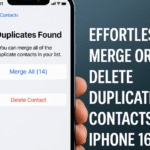Why You Might Need to Reset Location Settings on iPhone 16
Location-based services are at the heart of nearly every modern smartphone function—from map navigation and weather tracking to food delivery and local reminders. When your iPhone 16’s GPS or location-based features stop working properly, the cause may be a glitch or misconfiguration in your location settings.
Whether you’re trying to get directions in Maps, receive accurate weather updates, or use Find My for a missing AirPod, your iPhone’s ability to determine your location accurately is crucial. Fortunately, iOS makes it incredibly easy to reset your location settings in just two taps.
Let’s explore why this reset is helpful and how to do it instantly.
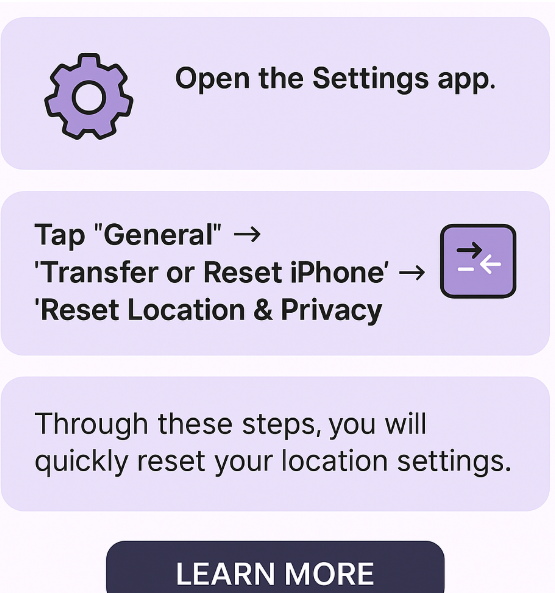
Why Resetting iPhone Location Settings Matters
Over time, app permissions, iOS updates, or privacy restrictions can interfere with how your iPhone handles location data. This may result in:
-
Inaccurate GPS positioning
-
Broken automation triggers in Shortcuts
-
Missing location data in apps like Weather or Find My
-
Malfunctioning reminders or alerts based on your region
Resetting your location settings restores all defaults, giving apps a clean slate to request permissions again. It also helps resolve bugs that might be preventing your iPhone from accurately tracking your location.
How to Reset Location Settings on iPhone 16 in Two Taps
Apple’s iOS 17 makes this process exceptionally simple. Here’s how you can do it:
-
Open the Settings app on your iPhone 16.
-
Scroll down and tap on Privacy & Security.
-
Tap on Location Services.
-
Scroll to the bottom and select System Services.
-
Tap on Reset Location & Privacy.
-
Confirm your choice by entering your device passcode.
Once you do this, all apps and system services that previously had access to your location will need to request permission again. Your location data is wiped and reset to factory defaults—instantly resolving many common location issues.
What Happens After the Reset?
After resetting, you’ll need to:
-
Re-authorize location permissions when opening apps like Google Maps, Weather, or Find My.
-
Set location-based automations again in the Shortcuts app.
-
Reconfigure geofence reminders in the Reminders app.
The good news? Your device will now function from a clean baseline, free of any corrupted location data or accidental restrictions.
Why This Fix Works
Many users find this two-tap reset resolves persistent bugs like:
-
“No Location Found” errors in Find My
-
Incorrect location shown in the Weather app
-
Issues with navigation apps like Waze, Uber, or Apple Maps
-
Inability to share location in Messages or Contacts
These problems often stem from app permission conflicts, incorrect settings, or outdated GPS caches—all of which are cleared with a location reset.
Helpful Resources for Enhancing Your iPhone 16 Experience
While you’re optimizing location performance, explore more iPhone 16 tips for boosting your device’s power and convenience:
Conclusion: Two Taps to Troubleshooting
If your iPhone 16 has trouble identifying your location or is causing headaches with map accuracy and app performance, don’t panic. Resetting your location and privacy settings is an easy, non-destructive fix that can bring things back to normal—often in under 30 seconds.
Whether you’re a casual user or someone who relies on GPS and automation daily, this tip will save you time and frustration. Give it a try and restore accuracy to your digital world.