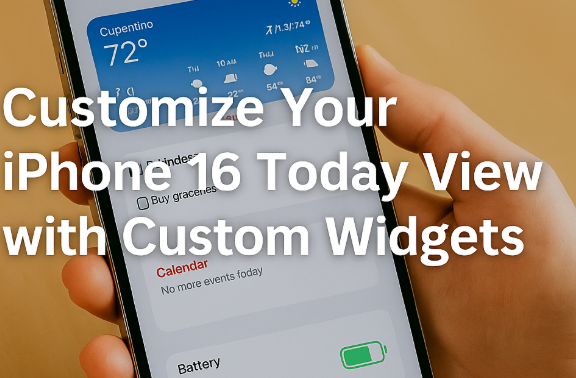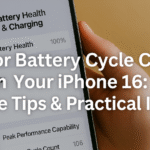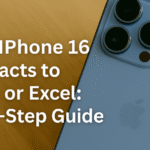Apple’s iOS 17 brings plenty of customization features, and one of the most underutilized yet powerful options is the Today View. With the ability to add and configure widgets on the left-most screen of your iPhone 16, you can create a personalized hub of tools, reminders, and real-time data — all without opening an app.
In this guide, we’ll walk you through how to add, organize, and customize widgets in the Today View to boost your iPhone’s functionality and appearance.
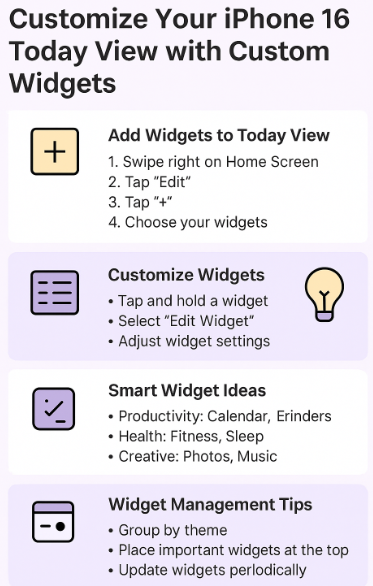
What Is the Today View?
The Today View is the left-most screen on your iPhone, accessible by swiping right from the Home or Lock screen. It serves as a dashboard, showing widgets that deliver real-time information such as:
-
Weather updates
-
Reminders
-
Calendar events
-
Battery status
-
News headlines
-
Siri Suggestions
The goal? Give you quick access to the most relevant data without navigating app after app.
How to Add Widgets to Today View on iPhone 16
Step-by-Step Setup:
-
Swipe right on the Home screen to access the Today View.
-
Scroll to the bottom and tap the “Edit” button.
-
Tap the “+” button in the upper left corner.
-
Browse or search for the widget you want (e.g., Weather, Calendar, Screen Time).
-
Tap the widget, choose a size (small, medium, or large), then tap “Add Widget.”
-
Drag the widget to rearrange its position as needed.
-
Tap “Done” to save the layout.
Repeat this process to add as many widgets as you find useful.
How to Customize Widgets in the Today View
Once you’ve added widgets, it’s time to make them work for you. iOS 17 offers a variety of customization options based on the widget:
-
Tap and hold the widget to enter Edit Mode.
-
Select “Edit Widget” if available to configure data sources, calendar accounts, or specific goals (for fitness, for example).
-
Rearrange widgets by holding the three lines in the top-left and dragging them.
-
Remove widgets you no longer want by tapping “Remove”.
Many third-party apps (like Spotify, Gmail, or Finance apps) now support widget integration as well — expanding your customization potential.
Smart Ideas for Widget Layouts
Here are ideas for different use cases:
-
Productivity Focused: Calendar, Reminders, Screen Time, Gmail, Shortcuts
-
Health & Wellness: Fitness, Sleep Schedule, Water Reminder
-
Professional: Notes, Stocks, Weather, Clock (World Time Zones)
-
Creative: Photos, Pinterest Trends, Music Suggestions
The possibilities are nearly endless. Mix and match until you find the right combination for your lifestyle.
Best Practices for Widget Management
-
Stick to 4–6 widgets: Keep Today View scroll-free for a faster experience.
-
Group by theme: Place productivity widgets at the top, wellness below, etc.
-
Use interactive widgets: iOS 17 supports buttons inside widgets (e.g., complete tasks, play music).
-
Update periodically: Refresh your layout every few months based on seasonal goals or routines.
Related Enhancements You Should Try
Level up your iPhone 16 experience with these related customization and performance articles:
Conclusion
Customizing the Today View on iPhone 16 gives you the power to take control of your device, streamline your daily routine, and make your phone truly yours. From organizing tasks to monitoring your health and even tracking stock performance — widgets bring your most-used info front and center.
So start customizing now. You’ll not only make your iPhone smarter — you’ll make your day smoother.