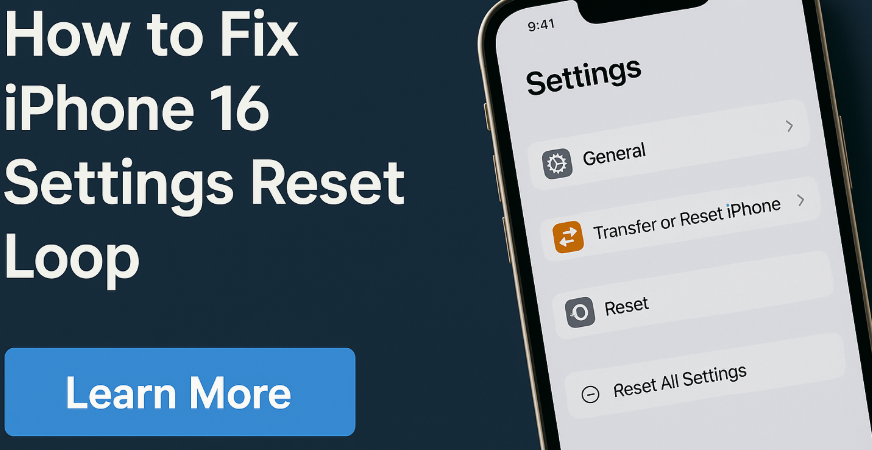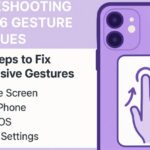Have you encountered a frustrating issue where your iPhone 16 repeatedly enters a settings reset loop constantly restarting or prompting to reset without success? You’re not alone. This glitch can arise after software updates, corrupted settings, or even hardware issues, trapping your phone in a cycle that’s difficult to break.
In this post, we’ll walk you through the root causes of the iPhone 16 settings reset loop and guide you through multiple proven methods to fix it, whether it’s a quick reboot or a full system restore.
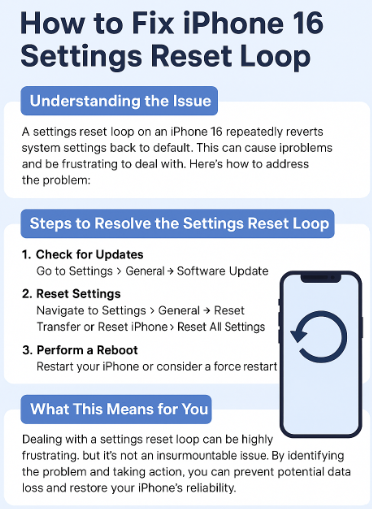
What is the iPhone 16 Settings Reset Loop?
The reset loop is when your iPhone 16 persistently attempts to return to factory settings but fails to complete the process. As a result, it keeps cycling through the reset attempt—either freezing, rebooting mid-process, or restarting repeatedly after Apple logo appearance.
This loop often stems from:
-
Incomplete iOS updates
-
Firmware bugs
-
Failed system restores
-
Software conflicts
-
Corrupt iCloud or backup data
-
Rare hardware issues
Step-by-Step Fix: iPhone 16 Settings Reset Loop
Follow these methods one by one to resolve the loop and restore normal functionality:
1. Force Restart Your iPhone
This is the first step for clearing stuck processes.
How to do it:
-
Press and quickly release the Volume Up button
-
Press and quickly release the Volume Down button
-
Then press and hold the Side button until the Apple logo appears
This can clear minor software bugs causing the reset loop.
2. Update iOS to the Latest Version
Outdated or failed updates can cause continuous reset cycles. Ensure your iPhone is running the most recent iOS version.
Go to:
Settings > General > Software Update
Download and install any available updates.
3. Reset All Settings
If the issue continues, resetting all settings may help without deleting your data.
Steps:
Settings > General > Transfer or Reset iPhone > Reset > Reset All Settings
This resets system settings, Wi-Fi, and preferences, but keeps your files.
4. Restore Using Finder or iTunes (Mac/PC)
As a last resort, restore your iPhone to factory settings via a computer.
Steps:
-
Connect your iPhone to a Mac (Finder) or PC (iTunes)
-
Select your device and choose Restore iPhone
-
Follow the on-screen prompts
-
Warning: This will erase all data unless you’ve made a backup.
Related iPhone 16 Troubleshooting Guides
Strengthen your iPhone performance with these expert guides:
What This Means for You
Getting stuck in a reset loop may feel like a major issue, but most cases are solvable with the right steps. Whether it’s a system glitch or outdated firmware, understanding the root cause helps you fix the problem without needing a trip to the Apple Store.
Following these techniques ensures that your iPhone 16 remains reliable and glitch-free—restoring both functionality and your peace of mind.
Final Thoughts
The iPhone 16 settings reset loop can be a frustrating but solvable challenge. Whether it’s caused by software bugs, failed settings restores, or firmware errors, you now have the tools to break the loop and regain full control of your device.
Stay calm, follow each method in sequence, and you’ll likely have your iPhone working again in no time.