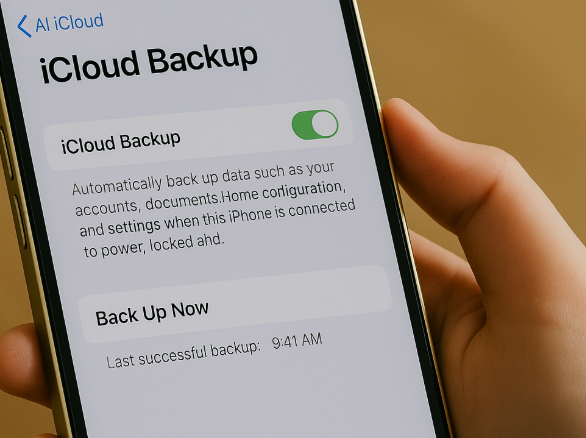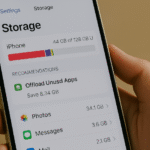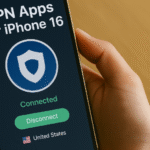If you rely on your iPhone 16 to stay connected, productive, and entertained, losing data due to an unexpected reset or malfunction can feel devastating. Whether it’s your photos, contacts, or important settings, the good news is Apple offers a built-in safety net: iCloud backup.
In this complete guide, you’ll learn how to restore your iPhone 16 from an iCloud backup, what steps are involved, and what to expect during the process.
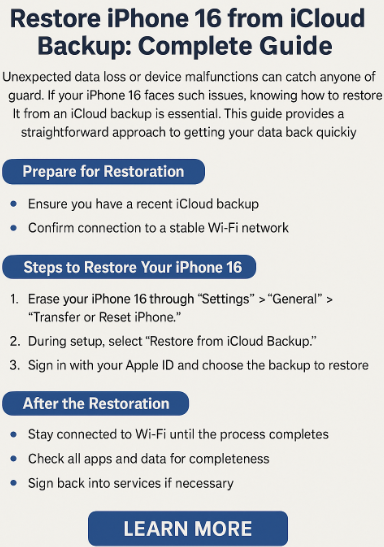
What is iCloud Backup?
iCloud backup is Apple’s cloud-based solution for safeguarding your iPhone’s most critical data. It automatically stores:
-
Messages
-
Photos
-
Contacts
-
App data
-
Settings
-
Home screen layout
-
Health data
…and more, securely in your Apple ID account.
When you restore from iCloud, your device retrieves all this data over a Wi-Fi connection and reinstates your iPhone exactly as it was during the last successful backup.
How to Restore iPhone 16 from iCloud Backup
Follow these steps carefully:
-
Ensure you’re connected to Wi-Fi
A stable internet connection is required to begin the process. -
Go to Settings > [Your Name] > iCloud > iCloud Backup
Check that backup is turned ON. If not, initiate a manual backup first. -
Tap ‘Back Up Now’
Ensure you have the latest data backed up before starting a full restore. -
Go back to Settings > General > Transfer or Reset iPhone
Choose Erase All Content and Settings. This resets the device. -
After reboot, follow the on-screen setup until you reach ‘Apps & Data’
Tap ‘Restore from iCloud Backup’. -
Sign in with your Apple ID
Use the same credentials used during the backup. -
Choose the correct backup date
Select the latest or most relevant backup from the list. -
Wait for the restore to complete
Your iPhone will restart several times. Do not interrupt the process.
What to Expect During the Restore Process
-
Download time depends on Wi-Fi speed and backup size
-
The Apple logo may appear and disappear multiple times — this is normal
-
Some app data may take additional time to download in the background
-
Battery should be above 50% or connected to power throughout
Why This Matters for You
Restoring your iPhone 16 from iCloud can be:
-
A lifesaver during data loss or corruption
-
A way to transfer data to a new iPhone 16 seamlessly
-
A method for rolling back to a previous configuration if something goes wrong
Knowing how to do this yourself means less reliance on service centers and more confidence in managing your digital life.
Related iPhone 16 Recovery & Utility Posts
Enhance your control over your iPhone setup with these essential guides:
Conclusion
Restoring your iPhone 16 from an iCloud backup is not just about recovering lost data—it’s about restoring peace of mind. By understanding how to navigate Apple’s backup tools, you can feel confident that your digital life is protected, whether you’re upgrading devices or handling unexpected issues.
Remember: back up regularly, stay connected to Wi-Fi during restores, and always use a secure Apple ID. You never know when you might need it.