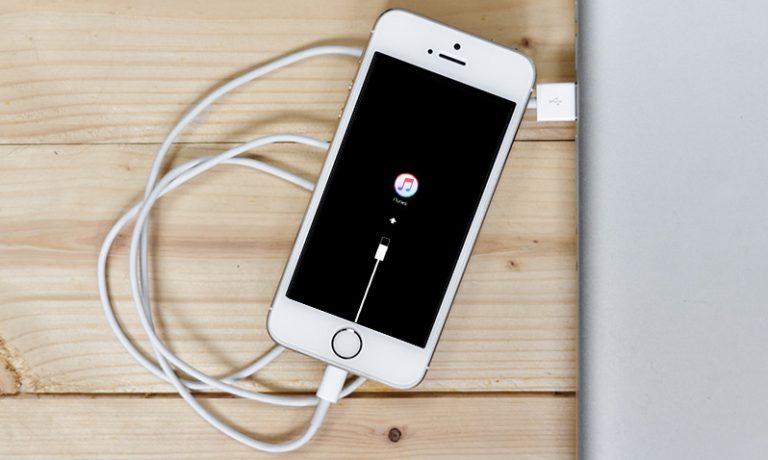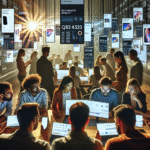Are you like me and find yourself constantly annoyed by the “Shake to Undo” feature on your iPhone 16? Well, you’re in luck because I have some good news for you. In this blog post, we’ll be discussing how to disable this feature and make your iPhone experience a little less frustrating. So, grab your phone and let’s dive in!
What is Shake to Undo?
If you’re not familiar with the “Shake to Undo” feature, let me fill you in. This feature allows you to undo typing or actions by shaking your iPhone. While it may seem like a useful tool at first, many users find it more of a nuisance than a convenience. Accidentally triggering the Shake to Undo feature can be incredibly frustrating, especially when you’re in the middle of an important task.
How to Disable Shake to Undo on iPhone 16
Thankfully, Apple has provided a way to disable the Shake to Undo feature on your iPhone 16. Here’s how you can do it:
-
Open the Settings app on your iPhone.
-
Scroll down and tap on Accessibility.
-
Tap on Touch.
-
Under the Interaction section, toggle off the Shake to Undo option.
And just like that, you can say goodbye to the Shake to Undo feature on your iPhone 16. No more accidental undos or frustrating moments – it’s that simple!
What this Means for You
By disabling the Shake to Undo feature on your iPhone 16, you can enjoy a smoother and more streamlined user experience. No longer will you have to worry about accidentally triggering the feature and undoing all your hard work. This small change can make a big difference in how you interact with your device on a daily basis.
Take Control of Your iPhone Experience
Ultimately, it’s all about taking control of your device and customizing it to suit your needs. The ability to disable features like Shake to Undo empowers you to create a personalized user experience that works for you. So, don’t be afraid to explore your device’s settings and make adjustments that enhance your overall user experience.
Want to go deeper? Try these iPhone 16 shortcuts to automate your life
Conclusion
So, here’s the deal, disabling the Shake to Undo feature on your iPhone 16 can make a world of difference in how you interact with your device. By taking control and customizing your settings, you can create a more enjoyable and frustration-free user experience. So, if you’re tired of accidentally triggering the Shake to Undo feature, follow the steps outlined above and say goodbye to this pesky feature for good.
Also read: Free up space on iPhone 16 if storage is slowing down your phone.
What are your thoughts on disabling the Shake to Undo feature on iPhone 16? Let me know what you’d choose.
For more accessibility features, visit Apple’s official support guide