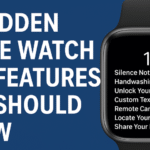The Apple Watch SE 2 is an impressive smartwatch with excellent features tailored to enhance productivity, fitness, and overall daily convenience. However, like many advanced devices, users often encounter battery life challenges. To help you maximize your experience, we’ve compiled practical tips and insights to significantly boost your Apple Watch SE 2 battery performance.
Essential Tips to Enhance Your Apple Watch SE 2 Battery Life
1. Optimize Display Brightness
Your Apple Watch display consumes significant energy. Adjusting brightness helps preserve battery life:
- Open Settings on your Apple Watch.
- Tap on Display & Brightness.
- Adjust brightness manually to the lowest comfortable level.
2. Activate Power Reserve Mode
Power Reserve Mode extends battery life considerably when low on charge:
- Swipe up on your watch face.
- Tap on the battery percentage and enable Power Reserve.
3. Limit Notifications
Unnecessary notifications drain your watch battery quickly:
- Use the Watch app on your iPhone.
- Navigate to Notifications.
- Customize and disable notifications from less essential apps.
4. Enable Theater Mode
Theater Mode reduces unnecessary screen activations:
- Swipe up on your watch screen.
- Tap the theater mask icon.
5. Turn off Background App Refresh
Apps running in the background impact battery performance:
- Go to the Watch app on your iPhone.
- Navigate to General > Background App Refresh.
- Disable the feature entirely or selectively for certain apps.
6. Use Simplified Watch Faces
Simplified watch faces use less power:
- Choose minimalist watch faces with fewer complications.
- Set your watch face directly from the Apple Watch app.
7. Disable Always-On Display
Turning off Always-On Display significantly boosts battery life:
- On your watch, open Settings.
- Tap Display & Brightness, then disable Always-On.
Advanced Tips to Prolong Battery Performance
8. Manage Your Workout Settings
The Workout app consumes battery via GPS and heart rate sensors:
- Disable automatic workout detection if not needed.
- In the Watch app, navigate to Workout, and adjust these settings.
9. Regularly Update watchOS
Software updates often include battery optimization:
- Keep your watchOS updated via the Watch app under General > Software Update.
10. Manage Connectivity
Reduce battery drain by managing connectivity:
- Switch off Wi-Fi or Bluetooth if not necessary via Settings.
- Disable Cellular mode when your phone is nearby.
Expert Insight
Tech analyst and smartwatch expert Laura Bennett notes, “Consistent optimization of settings, especially notifications and connectivity, significantly boosts battery efficiency in smartwatches, including the Apple Watch SE 2.”
A recent consumer survey revealed that users following battery optimization techniques experienced up to a 30% increase in their Apple Watch SE 2 battery longevity.
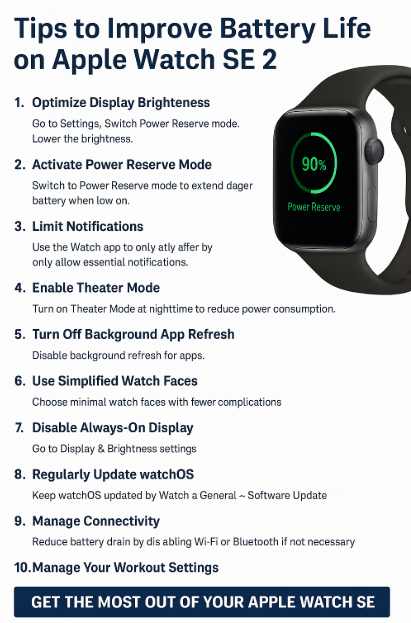
Common Battery-Drain Scenarios
- Scenario 1: Excessive Notifications
- Solution: Prioritize and minimize notifications.
- Scenario 2: Frequent GPS Use
- Solution: Disable GPS when not required.
- Scenario 3: Heavy App Usage
- Solution: Limit background app activity and disable unnecessary apps.
User Testimonials
“Since limiting notifications and using Theater Mode frequently, my Apple Watch SE 2 easily lasts throughout my day!” – Jake R., IT Professional
“Managing my display brightness made a massive difference. Now, I rarely worry about charging midday.” – Anika L., Marketing Specialist
FAQs: Apple Watch SE 2 Battery Optimization
Q: Does Power Reserve Mode disable all features?
A: Yes, it significantly reduces functionality to extend battery life, showing only the time until the watch is charged again.
Q: How frequently should I charge my Apple Watch SE 2?
A: Charging nightly is recommended for optimal daily use, though proper battery optimization could allow every other day charging.
Q: Will software updates always improve battery life?
A: Generally, yes. Apple regularly releases updates aimed at enhancing battery efficiency and fixing performance issues.
Enhance Your Apple Watch SE 2 Experience Further
Discover additional detailed tips, hidden features, and expert guides for maximizing your smartwatch’s capabilities:
- Ultimate Apple Watch SE 2 Review & Comprehensive Guide (2025)
- How to Set Up Apple Watch SE 2 for the First Time
- How to Backup and Restore Apple Watch SE 2
- 10 Hidden Apple Watch SE 2 Features You Should Know