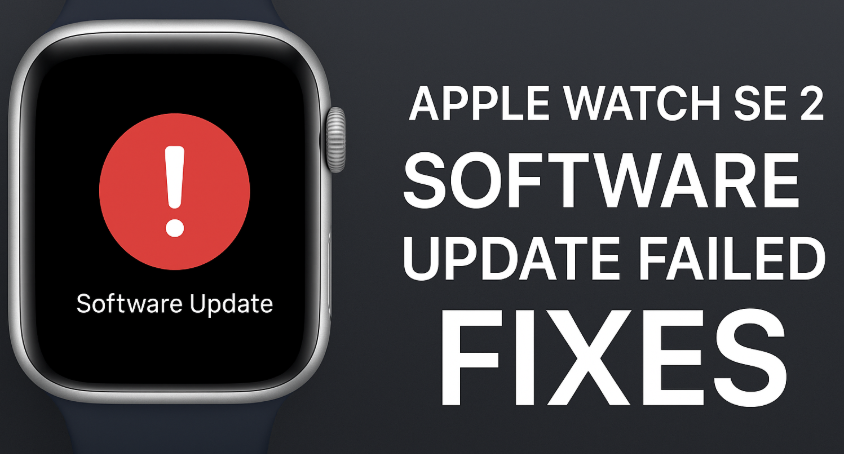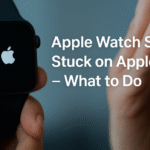A failed software update on the Apple Watch SE 2 is more common than you might think, especially during major watchOS rollouts or when connectivity drops. If your update gets stuck, throws an error, or restarts mid-process—don’t worry. Most of these issues can be resolved without a trip to the service center.
For a detailed overview of your device’s capabilities, read our Apple Watch SE 2 Ultimate Review to better understand how updates interact with its internal systems.
Why Do Software Updates Fail on Apple Watch SE 2?
- Weak Wi-Fi or Bluetooth connectivity
- Low battery or charging interruptions
- Incompatible paired iPhone version
- Apple Watch storage full
- Server-side Apple update glitches
1. Ensure Stable Charging & Connection
Before retrying any update:
- Connect the watch to its original charger.
- Ensure battery level is above 50% or keep it charging.
- Keep the paired iPhone nearby, connected to stable Wi-Fi.
2. Restart Both Devices
Restart your iPhone and Apple Watch SE 2:
- iPhone: Power off > Wait 10 seconds > Power on.
- Apple Watch: Press and hold the Side Button > Slide to power off > Restart.
3. Free Up Storage
Navigate to Watch app > General > Usage. If your watch is nearing full capacity:
- Delete unused apps or media.
- Remove music/podcasts temporarily.
4. Update iPhone First
Check if your iPhone has the latest iOS version:
- Go to Settings > General > Software Update.
If not updated, the watchOS update may fail due to version mismatch.
5. Try Manual Update Again
- Open Watch app on iPhone.
- Go to General > Software Update.
- Tap Install and monitor the process while keeping both devices connected.
6. Use Recovery Techniques
If the watch is stuck in update mode or shows the red exclamation icon:
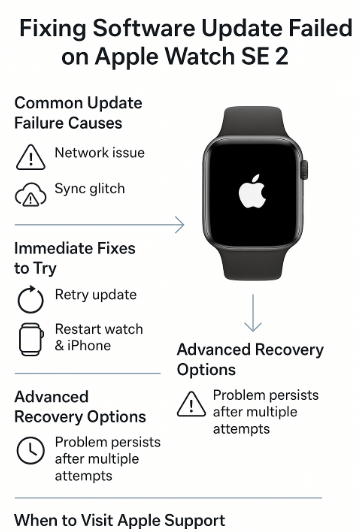
- Force restart: Hold Side Button + Digital Crown for 10–15 seconds.
- Keep it on the charger and retry update from scratch.
Do not remove the watch from charger during update—it risks firmware corruption.
Use-Case Story
Nikhil, a product manager from Bengaluru, faced a failed update on his SE 2 mid-installation. He restarted both devices, freed 1GB of space by deleting offline songs, and retried the update. It completed successfully after 20 minutes. “It just needed a clean environment,” he shared.
When to Visit Apple Support
Seek help if:
- Watch is stuck on update screen for over 1 hour.
- Red exclamation screen appears repeatedly.
- Force restart doesn’t resolve the issue.
- You see an “Unable to Install Update” message consistently.
FAQs
1. Can I update Apple Watch SE 2 without iPhone? No. Updates must be triggered via the paired iPhone.
2. What happens if I interrupt the update? It can cause the watch to freeze or enter boot loops.
3. Is it safe to update overnight? Yes, if both devices are charged and connected.
4. Can Apple Watch update over mobile data? No, both devices must be on Wi-Fi.
5. What if my Apple Watch restarts in a loop after failed update? Try a force restart. If it persists, contact Apple Support.
Final Thoughts
A failed software update isn’t the end of the road. By ensuring a strong connection, enough storage, and the right iOS version on your iPhone, you can resolve most update failures at home. And if all else fails, Apple’s support channels are ready to help.
Keep your watch running smoothly and check out these related guides: