Pairing your Apple Watch SE 2 with an iPhone should be seamless. But when the process hangs, fails to start, or keeps disconnecting, it can feel like a tech nightmare. Fortunately, most pairing issues are easy to resolve with a few guided steps.
Before we dive into solutions, check out our Apple Watch SE 2 Ultimate Review for an understanding of how Apple’s wearable hardware and software interact.
Common Reasons Why Your Apple Watch SE 2 Won’t Pair
- Bluetooth is turned off or unstable
- iPhone is not updated to the latest iOS
- Apple Watch not fully charged
- Conflicting devices already paired
- Watch is still paired to another iPhone
Step-by-Step Fixes to Try First
1. Check Bluetooth & Wi-Fi
- Go to Settings > Bluetooth and make sure it’s ON.
- Ensure your iPhone is connected to a stable Wi-Fi network.
2. Restart Both Devices
- Restart your iPhone.
- Restart Apple Watch by holding the Side Button > Power Off > Restart.
3. Ensure Devices Are in Range
Keep both devices within a few inches during the pairing process.
4. Update iOS and watchOS
Outdated iOS versions often block proper watch pairing:
- Go to Settings > General > Software Update.
- Update the iPhone before attempting to pair.
Reset & Re-Pair the Apple Watch
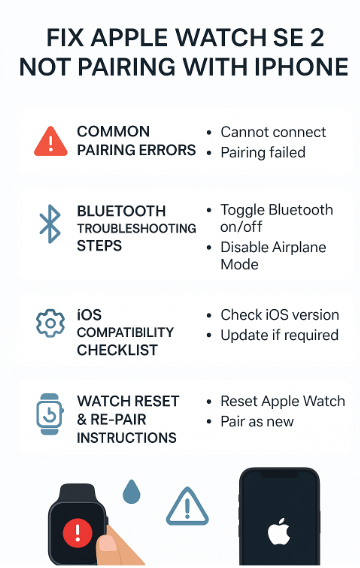
If the issue persists:
Option 1: Erase from Watch
- Go to Settings > General > Reset > Erase All Content and Settings.
- After reset, retry pairing from the iPhone Watch app.
Option 2: Erase from iPhone
- Open the Watch app > All Watches > Tap ⓘ > Unpair Apple Watch.
- Restart and then reinitiate pairing process.
Use-Case Scenario
Rahul, an iPhone 13 user in Pune, couldn’t pair his Apple Watch SE 2 after switching phones. He discovered it was still linked to his old device. After unpairing from the previous iPhone and updating his new phone’s iOS, pairing succeeded instantly.
Other Troubleshooting Steps
- Forget Old Bluetooth Devices: Go to Bluetooth settings and forget previously connected smartwatches.
- Reset Network Settings: iPhone > Settings > General > Transfer or Reset > Reset Network Settings.
- Disable VPN or security profiles that could block pairing traffic.
FAQs
1. Can Apple Watch SE 2 pair without the internet? Initial pairing requires Wi-Fi. After that, Bluetooth is sufficient for most tasks.
2. Can I pair the same Apple Watch with two iPhones? No. Apple Watches can only pair with one iPhone at a time.
3. What if the Watch is stuck on the pairing screen? Force restart the watch and iPhone. Then retry with cleared Bluetooth settings.
4. Will I lose data when unpairing? No, your Apple Watch creates a backup on your iPhone before unpairing.
5. Is cellular service required for pairing? No. Cellular models can pair just like GPS-only models via Bluetooth and Wi-Fi.
Final Thoughts
Pairing issues may seem frustrating, but they’re often solved with a reset or a quick network fix. Keep both devices updated, ensure proximity, and follow these verified steps to restore your Apple Watch SE 2’s connection with ease.
For more related Apple Watch fixes and care guides:






