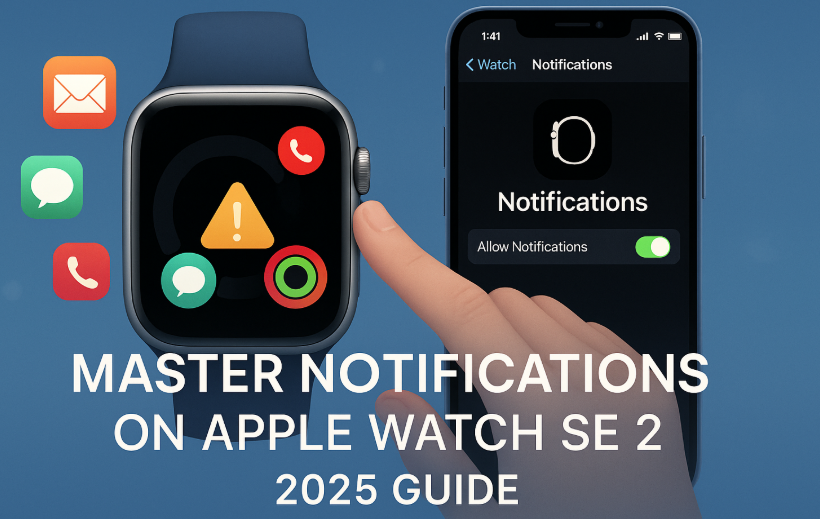Tired of random alerts buzzing your wrist all day? Whether you’re trying to stay focused during meetings or ensure your Apple Watch notifies you of only the essentials, mastering notification settings is crucial.
This guide will walk you through exactly how to manage notifications on Apple Watch SE 2, avoid distractions, and stay in control.
Also, don’t miss our Apple Watch SE 2 Ultimate Review to understand the full capabilities of this device before diving into customization.
Understand Notification Delivery on Apple Watch
By default, notifications mirror your iPhone settings. If your iPhone is unlocked, alerts appear there. If locked, they’ll go to your Apple Watch.
Customize Notifications App-by-App
- Open the Watch app on iPhone
- Tap Notifications
- Select each app to either:
- Mirror iPhone
- Custom (Turn on/off Sound, Haptics, Grouping)
🧠 Pro Tip: Disable alerts for low-priority apps like shopping or games.
Use Focus Mode for Smart Filtering
With Focus Modes, you can silence non-essential alerts based on location, activity, or time.
- Open Settings > Focus on iPhone
- Sync with your Watch
- Choose Work, Sleep, Fitness, or Custom Modes
Enable Time-Sensitive Notifications only for health or work-critical alerts.
Enable Silent Mode without Missing Alerts
Swipe up on Watch SE 2 > Tap Bell icon to activate Silent Mode.
You’ll still get haptic taps for notifications—perfect for meetings or libraries.
Turn Off Alerts Completely During Sleep
- On iPhone, go to Health > Sleep > Options
- Enable Sleep Focus Mode
Your Apple Watch will mute notifications and dim the screen automatically.
Troubleshooting Notification Issues
Problem 1: Notifications Not Showing Up?
- Ensure Bluetooth & Wi-Fi are ON for both devices
- Check if Watch is unlocked and on wrist
- Open Settings > Notifications > Show Previews: Always
Problem 2: Duplicate Notifications?
- Turn off “Mirror iPhone” for selected apps
Problem 3: Vibration Too Weak?
- Go to Settings > Sounds & Haptics > Haptic Strength: Max
Real User Story
Priya, a marketing executive from Bengaluru, struggled with missing important Slack messages while commuting. She customized her Work Focus mode and enabled custom haptics—now she never misses a ping without being overwhelmed by every app notification.
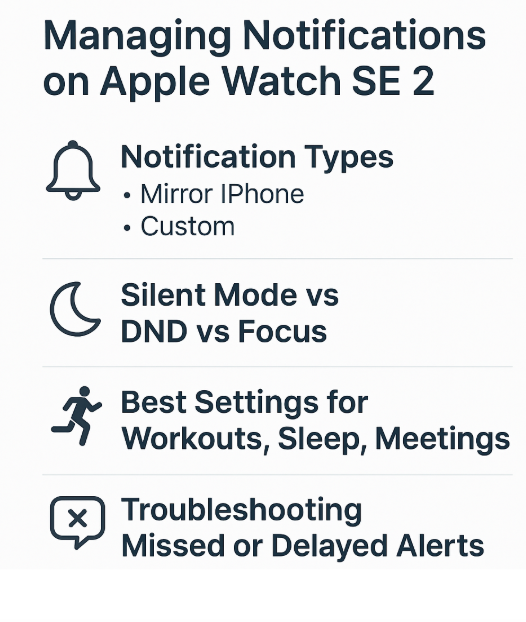
Best Notification Settings for Daily Use
- Work Hours: Enable Focus Mode, allow Calendar & Messages
- Workout: Allow Activity, Health, and Music
- Sleep: Use Sleep Focus to disable everything
- Leisure: Customize based on your personal routine
Advanced Settings You Should Explore
- Notification Privacy: Hide preview on lock screen
- Announcement via Siri: Let Siri read important notifications aloud via AirPods
- Grouping: Stack alerts by app to reduce clutter
FAQs
1. Can I mute only one app’s notifications? Yes. Go to Watch app > Notifications > Select App > Turn Off
2. Will notifications still show if the watch is off my wrist? No. Apple Watch must be worn and unlocked to receive notifications.
3. How do I temporarily stop all alerts? Use Do Not Disturb or activate Theater Mode.
4. Why does my watch vibrate but no notification appears? It’s likely a Background App Refresh. Open Notification Center to check.
5. How do I know if I missed a notification? Swipe down from the top of your watch face to access recent notifications.
Final Thoughts
Notifications are one of the Apple Watch SE 2’s most powerful features—when configured properly. By customizing settings, using Focus Modes, and managing vibration feedback, you can tailor alerts exactly how you want them.
Explore more Apple Watch SE 2 guidance: