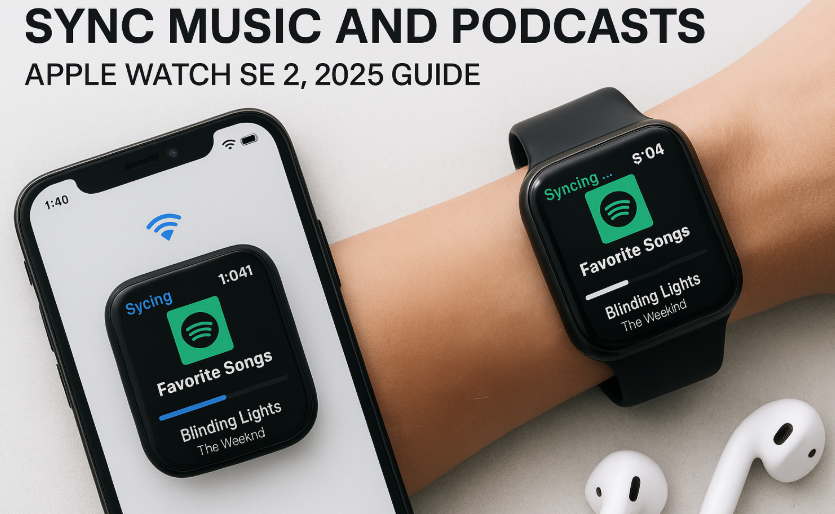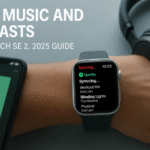Apple Watch SE 2 isn’t just for steps and messages it’s a wearable media player on your wrist. Whether you’re commuting, running, or at the gym, syncing your favorite music and podcasts ensures a smooth, iPhone-free experience.
Start by reviewing the full Apple Watch SE 2 Guide to unlock your device’s potential including offline media playback.
Why Sync Music and Podcasts?
- Avoid carrying your iPhone during workouts
- Save mobile data by pre-loading episodes
- Reduce distractions with offline-only listening
Requirements
- Apple Watch SE 2 running watchOS 10+
- Paired iPhone with the Music or Podcasts app
- Wi-Fi connection (for faster sync)
- Bluetooth earbuds/headphones
Step-by-Step: Syncing Music
- Open the Watch app on your iPhone
- Tap Music under the “My Watch” tab
- Choose Add Music > Select playlists/albums
- Confirm and place your Watch on its charger
- Sync begins automatically when charging and connected to Wi-Fi
Tip: Apple Music users can sync curated playlists like Favorites Mix.
Syncing Podcasts
- Go to the Watch app > Podcasts
- Choose to Add Episodes manually or auto-download recent episodes
- Place the Watch on charger and leave Wi-Fi on
Listening Offline
Once synced, music and podcasts are stored locally:
- Open Music or Podcasts app on the Watch
- Tap your playlist or episode
- Use paired Bluetooth headphones to listen
You can even control playback using the Watch’s crown.
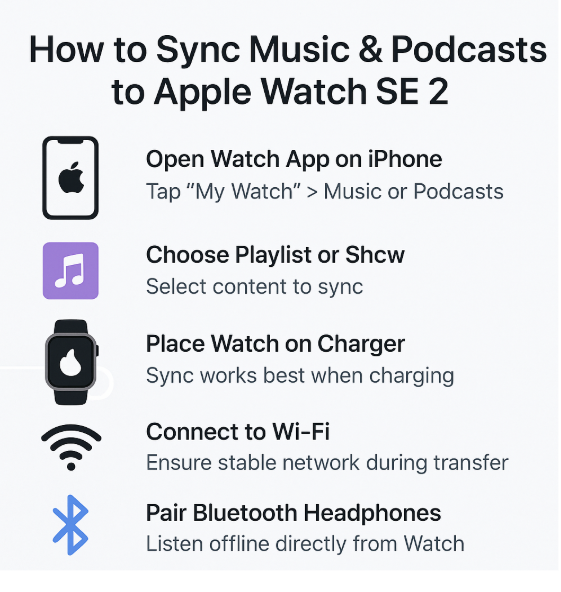
Auto Sync Tips
- Turn on Recent Episodes auto-download in Podcasts
- Enable Heavy Rotation in Music to get fresh tracks weekly
- Delete old tracks via Watch > Settings > General > Storage
Use Cases
- Runners going phone-free on trails
- Travelers loading podcasts for flights
- Gym-goers listening to high-intensity playlists
Testimonial:
“I sync my gym playlist every Sunday night. No more carrying my iPhone around—I just tap play on my SE 2 and go.”
— Nishant K., Fitness Enthusiast, Mumbai
Expert Insight
“Wearables have evolved from step counters to media hubs. Syncing content on the SE 2 is fast, easy, and highly underrated for daily convenience.”
— Priya Desai, Wearable Tech Reviewer, Bangalore
FAQs
Can I sync Spotify to Apple Watch SE 2?
Yes, Spotify supports offline sync for Premium users via its Apple Watch app.
How much storage is available for music?
Apple Watch SE 2 offers around 8–10GB of usable space depending on other app usage.
Does the Watch need Wi-Fi every time I play?
No. Once synced, music/podcasts play offline without Wi-Fi or iPhone.
Can I stream instead of syncing?
Yes, but streaming requires an internet connection and drains more battery.
Bonus Tips
- Use Sleep playlists for bedtime routines
- Sync language podcasts for learning on-the-go
- Monitor storage regularly to optimize media use
Final Thoughts
From workouts to walks, syncing music and podcasts makes Apple Watch SE 2 a true personal companion. Set up your playlists once and enjoy offline listening wherever you are no cables, no fuss.