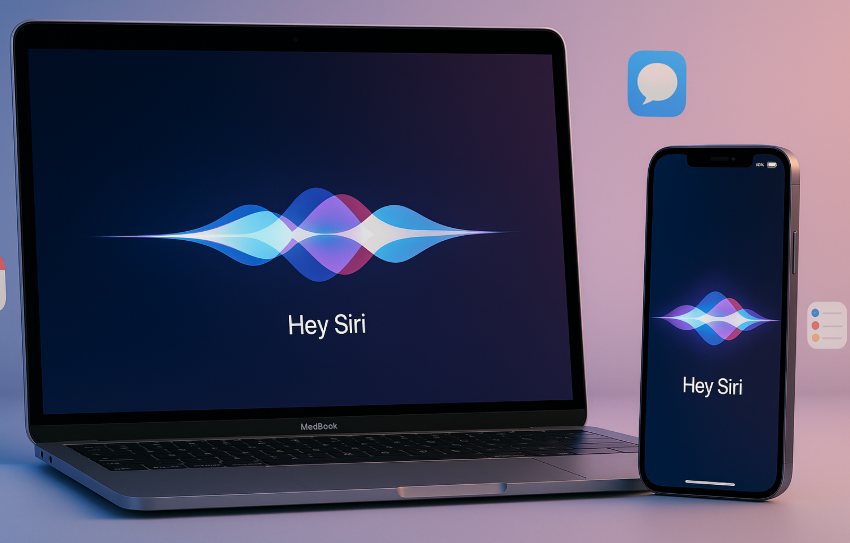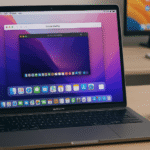Apple’s Siri has come a long way from being a simple voice assistant. In 2025, with iOS 18 and macOS Sequoia, Siri is now a powerful productivity tool capable of cross-device control, automation, and integration across the entire Apple ecosystem.
Yet, many users still underutilize Siri, limiting it to setting reminders or sending messages. This guide unlocks the true potential of Siri—especially when paired with Macs, iPhones, Apple Watch SE 2, and other Apple devices.
If you haven’t yet, start by understanding the core of Apple’s integration by reading our Apple Watch SE 2nd Gen – Ultimate Review & Comprehensive Guide 2025. It’ll give you a solid grasp of how Apple’s ecosystem works—knowledge that’s essential when leveraging Siri to its fullest.
What’s New in Siri for 2025?
Siri in 2025 is no longer just reactive it’s predictive, contextual, and ecosystem-aware.
- Natural Language Understanding 2.0: Improved contextual responses based on time, device, and behavior.
- Cross-Device Command Execution: Siri can now take action on another device in your network.
- Advanced Shortcuts Integration: Custom Siri commands tied to Apple Shortcuts, automation routines, and third-party app APIs.
According to a study published by Statista in January 2025, nearly 58% of iPhone users now use Siri daily, up from 41% in 2023. Much of this growth is attributed to Siri’s expanded role in automation and multitasking.
Advanced Siri Commands That Truly Enhance Daily Productivity
Here are the voice prompts that power users, developers, and Apple tech consultants are already using.
1. “Hey Siri, open Pages on Mac and dictate a new document.”
This command opens Pages on your connected Mac and initiates dictation using Universal Control. Ideal for writers, students, and content creators on the go.
2. “Hey Siri, AirDrop the last screenshot to my iPhone.”
Saves time when sharing visuals between Mac and iPhone. Siri identifies the last file and instantly AirDrops it to the specified device without needing to touch the screen.
3. “Hey Siri, sync my Reading List across all devices.”
Perfect for cross-device reading and research. This ensures Safari’s Reading List is up to date between iPhone, iPad, and Mac.
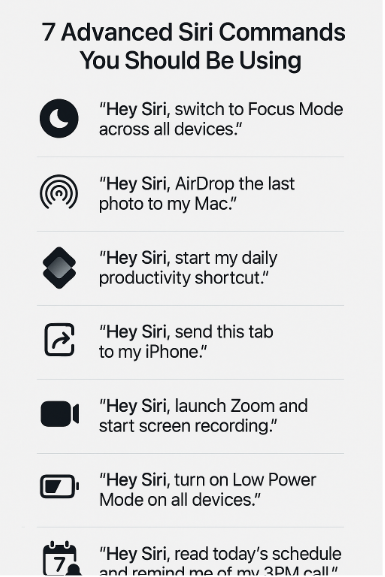
4. “Hey Siri, start my ‘Morning Briefing’ shortcut.”
A customizable Shortcut that triggers:
- Calendar summary
- Weather forecast
- Commute time
- Top 3 unread emails
- Today’s news briefing
Great for professionals and executives who want information before opening any apps.
5. “Hey Siri, start Focus Mode on all devices until 2 PM.”
Activates system-wide focus—muting notifications, silencing messages, and turning off distractions on Mac, iPhone, iPad, and even Apple Watch.
Use Cases Where Siri Commands Shine
- Remote Work: Activate meetings, screen recordings, and cross-device automation with a single command.
- Driving or Commuting: Get directions, send ETA, and dictate messages without lifting a finger.
- Content Creation: Record voice memos, launch apps, take screenshots, and upload media hands-free.
- Accessibility: Hands-free automation for users with mobility limitations.
- Smart Home: Control lighting, locks, temperature, and appliances from Mac or iPhone via Siri.
Realistic Testimonial
“Siri has become the assistant I didn’t know I needed. I run a podcast from my MacBook, and with just voice commands, I can record, edit, and even publish episodes. The cross-device sync is magic.” — Rohit Varma, Podcast Producer, Mumbai
Siri and Shortcuts: The Automation Combo You Must Leverage
Apple Shortcuts have evolved significantly, especially with Siri Integration APIs introduced in iOS 17 and expanded in iOS 18. Now, your voice command can trigger:
- Multi-step automation (e.g., “Start work mode” turns on Do Not Disturb, launches Slack, opens Zoom, and dims lights)
- File uploads and backups
- Content publishing workflows
- Task updates to project management apps like Notion, Things 3, or Asana
Example:
“Hey Siri, publish blog draft to WordPress” → Trigger Shortcut that pulls latest draft from Notes, converts to HTML, uploads via API.
Expert Insight
“The beauty of Siri lies in its tight OS-level integration. Apple has done what no third-party assistant can—give you granular control over your devices in a privacy-focused, seamless way,” says Leah Cohen, Senior Product Engineer at an Apple Partner agency.
Troubleshooting Siri Integration Issues
If Siri doesn’t perform as expected:
- Make sure all devices are signed into the same Apple ID
- Check Wi-Fi/Bluetooth connectivity across your ecosystem
- Enable Siri Suggestions & Learn from this App in Settings
- Update Shortcuts app and rebuild failing workflows
- Use Siri Analytics via Settings > Siri & Search > Siri Feedback for insights
Actionable Takeaways for Power Users
- Create Siri triggers for daily workflows using Shortcuts
- Train Siri using “Learn from this App” for smarter suggestions
- Use “Siri on Mac” for deep control over apps like Final Cut Pro, GarageBand, and Terminal
- Sync Siri with Apple Calendar, Reminders, and Notes for a unified command center
- Make use of Location-Based Siri Automation (e.g., “When I arrive at work, start Pomodoro Timer”)
In-Depth FAQs
Q1: Can Siri execute commands on other Apple devices?
Yes. With iOS 18 and macOS Sequoia, Siri now supports Cross-Device Intelligence. You can trigger a command on your Mac via Siri from your iPhone or vice versa.
Q2: Are third-party apps supported in Siri automation?
Yes, many popular apps like Spotify, Zoom, Notion, and Things now support Siri Shortcuts Integration and voice control.
Q3: Does Siri work offline?
Partially. Some local commands (like app launching, system controls) work offline, but anything requiring cloud data or sync needs internet.
Q4: Can I create Siri commands without writing code?
Absolutely. The Shortcuts app is designed for non-coders. Just drag and drop actions to build custom routines and assign voice triggers.
Want More Control Across Devices?
Explore these highly relevant reads for further Apple ecosystem mastery:
- Optimizing Apple Watch SE 2 for Running Marathons – Complete 2025 Guide
- Top Health Monitoring Apps Compatible with Apple Watch SE 2 – 2025 Edition
- Troubleshooting Bluetooth Connectivity on Apple Watch SE 2 – 2025 Guide
- How to Use Apple Watch SE 2 as a Remote for Your Apple TV – Complete 2025 Setup Guide
- How to Use Apple Watch SE 2 to Improve Your Posture – 2025 Guide with Real-Life Use Cases