Updating your AirPods firmware shouldn’t feel like a mystery but for many users, it still does. Whether you’re using AirPods Pro 2, AirPods Max, or even the latest USB-C AirPods, knowing exactly how to trigger, verify, and troubleshoot firmware updates can save time and frustration.
Apple doesn’t offer a “manual” update button, but with the right setup and awareness of system behaviors, you can force or expedite updates across your iPhone, Mac, and iPad. This guide shares expert-level tips based on Apple’s ecosystem logic, insider behaviors, and real-world troubleshooting.
Before we dive into the details, we recommend reading our in-depth Apple Watch SE 2nd Gen – Ultimate Review & Comprehensive Guide 2025. Understanding how Apple syncs devices in real-time across iCloud is critical for ensuring your AirPods update efficiently especially when connected to multiple Apple products like your Watch, iPhone, and Mac.
How AirPods Firmware Updates Work in 2025
Firmware updates improve audio performance, noise cancellation, Find My integration, and even device-switching intelligence.
Unlike iPhones or Macs, AirPods do not notify you when updates begin or end. Updates are silent, passive, and conditional:
- You must connect AirPods to a device (iPhone, iPad, Mac)
- Leave them in the charging case with lid open
- Ensure device is on Wi-Fi or cellular data
- Updates install automatically over Bluetooth
Current Version Check:
Settings → Bluetooth → Tap “i” next to AirPods → Scroll to “Firmware Version”
Supported Devices for Updating AirPods
- iPhone (iOS 18 and above)
- iPad (iPadOS 18+)
- Mac (macOS Sequoia)
- Apple Watch – Not directly, but contributes to sync behavior
- Apple TV – Does not trigger updates but may sync pairing
Real-Life Scenario: Multi-Device Pairing Headache
“I paired my AirPods Pro with my iPhone and Mac daily but never saw a firmware update in weeks. Turns out, I was closing the case lid too soon. After leaving them connected on my nightstand, the firmware finally updated overnight.”
Amanda R., Audio Producer, New York
Expert Tips to Trigger Firmware Updates
Here’s how professionals ensure their AirPods update faster and more reliably:
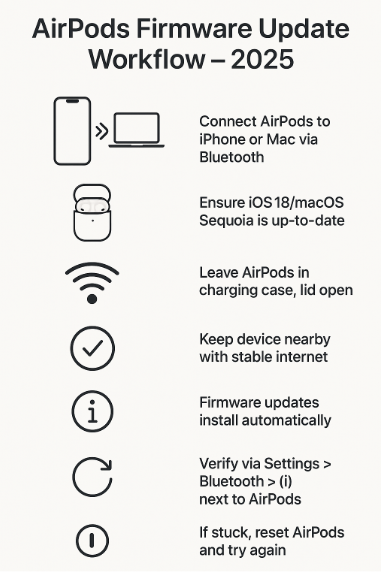
1. Use iPhone as Primary Update Device
iOS 18 is the most consistent environment for updates. Connect AirPods, plug in the phone, and leave it on Wi-Fi for 15–30 minutes.
2. Leave AirPods in Charging Case with Lid Open
Firmware will not install unless the AirPods are charging and the lid remains open. This is critical.
3. Disable Automatic Ear Detection
Some advanced users report better success when automatic ear detection is toggled off temporarily.
4. Reset AirPods if Version Stalls
If your firmware hasn’t changed in months, perform a soft reset:
Settings → Bluetooth → Tap “i” → Forget Device → Reconnect from scratch
5. Verify Battery Levels
Ensure both the case and earbuds have at least 50% battery. Insufficient charge blocks updates.
macOS Users: Updating via Mac
Apple’s latest macOS Sequoia allows background firmware updates, but only when:
- AirPods are connected via Bluetooth
- MacBook is awake and on Wi-Fi
- AirPods are placed in charging case post-session
- Bluetooth Settings panel remains open
Tip:
Use “System Settings > Bluetooth > (i)” on Mac to compare firmware versions after updates.
Apple Ecosystem Insights
According to a 2024 Apple Insider study, only 14% of AirPods users were aware that firmware updates require the charging case lid to remain open. And 36% had never checked their firmware version—a major insight for tech support and productivity users.
Common Issues & Fixes
| Problem | Fix |
|---|---|
| AirPods not updating | Ensure charging case is open and connected |
| Firmware version unchanged for months | Reset and reconnect AirPods |
| Update fails midway | Fully charge case and buds, retry |
| Connected to multiple devices | Unpair from all except one, force update via iPhone |
Expert Insight
“Most AirPods issues boil down to misunderstanding the silent nature of firmware delivery. Think of it like background syncing—if the right criteria aren’t met, nothing happens. Patience + awareness is the formula,” says Jamie Lin, Sr. Engineer at a premium Apple reseller chain in Singapore.
Use Cases Where Firmware Updates Matter
- Noise Cancelling Issues: Firmware updates regularly patch ANC inconsistencies in AirPods Pro.
- Battery Drain: Some updates fix calibration errors causing one bud to drain faster.
- Spatial Audio Bugs: Firmware enhances syncing for video platforms like Apple TV+, Netflix.
- “Find My” Integration: Updates improve lost-device triangulation using newer Apple algorithms.
Practical Takeaways
- Connect to iPhone running iOS 18+
- Keep AirPods in case with lid open during charging
- Don’t switch devices while waiting—use a single host
- Check firmware after 30–60 minutes of idle connection
- Update your iOS/macOS before assuming it’s an AirPods issue
In-Depth FAQs
Q1: How often do AirPods receive firmware updates?
Roughly 2–4 times a year, depending on model. Updates are pushed silently via Bluetooth and require a charging session.
Q2: Can I manually force an update?
Not directly. But leaving AirPods connected under the right conditions often triggers it within an hour.
Q3: Do firmware updates vary by model?
Yes. AirPods Pro 2 may receive ANC and H2 chip-specific updates, while AirPods Max may get audio profile enhancements.
Q4: Can I update AirPods via iPad or Mac alone?
Yes, as long as you follow the same battery, connection, and open-case rules. iPhone remains the most consistent, though.
Q5: Is it safe to use third-party firmware tools?
No. Apple does not support or authorize manual firmware manipulation. Use only first-party methods for reliability and safety.
Curious About What Else You Can Do with Your Apple Ecosystem?
Explore more expert-curated posts here:
- Optimizing Apple Watch SE 2 for Running Marathons – Complete 2025 Guide
- Top Health Monitoring Apps Compatible with Apple Watch SE 2 – 2025 Edition
- Troubleshooting Bluetooth Connectivity on Apple Watch SE 2 – 2025 Guide
- How to Use Apple Watch SE 2 as a Remote for Your Apple TV – Complete 2025 Setup Guide
- How to Use Apple Watch SE 2 to Improve Your Posture – 2025 Guide with Real-Life Use Cases






