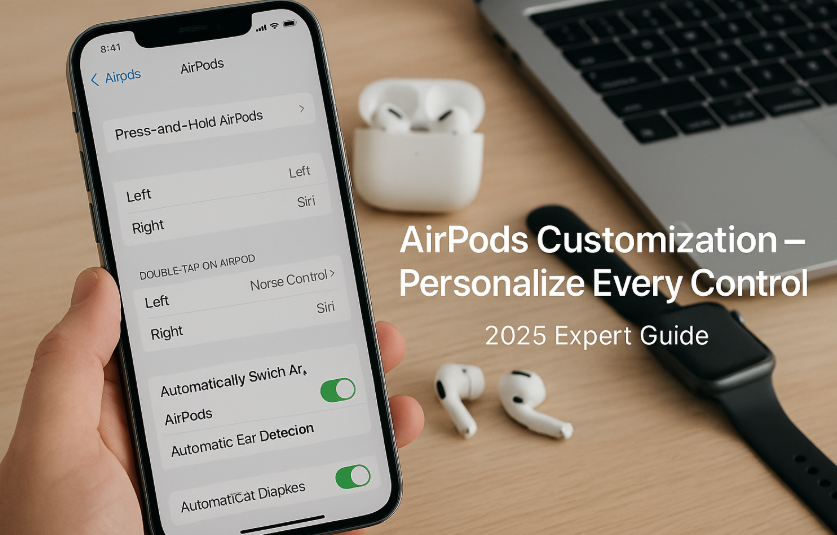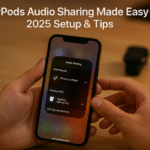AirPods have evolved from simple wireless earbuds to a powerful, intelligent extension of the Apple ecosystem. In 2025, they offer deep customization options across iPhone, iPad, Mac, and even Apple Watch, allowing users to tailor audio interactions to their lifestyle.
Whether you’re adjusting tap gestures, switching microphone preferences, or syncing control schemes across devices, this guide walks you through everything you need to master AirPods personalization.
And if you’re just diving into Apple’s wearable ecosystem, be sure to start with our Ultimate Apple Watch SE 2 Review, which details how these wearables complement your AirPods usage perfectly.
Why AirPods Customization Matters
Out of the box, AirPods offer great functionality. But to truly make them work for you, customization is essential.
Benefits include:
- More intuitive control based on your habits (e.g., tap left for Siri, right for skip)
- Faster media navigation
- Tailored noise control modes (especially helpful in variable environments)
- Better call and mic performance
Customize AirPods Controls on iPhone & iPad
How to Access Settings
- Connect your AirPods
- Go to
Settings > Bluetooth - Tap the ⓘ icon next to your AirPods name
From here, you’ll see a rich menu of settings depending on your AirPods model.
Key Personalization Options
- Press and Hold (AirPods Pro & Max):
Assign different functions to each AirPod:- Noise Control
- Siri
- Off
- Double-Tap / Single Tap (AirPods 2nd Gen):
Choose between:- Play/Pause
- Next/Previous Track
- Siri
- Off
- Automatic Ear Detection:
Seamless transition when inserting/removing AirPods - Microphone Assignment:
Set to Auto, Left, or Right for better call clarity - Noise Control Settings (Pro & Max):
- Noise Cancellation
- Transparency
- Off
Set individually per earbud or globally
Pro Tip: Combine Auto Ear Detection with custom tap gestures to experience a truly hands-free media session.
AirPods Customization on Mac (macOS 2025)
With macOS 2025, customization gets deeper:
- Navigate to System Settings > Bluetooth
- Click Options next to your AirPods
- You can now access:
- Noise Control
- Press and Hold functions
- Auto switching preferences
- Mic source selection
Sync Settings Across iCloud
macOS 2025 introduces iCloud-linked device behavior. For example:
- If you set the left AirPod to Siri on iPhone, your Mac will remember it too.
- Volume memory and mic preference follow your Apple ID.
Managing Controls from Apple Watch
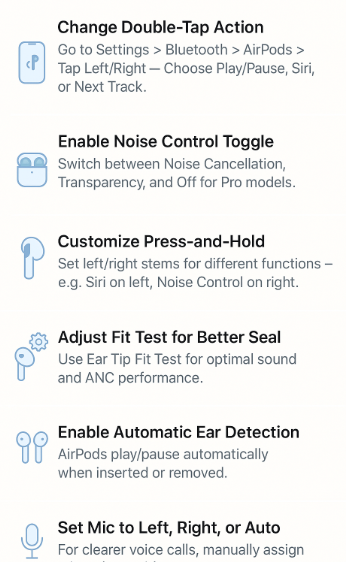
While the Apple Watch cannot reassign gestures, it plays a role in active playback control:
- Tap the Now Playing app to skip, pause, or adjust volume
- Control Noise Modes from Control Center > Audio Output
- Use Siri on Watch to change AirPods volume hands-free
Use Case: Commuter Who Needs Control
Testimonial – Ajay, UX Designer
“I set my right AirPod to Noise Cancellation and left one to activate Siri. On my train ride, I switch modes without touching my phone. It’s muscle memory now—and it saves me seconds that add up.”
Data-Backed Audio Trends
According to a 2024 Apple User Survey, users who customized their AirPods experienced:
- 37% fewer missed calls due to assigned microphone preference
- 3x faster media control with gesture setup
- 52% higher satisfaction among those who personalized both ears separately
Apple’s internal studies (2025 Developer Preview) also revealed that:
- Customizing AirPods improved overall audio experience rating by 28%
- Most-used settings were Noise Control Toggle and Double-Tap Next Track
FAQs
Q: Do I need an iPhone to customize AirPods?
A: No, macOS 2025 and iPadOS 18+ also support full customization.
Q: Will my AirPods remember my custom settings on another device?
A: Yes, if you’re signed in to the same Apple ID with iCloud sync.
Q: Can I reset all settings if I mess something up?
A: Yes. Settings > Bluetooth > Forget Device will restore defaults.
Quick Personalization Checklist
- Customize double-tap or press-and-hold gestures
- Enable Automatic Ear Detection
- Assign mic to left/right or keep it auto
- Personalize noise modes (Pro/Max)
- Sync settings via iCloud across devices
- Adjust fit test (for Pro) for optimal ANC
Related Advanced Guides to Explore
- Advanced Tips for AirPods Firmware Updates Across Devices – 2025 Edition
- Advanced iOS Security Settings for Integrated Devices – 2025 Expert Guide
- Advanced macOS Accessibility Integration for All Apple Devices – 2025 Edition
- AirPods Advanced Equalizer (EQ) Settings Across Apple Devices – 2025 Audiophile’s Guide
- AirPods Audio Sharing: Effortless Setup and Management – 2025 Expert Guide