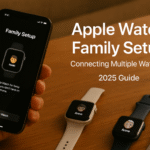Apple Watch is no longer a mere accessory to your iPhone it’s a standalone communication powerhouse. The cellular-capable Apple Watch SE 2 and Series 9 allow users to manage calls, messages, data, and even apps on the go without carrying a phone. Whether you’re out for a jog, commuting, or trying to stay focused at work, cellular connectivity gives you freedom and flexibility across the entire Apple ecosystem.
And if you’re just starting with the Watch experience, explore our comprehensive Apple Watch SE 2 Review – 2025 Edition to understand where this powerful wearable fits in your tech life.
What Is Apple Watch Cellular?
Apple Watch Cellular (LTE) allows you to:
- Make and receive calls and texts
- Stream Apple Music or Podcasts
- Get Maps navigation
- Use Find My
- Sync with iCloud-based apps
- Receive real-time notifications
…all without being near your iPhone as long as you’ve set up a carrier plan.
Setting Up Apple Watch Cellular (watchOS 11)
Requirements:
- Apple Watch Series 3 or newer with cellular support
- An iPhone (initial setup still requires pairing)
- A supported carrier plan
- iOS 19 and watchOS 11 installed
Setup Process:
- Open the Watch app on your iPhone
- Tap Cellular > Set Up Cellular
- Follow your carrier’s prompts
- Wait for activation (usually 5–15 minutes)
- Verify signal from Control Center > Cellular icon
Note: Plans vary by carrier and region; some offer dual-SIM or shared number support.
How to Make and Receive Calls Without iPhone
Once cellular is enabled, you can:
- Use the Phone app to dial or return calls
- Tap on Message notifications and reply via dictation or scribble
- Answer FaceTime Audio or cellular calls directly on the Watch
- Use AirPods or built-in speaker during calls
Bonus: Auto Call Handoff
Start a call on your Watch while running, then seamlessly switch to your iPhone or Mac when you’re back inside.
Apple Ecosystem: How Cellular Unlocks Device Independence
Apple Watch Cellular becomes even more powerful when:
- AirPods auto-pair to the Watch for seamless music or call playback
- Apple Pay works via LTE, even without phone connectivity
- HomeKit devices (locks, cameras, lights) are controlled in real-time from anywhere
- Find My iPhone alerts and device pings reach you—even when you’re offline on other devices
Use Case: Always-On Communication Without Distraction
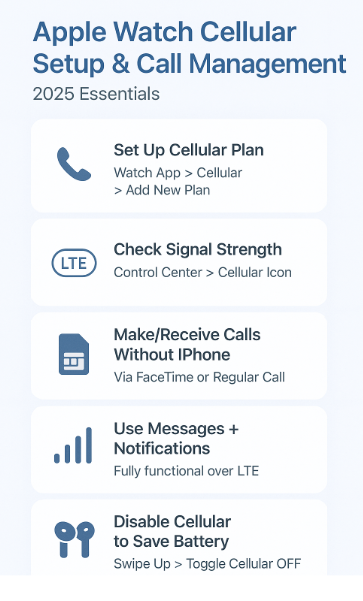
Testimonial – Jason, Field Consultant
“I intentionally leave my iPhone in the car during client visits. My Watch handles urgent calls, texts, and notifications without being disruptive or distracting. I still feel connected, but way more focused.”
Battery & Connectivity Tips
Using LTE does drain battery faster. Here’s how to optimize:
- Enable Low Power Mode for passive days
- Turn off Cellular in Control Center when Wi-Fi or iPhone is available
- Schedule Airplane Mode during workouts or low-priority intervals
- Use Wi-Fi Assist (Watch auto-preferences Wi-Fi over LTE when available)
Data Management Tips (2025)
- Use Streaming over Wi-Fi only toggle for Apple Music
- Avoid auto-downloads for Podcasts and Music in watchOS 11
- Limit Siri Suggestions + Dictation when on cellular
- Use Find My via LTE only when necessary
- Turn off iCloud Drive access unless needed on the go
Apple Watch Cellular in 2025: Usage Data
According to Apple’s Q1 2025 wearable usage study:
- 62% of Watch Series 9 users opted for the cellular model
- Users on cellular plans saw 35% higher engagement in Music and Fitness
- 1 in 3 Watch users made at least one call per day without iPhone nearby
- 14% longer phone-free intervals observed among cellular Watch users
(Source: Apple Wearables Research Lab, March 2025)
FAQs
Q: Do I need a separate number for the Apple Watch?
A: No. Most carriers offer number sharing or family sharing plans for the same number.
Q: Will the Watch still work for calls without an iPhone nearby?
A: Yes, as long as your Watch has LTE signal and an active plan.
Q: Can I use Apple Watch Cellular abroad?
A: Yes, if your carrier offers international roaming or eSIM provisioning. Check before you travel.
Q: Is there a major battery impact using LTE?
A: Yes. Expect ~20–25% faster drain with constant LTE usage. Using Wi-Fi or syncing with iPhone helps conserve.
Setup & Optimization Checklist
- Set up LTE plan via Watch app
- Confirm signal strength in Control Center
- Test call, message, and map functionality away from iPhone
- Pair AirPods directly to Watch for on-the-go calls
- Optimize battery via Low Power Mode & Auto Wi-Fi
- Use Apple Pay & HomeKit remotely
- Restrict non-essential LTE-based app background activity
- Monitor monthly LTE data usage via carrier app
Explore More Apple Ecosystem Guides
- AirPods Pro Health Features: Enhancing Your Apple Ecosystem in 2025
- AirPods Setup Essentials: A Step-by-Step Integration Guide – 2025
- AirPods and HomePod Mini: Creating the Perfect Audio Setup in 2025
- Apple Pay Integration: Seamless Payments Across Devices – 2025 Edition
- Apple Watch Battery Optimization for Heavy Ecosystem Users – 2025 Edition