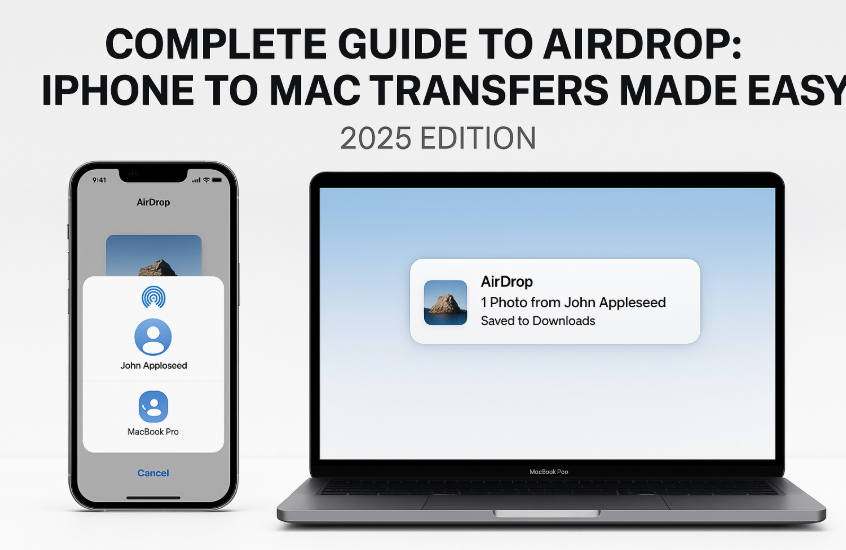In today’s Apple ecosystem, speed is the new standard. When it comes to moving photos, PDFs, videos, or documents from your iPhone to your Mac, there’s no faster or simpler method than AirDrop.
With the 2025 upgrades in iOS 19 and macOS 15, AirDrop has become not just reliable but frictionless. This guide covers every detail of using AirDrop from iPhone to Mac, plus advanced tips, troubleshooting, use cases, and expert insights.
First time syncing your Apple ecosystem? Start here:
Apple Watch SE 2nd Gen – Ultimate Review & 2025 Guide
Why AirDrop Still Dominates File Sharing in 2025
AirDrop is:
- Private: End-to-end encrypted
- Instant: No cables, no sign-ins, no waiting
- Cross-functional: Works for photos, PDFs, links, contacts, audio, and entire folders
- Offline-ready: No internet required; just Bluetooth + Wi-Fi
Whether you’re in a meeting, working remotely, or managing schoolwork, AirDrop is the go-to method.
Basic Requirements for AirDrop (2025)
| Device | Requirement |
|---|---|
| iPhone | iOS 16 or later (iOS 19 recommended) |
| Mac | 2017+ models running macOS 12 or later (macOS 15 preferred) |
| Connection | Wi-Fi & Bluetooth ON, same network optional, iCloud not required |
| Distance | Under 30 feet (9 meters), line of sight works best |
Step-by-Step: How to AirDrop from iPhone to Mac
1. Enable AirDrop on iPhone
- Open Control Center
- Long-press the connectivity block
- Tap AirDrop
- Select Contacts Only or Everyone for 10 Minutes
2. Set Your Mac to Receive
- Open Finder
- Click AirDrop in the sidebar
- Set “Allow me to be discovered by” to Contacts Only or Everyone
3. Choose Content to Share
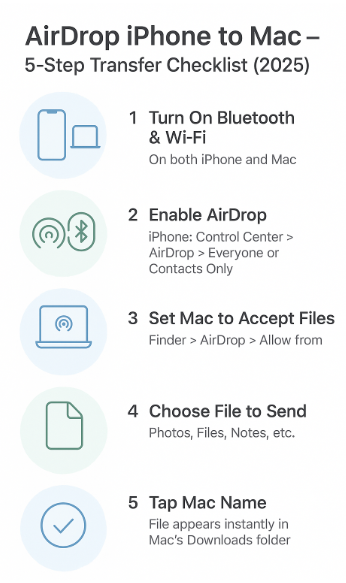
- Go to Photos, Files, Safari, Voice Memos, or any shareable app
- Tap the Share icon
- Choose AirDrop
4. Tap Your Mac’s Name
- Your Mac should appear in the AirDrop popup
- Tap it to begin the transfer
5. Receive & Save
- File appears in your Mac’s Downloads folder
- For media, you can set Photos to import automatically (Settings > General > Import)
Use Cases That Prove AirDrop’s Power
| Scenario | Solution via AirDrop |
|---|---|
| Quickly share large video from iPhone to Mac | Use AirDrop (faster than cloud upload) |
| Scan a physical document with iPhone → edit on Mac | AirDrop it as a PDF |
| Move a keynote from iPad to MacBook for final edits | AirDrop to macOS instantly |
| Student wants to send handwritten notes from iPhone to Mac for submission | Works flawlessly via Files or Notes |
| Travel vlogger transfers 4K footage for Final Cut | AirDrop maintains original resolution |
Real User Testimonial
“I take 30+ client photos daily on my iPhone. With AirDrop, I send full-res versions to my Mac in seconds—no Lightning cables, no waiting, no compression. It’s the most underrated power feature Apple has.”
— Sara M., Brand Consultant, Pune
Pro Tips to Boost Your AirDrop Efficiency
- Rename your devices clearly: “Zaveeth’s MacBook Pro” avoids confusion
- Use “Everyone for 10 Minutes” mode to prevent spam
- Keep AirDrop settings to Contacts Only when not transferring
- Use iCloud Drive for auto-sync, but AirDrop for real-time send
- File won’t appear? Disable Personal Hotspot AirDrop conflicts with it
Expert Insight
“AirDrop is now a mission-critical feature for Apple productivity users. It’s not a gimmick it’s secure, device-aware, and has near-zero latency.”
— Karthik Iyer, Apple Certified Consultant, Chennai
Troubleshooting: Common AirDrop Issues
| Problem | Fix |
|---|---|
| Mac not showing up on iPhone | Turn off/on Wi-Fi & Bluetooth on both devices |
| iPhone stuck on ‘Waiting…’ | Restart both devices; check visibility settings |
| File transferred but not visible | Check Downloads folder or Spotlight search |
| Not receiving on Mac | Make sure Mac is awake and not using Do Not Disturb |
| Random devices showing | Switch AirDrop mode to Contacts Only |
FAQs About AirDrop in 2025
Q1: Can I AirDrop from iPhone to Mac without Wi-Fi?
A: Yes, but Bluetooth must be ON for both, and they should be in range.
Q2: Is AirDrop faster than cloud?
A: Yes AirDrop transfers at 25–100 Mbps depending on file type and device generation.
Q3: Can I AirDrop entire folders now?
A: Yes! iOS 19 and macOS 15 support full folder sharing via Files app.
Q4: Are AirDrop transfers encrypted?
A: Yes. Files are encrypted during transmission and not stored anywhere unless accepted.
Summary: Why AirDrop Should Be Your Go-To File Transfer Tool
In a world where speed, security, and ease matter, AirDrop reigns supreme. For Apple users, it bridges your mobile and desktop life with zero cables, zero setup, and zero lag.
And with the enhanced AirDrop experience in 2025, you’re no longer “sending a file” you’re continuing your workflow without interruption.
Related Apple Ecosystem Articles:
- Apple Watch Workouts: Syncing Across Your Ecosystem – 2025 Guide
- Apple Watch as a Remote Shutter for iPhone – 2025 Guide
- Best Practices for Managing Apple ID Across Devices – 2025 Guide
- Mac Integration Mastery – Seamless Workflow Across All Devices (2025 Guide)
- AirPods Integration 2025: Unlocking Seamless Audio Across the Apple Ecosystem