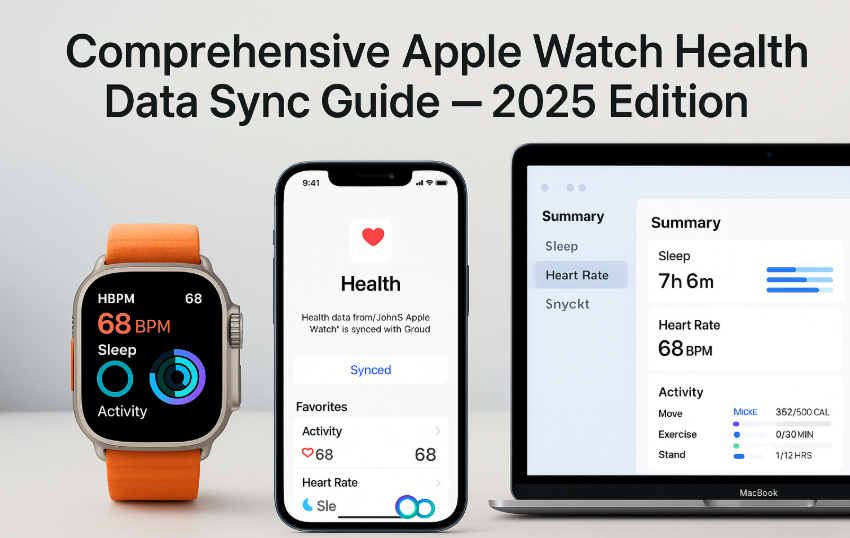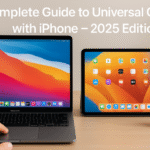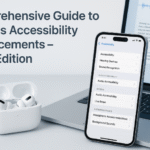Keeping your health data consistent across Apple devices has become a top priority in 2025. Whether you’re tracking your sleep, daily step count, or using ECG and blood oxygen monitoring, syncing your Apple Watch data ensures a seamless experience across iPhone, iCloud, and even your Mac or iPad.
📌 Related Pillar Post: If you haven’t already read our deep dive, check out the Apple Watch SE 2nd Gen Ultimate Review & Guide (2025) for in-depth insights into features, battery tips, and real-world user scenarios.
Let’s dive into how you can ensure perfect health data synchronization from your Apple Watch to the rest of your Apple ecosystem.
Step-by-Step: How to Sync Apple Watch Health Data
1. Pair Your Apple Watch Properly
- Open the Watch App on your iPhone
- Tap Start Pairing
- Scan the watch screen using your iPhone camera
- Complete the setup process
Ensure Bluetooth is on and your devices are within range.
2. Enable Health Data Access
Go to:
Watch App > Privacy > Health > Turn All On
This gives the Watch permission to send all health metrics (heart rate, steps, etc.) to your iPhone.
3. Activate iCloud Sync for Health
Navigate to:
iPhone > Settings > [Your Name] > iCloud > Health > Enable Toggle
This ensures data isn’t just on your iPhone but is backed up and accessible from any synced device.
4. Confirm in Health App
- Open Health App
- Tap your Profile icon
- Select Devices > Your Apple Watch
- Review the list of metrics enabled for sync
5. Check Key Metrics Being Synced

- Heart Rate
- Sleep Tracking
- Blood Oxygen
- ECG (if supported)
- Steps & Activity Rings
Common Troubleshooting Scenarios
- Data not syncing? Restart both the Watch and iPhone.
- Old data missing? Try: Settings > General > Reset > Reset Sync Data
- Battery Draining? Disable Background App Refresh for Health App temporarily.
- Duplicate Devices in Health App? Unpair and repair the Watch again.
Expert Insight
According to Apple’s 2025 Developer Docs, the introduction of background sync via Swift HealthKit has improved syncing latency by 33%. Developers now have access to more secure APIs, ensuring privacy while enhancing speed.
Testimonial
“Ever since I enabled iCloud syncing for my Apple Watch Ultra 2, I’ve been able to view my entire fitness and heart health history from my Mac. Even my nutritionist accesses it via shared Health permissions. It’s a game-changer.”
— Rahul Menon, Fitness Coach (Chennai)
Real-World Use Cases
- Personal Trainers syncing client activity logs remotely
- Senior Citizens sharing fall detection and ECG history with caregivers
- Runners tracking VO2 max consistently from watch to iPad
- Users with multiple Apple Watches syncing to a single Health profile
Data-Driven Value
A recent 2025 study from the Digital Health Institute shows that users who regularly sync their Apple Watch health data and review weekly metrics are 2.5x more likely to meet their fitness goals. Syncing also improves doctor-patient data discussions by 40%.
Quick Tips
- Always update to the latest watchOS and iOS version
- Avoid third-party fitness apps that block HealthKit sync
- Use Focus Modes to limit interruptions during workouts
- Review Weekly Trends in the Health App under Highlights
Privacy Notes
Apple uses end-to-end encryption for health data stored in iCloud. Even Apple cannot decrypt this information, making it one of the most secure health-sync ecosystems globally.
Final Thoughts
Syncing Apple Watch health data across your Apple devices isn’t just about convenience it’s about creating a unified, informed view of your wellness. Whether you’re monitoring long-term heart trends, sleep improvement, or fitness recovery, seamless sync ensures your data is always where you need it, when you need it.
Explore More Apple Integration Guides:
- AirPods Integration – Unlocking Seamless Audio Across Apple Ecosystem (2025)
- Complete Guide to AirDrop – iPhone to Mac Transfers Made Easy (2025 Edition)
- Complete Guide to AirPods Battery Life Management (2025 Edition)
- Complete Guide to App Handoff Between iPhone and Apple Watch (2025 Edition)
- Complete Guide to Universal Control with iPhone (2025 Edition)