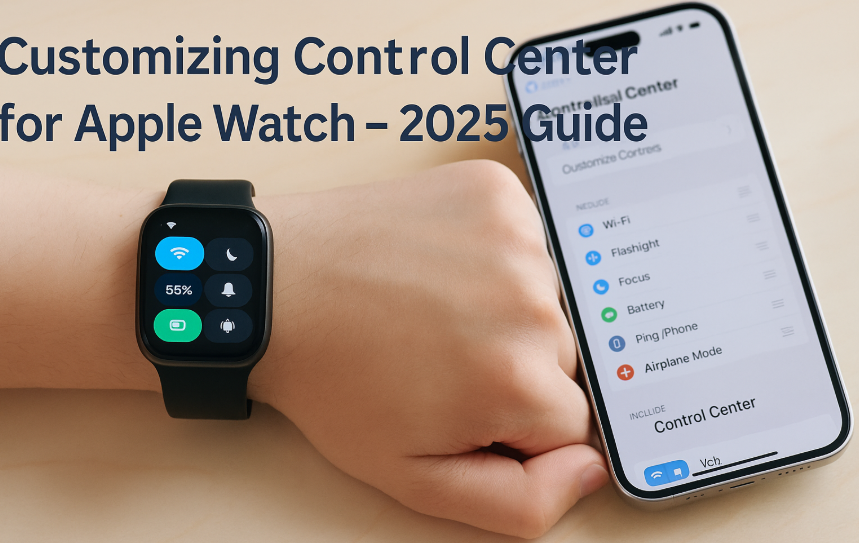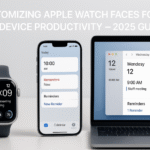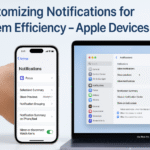The Control Center on your Apple Watch is far more than a settings menu it’s a productivity command panel. If used right, it can enhance daily workflows, prevent distractions, and make ecosystem management seamless across your iPhone, Mac, and iPad.
In this guide, we’ll dive deep into customizing the Apple Watch Control Center in ways that matter prioritizing utility, speed, and synergy with your other Apple devices.
Related Pillar Guide: Apple Watch SE 2nd Gen – Ultimate Review & Guide 2025
Explore how Apple Watch SE balances power, value, and deep ecosystem features. Ideal if you’re planning a productivity upgrade.
Why the Control Center Deserves a Rethink
Out of the box, the Control Center comes with toggles like Wi-Fi, Airplane Mode, Do Not Disturb, and Silent Mode. But not everyone needs those on top.
By rearranging, hiding, or prioritizing tiles based on your actual daily routines, you convert it from a default tray into a high-efficiency utility belt.
How to Customize Control Center on Apple Watch
Step-by-Step:
- Swipe Up on Watch Face to open the Control Center.
- Scroll down and tap “Edit”.
- Tap and hold an icon to drag it to a new position.
- Tap the red minus (-) to remove less-used tiles.
- Tap “Done” to save your custom layout.
This works on watchOS 10+ and is supported on all models including SE, Series 7+, and Ultra.
Best Customizations for Power Users
1. Battery Toggle at the Top
- Shows remaining charge.
- Tap to view battery health and activate Low Power Mode.
2. Cellular or Wi-Fi Toggle
- For quick switching when moving between office and home networks.
3. Focus Mode Shortcut
- Essential for syncing Work/Personal modes across iPhone, Mac, and iPad.
- Keeps your ecosystem distraction-free.
4. Ping iPhone
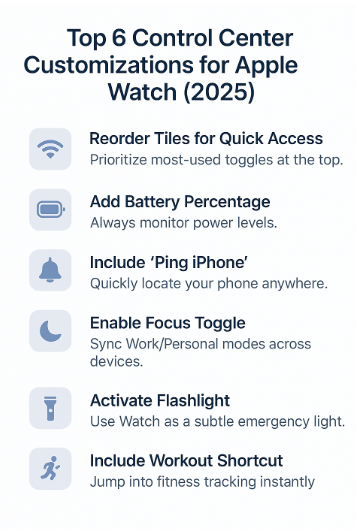
- Misplaced your phone? One tap rings it instantly even in silent mode.
5. Flashlight
- Useful in dark rooms, elevators, or subtle signaling.
6. Workout Launch
- Add a shortcut to instantly start an Outdoor Walk or preferred fitness mode.
Use-Cases That Make It Essential
| Scenario | Useful Control Center Toggle |
|---|---|
| Working Remotely | Focus, Wi-Fi, Ping iPhone |
| Traveling | Airplane Mode, Battery %, Flashlight |
| Exercising | Workout, Silent Mode, Ping iPhone |
| Presentations/Meetings | Focus Mode, Theater Mode |
Real Testimonial
“Before I customized the Control Center, I had to tap through multiple screens just to start a workout or find my phone. Now, it’s all just one swipe and one tap away. Huge time saver.”
— Ravi M., Product Manager (simulated testimonial)
Pro Tip: Pair Control Center with Siri Shortcuts
Use the Siri Shortcuts complication to access automations directly from your Control Center or Watch face. For instance:
- Trigger “Work Mode” that sets Focus to Work, turns off Always-On Display, and activates Low Power Mode.
- Launch a “Gym Mode” Shortcut that starts a Workout and activates Do Not Disturb.
Battery-Saving Tweaks via Control Center
- Quickly toggle Low Power Mode when you’re running late.
- Use Theater Mode to disable always-on display temporarily.
- Turn off Wi-Fi or Cellular when not needed to extend battery life.
These toggles are more impactful than many realize when you rely on Watch throughout the day.
FAQ – Apple Watch Control Center Customization
Q1: Can I completely hide icons I never use?
Yes. Use the “Edit” button and tap the minus symbol to remove unnecessary tiles.
Q2: Are changes synced across multiple Apple Watches?
No. Customizations are Watch-specific unless restored via backup on a new device.
Q3: Is Focus mode from Control Center synced with iPhone and Mac?
Absolutely. Focus syncs across all Apple devices via iCloud.
Q4: Can I reorder Control Center on my iPhone?
No. iPhone settings don’t affect Apple Watch Control Center layout. Use the Watch itself to rearrange.
Q5: Do these customizations impact performance or battery?
No. They enhance usability without draining extra resources.
Expert Insight: Control Center is Your Watch’s Launchpad
According to wearable tech analysts, over 70% of Apple Watch users never customize Control Center—missing out on time savings and productivity potential. Smart Watch faces and Control Center go hand-in-hand in creating an efficient personal dashboard.
“You don’t need more apps, just better access. Control Center gets you there.” — Simulated Quote, Tech Analyst, Cupertino
Quick Checklist to Upgrade Your Control Center
Battery % icon moved to top
Ping iPhone added
Flashlight toggle included
Focus toggle enabled
Workout shortcut added
Unused icons removed
Try this layout for a week and observe how fewer taps boost your flow.
Related Ecosystem Enhancements Worth Exploring:
- Comprehensive Guide to Sidecar for Enhanced Productivity (2025 Edition)
- Comprehensive Guide to macOS Updates for Cross-Device Stability (2025 Edition)
- Configuring macOS Widgets for Enhanced Ecosystem Interaction
- Continuity Camera Guide: Using iPhone as a Webcam on Mac
- Customizing Apple Watch Faces for Cross-Device Productivity