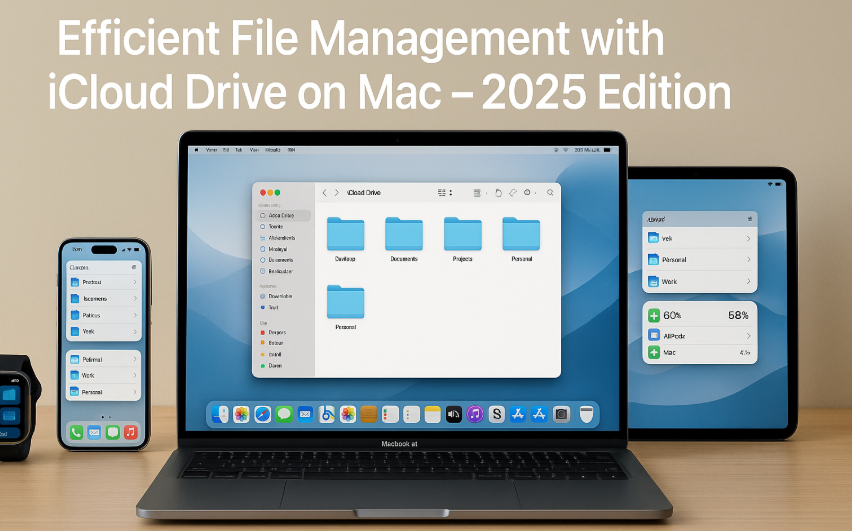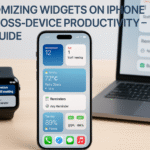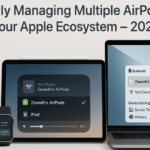Gone are the days of juggling flash drives and email attachments to move files between devices. With macOS 2025 and iCloud Drive, Apple has created a seamless environment for organizing, syncing, and accessing your data anywhere, anytime.
Whether you’re a digital nomad, student, creative, or corporate professional, mastering iCloud Drive on your Mac can dramatically reduce clutter, streamline workflows, and safeguard critical documents.
Pillar Insight: Apple Watch SE 2nd Gen – Ultimate Review & Guide 2025
Learn how Apple’s cross-device features like Watch’s ability to mirror file notifications, access Notes, or sync Calendar interact perfectly with iCloud Drive to boost ecosystem synergy.
Why iCloud Drive is Essential in 2025
Apple’s ecosystem has matured. With native integration across iPhone, iPad, Watch, and Mac, iCloud Drive now plays a central role in:
- Unified access to files from any device
- Automatic backups and versioning
- Seamless sharing and collaboration
- Smart storage optimization on your Mac
- Protection from data loss due to device failure or theft
Setting Up iCloud Drive on Mac
Step-by-Step:
- Open System Settings > Apple ID > iCloud
- Enable iCloud Drive
- Toggle Desktop & Documents Folders to sync key areas
- Open Finder and navigate to the iCloud Drive tab in the sidebar
From here, you can begin organizing, dragging, and managing your content.
Key Benefits of iCloud Drive for Productivity
Organized Folder Structures
Create top-level folders like:
- Work
- Personal
- Invoices
- Projects
- Archive
Nested folders inside each category ensure quick retrieval and intuitive navigation.
Desktop & Documents Sync
One of iCloud Drive’s most underused features is the syncing of your Desktop and Documents folders. Once enabled, every file you place on your desktop is automatically available on all Apple devices.
Use Case: Draft a proposal on your MacBook Pro and review it on your iPhone while commuting.
Use Tags for Visual File Cues
Right-click any file > Tags to assign colors and labels like:
- Urgent
- Personal
- Shared
- Review Needed
Tags make cross-folder sorting incredibly efficient especially when searching via Spotlight.
Secure Sharing with Permissions
With a right-click > Share > Add People, iCloud allows:
- View-only access (ideal for clients)
- Edit access (ideal for collaborators)
Bonus: You can revoke or modify permissions at any time.
Optimize Mac Storage
Running low on disk space? Enable Optimize Mac Storage in iCloud settings:
- Frequently used files are kept locally
- Older or large files are stored in the cloud
- Files auto-download when opened
Perfect for lightweight MacBooks with limited SSD capacity.
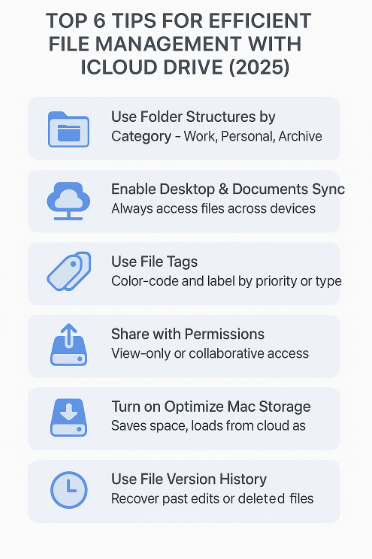
Access File Version History
Accidentally deleted a file or want to revert changes? iCloud maintains previous versions.
To restore:
- Open the file in Pages/Numbers/Keynote
- Click File > Revert To > Browse All Versions
Note: For non-Apple native formats (like PDFs or ZIPs), Time Machine backups may be needed.
Real-World Use Case
“After losing a critical presentation last year, I switched entirely to iCloud Drive. Now, I tag my project files, use version history for backup, and collaborate with my team from three cities. It’s become essential.”
— Fictional Testimonial: Alex D., Product Marketing Lead
Expert Insight: Avoiding File Sprawl
“Many users create chaos by treating iCloud like a dumping ground. Just like your desktop, a well-structured Drive boosts cognitive clarity and speeds up workflows.”
— Simulated Quote: Lauren Chu, Apple Enterprise Consultant
Tips:
- Perform a monthly cleanup
- Archive or delete outdated files
- Use naming conventions:
client_project_date_v1.pdf
iCloud File Management FAQs
Q1: Does iCloud Drive work offline?
Yes, any files downloaded (or recently accessed) remain available offline. Others will show a cloud icon and require internet to open.
Q2: What happens if I delete a file from iCloud Drive?
It moves to the Recently Deleted section for 30 days. You can recover it during this period.
Q3: Can I use iCloud Drive with Windows?
Yes. Download the iCloud app for Windows from Apple’s site and sign in with your Apple ID.
Q4: Is it safe for sensitive documents?
iCloud files are encrypted both in transit and at rest. For added protection, enable two-factor authentication and use strong passwords.
Q5: What’s the difference between iCloud and iCloud Drive?
iCloud is the full cloud platform (photos, backups, messages, etc.). iCloud Drive specifically refers to file and folder syncing.
Quick Setup Checklist
Enable iCloud Drive
Sync Desktop & Documents folders
Organize top-level folders (Work, Personal, etc.)
Tag files for priority and type
Set file sharing permissions
Turn on Optimize Mac Storage
Review version history periodically
Adopting even half these tips can reduce digital clutter and improve device fluidity across your Apple ecosystem.
Related Resources for Full Ecosystem Optimization:
- Continuity Camera Guide – Using iPhone as a Webcam on Mac
- Customizing Apple Watch Faces for Cross-Device Productivity
- Customizing Control Center for Apple Watch – The Ultimate 2025 Guide
- Customizing Notifications for Ecosystem Efficiency – Apple Devices 2025
- Customizing Widgets on iPhone for Cross-Device Productivity