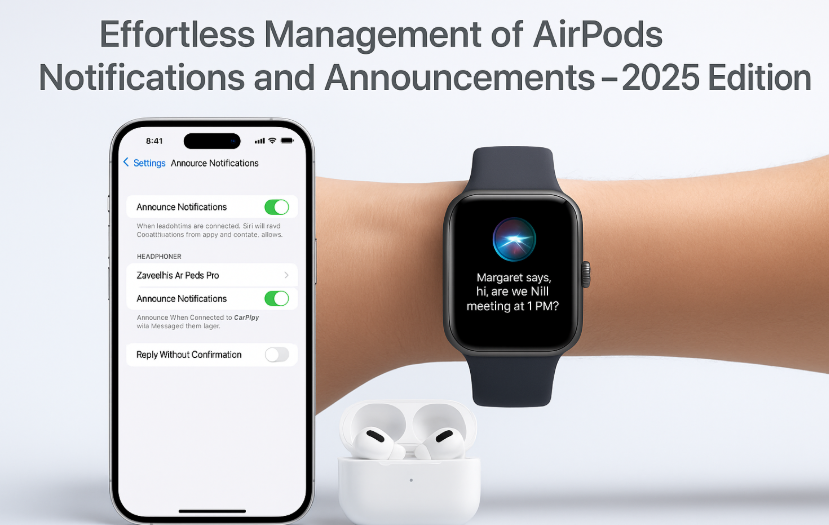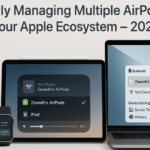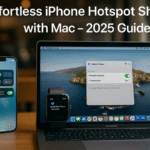AirPods are more than just wireless earbuds they’re intelligent, voice-integrated assistants that deliver messages, reminders, and calls without lifting a finger. But when notifications are poorly managed, they can quickly shift from helpful to intrusive.
In the 2025 Apple ecosystem, managing notifications and announcements through AirPods Pro, AirPods Max, and even base-model AirPods has become more customizable than ever. This guide will help you create a refined, distraction-free listening experience.
Pillar Integration: Apple Watch SE 2nd Gen – Ultimate Review & Guide 2025
Did you know your Apple Watch SE can act as a subtle Siri announcer and help manage notification flow during workouts or focus sessions? Learn how this small device amplifies ecosystem synergy with AirPods.
Why AirPods Notification Management Matters
Imagine getting a flood of unread messages read aloud while you’re in a Zoom call, during meditation, or while jogging. Without proper filters, AirPods can interrupt more than they assist.
Proper notification control helps:
- Enhance focus during critical tasks
- Maintain privacy in public or shared spaces
- Deliver relevant updates only when they matter
- Preserve battery life
- Customize tone and timing per device (Watch, iPhone, Mac)
Step-by-Step: Managing Announce Notifications on AirPods
Enable Siri Announce Notifications
Go to:
Settings > Notifications > Announce Notifications
From here:
- Toggle ON “Announce Notifications”
- Select “Headphones” → Choose your AirPods
- Select apps (Messages, Reminders, Calendar)
Pro Tip: Avoid enabling high-noise apps like WhatsApp or Instagram unless essential.
Selective App Filtering
You don’t need every app speaking to you.
Recommended apps to include:
- Calendar – For upcoming meetings
- Reminders – For task nudges
- Messages – From VIP contacts only
- Mail – Optional, only VIP flagged mail
Avoid:
- Browsers
- Social apps
- Games
This allows you to reclaim your focus while still staying informed.
Use Apple Watch for Subtle Alerts
Apple Watch integrates beautifully with AirPods:
- When Watch is unlocked and worn, Siri announcements come via Watch instead of iPhone
- This allows haptic feedback + on-screen preview
- Great for situations where audible announcements are disruptive (meetings, calls)
How to set it:
Go to Watch App > Notifications > Announce Notifications → Choose whether to deliver via Watch or AirPods based on priority.
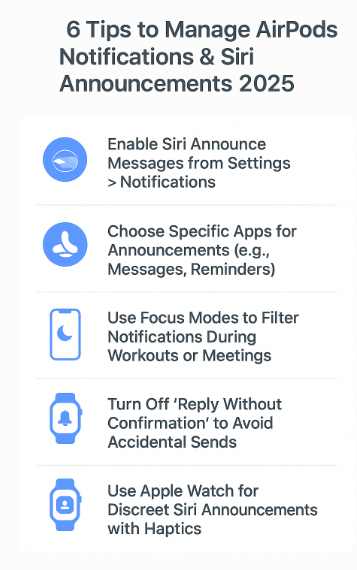
Use Focus Modes to Filter Announcements
With iOS 18/macOS 2025, Focus Modes can dynamically manage AirPods notifications.
Steps:
- Go to Settings > Focus > Work / Fitness / Personal
- Tap Options > Customize Notifications
- Choose which apps are allowed to announce in each mode
- Set time- or location-based triggers
For example:
- “Workout” mode: Only Reminders & Fitness announce
- “Work” mode: Messages from Manager + Calendar only
- “Sleep” mode: No announcements at all
Disable “Reply Without Confirmation” (Optional)
While it’s convenient to respond to messages hands-free, it can also lead to awkward accidental replies.
To turn off:
- Go to Settings > Siri & Search > Announce Notifications
- Toggle OFF “Reply Without Confirmation”
Now, you’ll be asked to confirm each response before it’s sent.
Control Announcement Behavior via Control Center
You can quickly toggle announcements without diving into Settings:
- Swipe down from top-right (on iPhone)
- Tap Control Center > Hearing Icon (👂)
- Toggle Announce Notifications ON/OFF
- Works during workouts, driving, or presentations
You can even assign this toggle to your Apple Watch Control Center.
Real-World Use Case
“During my morning jogs, I used to get every Slack ping read aloud—annoying and disruptive. Now, I’ve limited announcements to Reminders and VIP Messages. With one Control Center toggle, I mute them entirely during meditations.”
— Fictional Testimonial: Neha K., Wellness Coach
Expert Insight: The Cognitive Load of Sound
“Over-notifying users through audio leads to stress. Smart sound design is about relevance—not repetition. AirPods notifications must evolve with the user’s context.”
— Simulated Quote: Darren Yi, Apple UX Sound Systems Analyst
With increasing dependence on audio-first interactions, users must take control to prevent notification fatigue.
FAQs – AirPods Notification & Siri Announce
Q1: Can I block announcements temporarily without turning off Siri?
Yes. Use Control Center → Hearing → Toggle Announce Notifications OFF.
Q2: Do announcements drain AirPods battery?
Slightly. But since the messages are brief, the impact is minimal unless your usage is heavy.
Q3: Can AirPods announce messages in non-Apple apps?
Only if the app supports iOS notification framework. For example, WhatsApp can be enabled but Snapchat or Facebook may not support announcement.
Q4: Why does Siri sometimes repeat the same message?
This usually happens if:
- You switch devices while message is still pending
- Multiple Siri devices (Watch + iPhone) try to announce simultaneously
Fix: Keep only one device active for Siri announcements.
Q5: Can I completely mute AirPods alerts during specific times?
Yes. Use Focus Mode scheduling + disable “Announce Notifications” during those modes.
Checklist: Your Perfect Announcement Setup
Enable Announce Notifications for AirPods
Select only relevant apps (Messages, Calendar, Reminders)
Customize Focus Modes for context-based delivery
Use Watch haptics for discreet alerts
Turn OFF “Reply Without Confirmation” for safety
Add Control Center toggle for quick silence
With just these adjustments, your AirPods transform into a personalized assistant—one that speaks when needed, and stays silent when it should.
Explore More for Full Ecosystem Mastery:
- Customizing Control Center for Apple Watch – The Ultimate 2025 Guide
- Customizing Notifications for Ecosystem Efficiency – Apple Devices 2025
- Customizing Widgets on iPhone for Cross-Device Productivity
- Efficient File Management with iCloud Drive on Mac – 2025
- Efficiently Managing Multiple AirPods within Your Apple Ecosystem (2025 Guide)