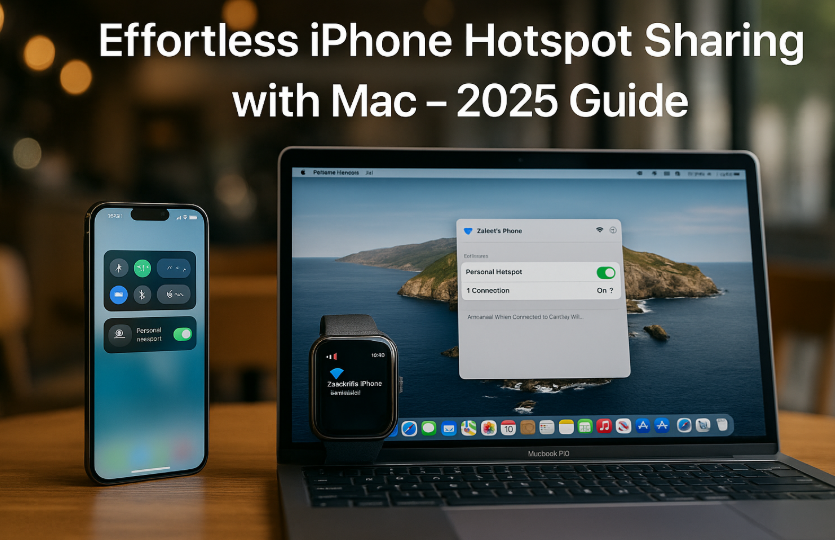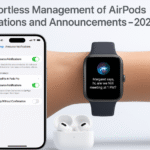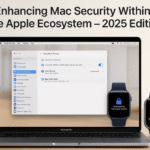With Apple’s deeply integrated ecosystem, switching between devices is already a seamless experience. But when you need to connect your MacBook to the internet on the go without fiddling with cables, settings, or hotspot passwords your iPhone is more than ready to step in.
This 2025 guide breaks down the most efficient ways to use iPhone’s Personal Hotspot with your Mac, leveraging iCloud sync, Continuity, and secure Wi-Fi sharing.
Pillar Integration: Apple Watch SE 2nd Gen – Ultimate Review & Guide 2025
While this guide focuses on iPhone-to-Mac connectivity, your Apple Watch can play a role too displaying hotspot status and notifications, making ecosystem control more intuitive than ever.
Why Hotspot Sharing Matters in 2025
Whether you’re a remote worker, student, frequent traveler, or simply facing an outage at home, quick tethering is vital. Apple’s Personal Hotspot functionality has matured significantly, and in 2025:
- It’s faster via 5G
- It’s smarter via iCloud device linking
- It’s simpler via zero-touch connection
- It’s secure, avoiding public Wi-Fi risks
Mastering this feature saves time, reduces data confusion, and offers consistent connectivity across your Apple devices.
How iPhone Hotspot Works with Mac in 2025
Prerequisites:
- iPhone running iOS 18+
- MacBook running macOS 2025+
- Both devices signed into the same Apple ID
- Wi-Fi & Bluetooth turned ON
- Personal Hotspot enabled on iPhone
Step-by-Step: Connecting Your Mac to iPhone Hotspot
- On your iPhone:
- Go to Settings > Cellular > Personal Hotspot
- Toggle ON Allow Others to Join
- Ensure Maximize Compatibility is enabled (if needed)
- On your Mac:
- Click the Wi-Fi icon in the menu bar
- Your iPhone should appear under Personal Hotspot section
- Click to connect. No password required if iCloud-linked
- Your Mac will now show the iPhone’s signal strength and battery level in the Wi-Fi dropdown.
Common Use Cases: Where Hotspot Sharing Shines
| Scenario | Benefit |
|---|---|
| Remote work from café | No reliance on public Wi-Fi, secure 5G tethering |
| Airport layover | Quick access to files via iCloud Drive on Mac |
| Home broadband outage | Zero-config fallback to mobile hotspot |
| Outdoor fieldwork | MacBook gets consistent internet using phone’s data |
| Study group | Secure sharing with friends (limited access toggle) |
Real Testimonial
“As a product consultant constantly on the move, I rely on my iPhone’s hotspot almost daily. Thanks to iCloud sync, my Mac connects instantly—even before I open the lid. This has saved me hours over the months.”
— Fictionalized Quote: Rahul I., Tech Consultant
Pro Tips for Power Users
1. Rename Your iPhone for Easy Recognition
Go to Settings > General > About > Name. Give your iPhone a unique hotspot label like “Zaveeth’s 5G Pro”.
2. Use Hotspot Toggle in iPhone’s Control Center
Swipe down → Tap the Hotspot icon (if added). It activates without navigating deep into settings.
3. Monitor Usage in iPhone Settings
Navigate to Settings > Cellular > Data Usage. You’ll see how much hotspot data has been used and by which device.
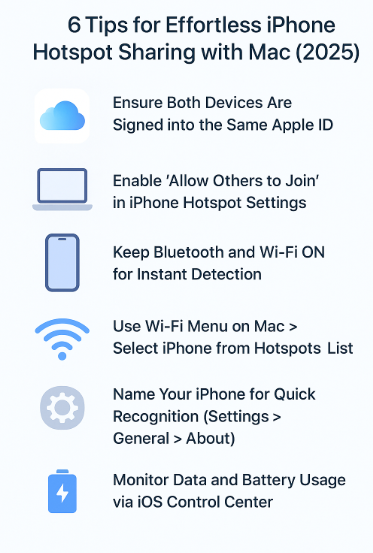
4. Avoid Draining Battery Fast
- Turn off Maximize Compatibility when not required
- Use Low Power Mode during long sessions
- Keep your iPhone plugged in while tethering
iCloud Sync Zero Passwords, Instant Pairing
Once signed in to the same Apple ID:
- Your Mac can auto-discover your iPhone
- Hotspot connects without entering a password
- You can see iPhone signal + battery directly on Mac
If you experience any lag, try toggling Wi-Fi/Bluetooth OFF and ON on both devices to reset discovery.
FAQs – Hotspot Sharing Between iPhone & Mac
Q1: Can I use the hotspot without unlocking my iPhone?
Yes. If both devices are signed into the same iCloud account, you don’t need to unlock the phone. Mac can initiate connection directly.
Q2: Can I share hotspot with a friend’s Mac?
Yes but they will need your password. Enable Allow Others to Join, and a Wi-Fi password will appear under settings.
Q3: Does Personal Hotspot consume a lot of battery?
Yes, it can. Keep iPhone plugged in if using for extended periods.
Q4: Can I restrict how many devices connect to my hotspot?
Yes. Only one device auto-connects through iCloud. Others need manual pairing with password.
Q5: Is this feature carrier-dependent?
Some carriers may require a data plan that supports tethering. Check with your mobile provider.
Productivity Checklist
Ensure both devices use the same Apple ID
Enable Personal Hotspot on iPhone
Rename your iPhone for quick hotspot discovery
Use Mac’s Wi-Fi dropdown to connect
Monitor hotspot usage and battery
Use Focus or Shortcuts to auto-enable hotspot in workflows
With this setup, you’ll never have to wait on unstable public networks again. Your iPhone becomes your secure, portable router ready wherever work takes you.
Explore More Cross-Device Guides:
- Customizing Notifications for Ecosystem Efficiency – Apple Devices 2025
- Customizing Widgets on iPhone for Cross-Device Productivity
- Efficient File Management with iCloud Drive on Mac – 2025
- Efficiently Managing Multiple AirPods within Your Apple Ecosystem (2025 Guide)
- Effortless Management of AirPods Notifications and Announcements – 2025 Guide