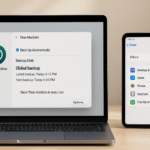In today’s fast-paced world, we expect a seamless and connected experience across our devices, especially when it comes to listening to music. Apple Music has revolutionized the way we enjoy music, offering an expansive library of tracks, albums, and playlists. When paired with your Mac, iPhone, and Apple Watch, Apple Music creates a unified listening experience that allows you to seamlessly move between devices, control playback effortlessly, and enjoy high-quality sound across all your Apple devices.
For more insights into how the Apple Watch fits into your Apple ecosystem, check out this detailed Apple Watch SE 2nd Gen review.
Step 1: Setting Up Apple Music on Your Mac and Apple Devices
The first step in creating a unified listening experience with Apple Music is ensuring that your Mac and other Apple devices are properly set up and connected. Here’s how you can get started:
- Sign In to Apple Music:
- Open Music on your Mac and sign in with your Apple ID. If you haven’t subscribed to Apple Music yet, you can easily sign up for a subscription right from the app.
- Similarly, sign in to Apple Music on your iPhone, iPad, or any other Apple device using the same Apple ID. This ensures your music, playlists, and preferences are synced across all devices.
- Enable iCloud Music Library:
- In System Preferences on your Mac, go to Music and check the box for Sync Library to enable iCloud Music Library. This allows your music library to be available across all Apple devices, meaning your songs, albums, and playlists are stored in the cloud and accessible wherever you go.
- Download Apple Music on Your iPhone:
- Open the App Store on your iPhone and search for Apple Music if it’s not already pre-installed.
- Sign in with your Apple ID, and you’re ready to start listening on your iPhone.
Step 2: Syncing Music Across All Your Apple Devices
Once you’ve set up Apple Music on your devices, syncing your music across your Mac, iPhone, and other Apple devices is the key to a unified experience. Apple Music makes it easy to keep your music library up-to-date across all devices.
iCloud Music Library:
When you enable iCloud Music Library, all your songs and playlists from Apple Music are automatically synced across your Apple devices. Whether you add new music to your Mac or iPhone, it will appear instantly on the other device. For example, if you add a playlist to your iPhone, it will automatically be available on your Mac and Apple Watch, allowing for easy access no matter which device you’re using.
Handoff Between Devices:
Handoff is one of the most powerful features in the Apple ecosystem. It allows you to start playing music on one device and then continue playing it on another device without skipping a beat. For example, you can start listening to music on your Mac, then switch to your iPhone or Apple Watch with just a tap, and continue enjoying the same playlist or album.
Step 3: Controlling Music Playback Across Devices
One of the most convenient aspects of integrating Apple Music with your Mac and Apple devices is the ability to control music playback seamlessly across devices. Here’s how you can do that:
- Control Playback on Your Mac:
- When using Apple Music on your Mac, you can control playback directly from the Music app. You can play, pause, skip tracks, and even adjust the volume.
- You can also control playback using Siri by saying things like, “Hey Siri, play my workout playlist” or “Hey Siri, skip this track.”
- Use Your iPhone and Apple Watch to Control Music:
- Open Apple Music on your iPhone and tap the music controls to manage playback. You can also control volume and skip tracks with your Apple Watch by opening the Now Playing app.
- Siri can also help you control playback on your iPhone and Apple Watch. Simply say “Hey Siri, play some music” to have Siri select and play tracks from your Apple Music library.
- Control Playback on HomePod:
- If you have a HomePod or HomePod mini, you can control playback directly with Siri on your Apple Watch or iPhone. Simply say, “Hey Siri, play music on HomePod,” and Siri will start streaming your favorite tracks from Apple Music to the speaker.
Step 4: Enjoying High-Quality Audio with Apple Music and Your Devices
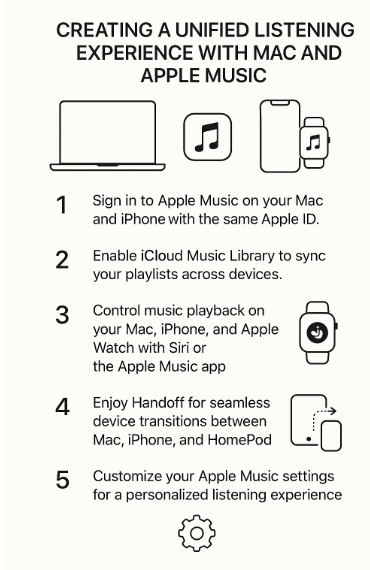
Apple Music, when paired with AirPods, AirPods Pro, AirPods Max, and HomePod, offers an enhanced listening experience with Spatial Audio and Dolby Atmos.
- Spatial Audio:
- With Spatial Audio enabled, you get an immersive 3D sound experience that is especially powerful when listening to compatible content in Apple Music. You’ll feel like the music is all around you, giving you a more dynamic listening experience whether you’re using AirPods Pro or AirPods Max.
- Dolby Atmos:
- Dolby Atmos brings cinematic sound to your music, creating an immersive experience. If you have AirPods Max or AirPods Pro, you can take full advantage of Dolby Atmos for an enhanced audio experience.
- Hi-Resolution Audio:
- Apple Music also supports lossless and hi-resolution audio for audiophiles who want the highest quality sound. This is available when you pair AirPods Max or HomePod with your Mac, iPhone, or iPad.
Step 5: Troubleshooting Common Issues with Apple Music Integration
While the integration between Apple Music and your Apple devices is seamless, there may be occasional issues. Here are some common problems and solutions:
- Music Not Syncing Between Devices:
- Make sure iCloud Music Library is enabled on all devices.
- Ensure all devices are logged into the same Apple ID.
- Check your Wi-Fi and Bluetooth connections to ensure that devices can sync properly.
- Playback Issues:
- If music is not playing or skipping, restart your Mac, iPhone, or Apple Watch.
- Ensure your Apple Music subscription is active and not expired.
- No Sound on HomePod:
- Check that AirPlay is enabled on your Mac or iPhone.
- Make sure HomePod is properly connected to the Wi-Fi network.
Conclusion: Enhance Your Music Experience with Apple Music and Your Devices
By integrating Apple Music with your Mac, iPhone, Apple Watch, and HomePod, you can create a truly unified music experience. From seamless syncing across devices to hands-free control via Siri, Apple makes it easy to enjoy your music wherever you are. Whether you’re listening through Spatial Audio on AirPods Pro, controlling playback with Apple Watch, or enjoying high-quality sound on HomePod, the integration of Apple Music into the Apple ecosystem offers unmatched convenience and sound quality.
For more tips on maximizing your Apple ecosystem, check out these articles: