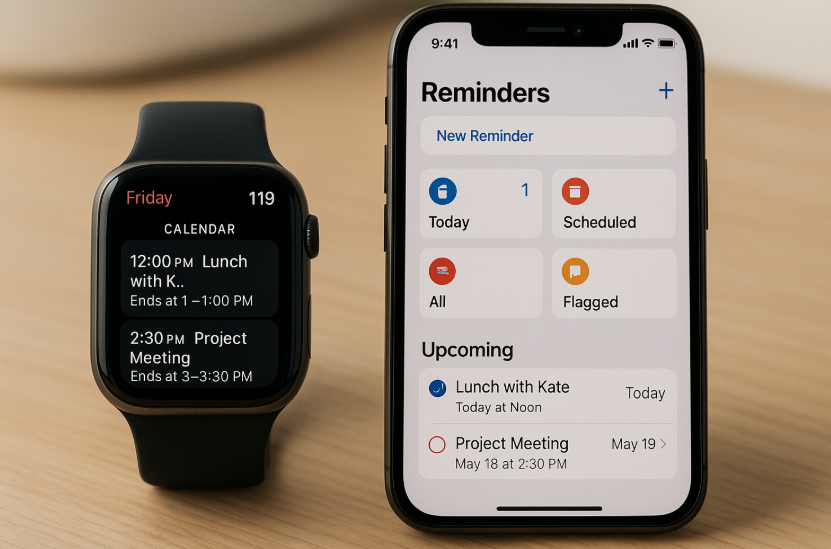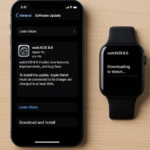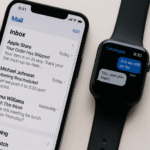In the hustle and bustle of modern life, staying organized is key to productivity, and your Apple Watch can help you manage your time like never before. By syncing your Apple Watch with your iPhone, you can keep track of appointments, reminders, and tasks effortlessly. With the built-in Calendar and Reminders apps, your Apple Watch ensures that you never miss an important date or deadline, while also offering hands-free management of your day-to-day activities.
For more insights into how the Apple Watch fits into your ecosystem, check out this detailed Apple Watch SE 2nd Gen review.
Step 1: Syncing Your Calendar with Apple Watch
The first step in managing your calendar on Apple Watch is ensuring that your calendar is synced across your iPhone and Apple Watch. Here’s how to make sure everything is connected:
- Set Up iCloud on iPhone and Apple Watch:
- Ensure that your iPhone and Apple Watch are signed into the same Apple ID.
- Enable iCloud syncing for Calendar by going to Settings > [Your Name] > iCloud, then toggle on Calendars. This will allow your calendar events to sync seamlessly across all Apple devices.
- Check Apple Watch Settings:
- On your Apple Watch, open the Watch app on your iPhone.
- Scroll to Calendar, and make sure Mirror my iPhone is selected. This will ensure that all calendar events from your iPhone appear on your Apple Watch.
Step 2: Managing Calendar Events on Apple Watch
With Calendar synced, you can start managing your events directly from your Apple Watch:
- View Upcoming Events:
- Open the Calendar app on your Apple Watch to view your upcoming events. You can see your schedule by day, week, or month.
- Tap on an event to view details, such as the location, time, and any notes associated with it.
- Add Events Using Siri:
- To quickly add an event, simply raise your wrist and say, “Hey Siri, add an event to my calendar.”
- Siri will prompt you for event details, such as the title, time, and date. Once you provide the details, Siri will add the event directly to your iPhone’s Calendar, and it will sync to your Apple Watch.
- Edit Events:
- If you need to make changes to an event, simply tap on the event in the Calendar app on your Apple Watch and make edits like adjusting the time or location.
- Set Event Alerts:
- You can set reminders for upcoming events, ensuring you never miss a meeting. Apple Watch will send you notifications before your event starts, keeping you on track.
Step 3: Creating and Managing Reminders on Apple Watch
The Reminders app on your Apple Watch allows you to easily track tasks and to-do lists. Here’s how you can create and manage reminders directly from your Apple Watch:
- Create Reminders Using Siri:
- To add a reminder, simply say, “Hey Siri, remind me to call John at 3 PM.” Siri will automatically add the reminder to your iPhone’s Reminders app, and it will sync to your Apple Watch.
- View and Mark Reminders:
- Open the Reminders app on your Apple Watch to see your list of tasks. You can easily mark items as completed by tapping on the checkmark next to each task.
- Set Location-Based Reminders:
- You can set location-based reminders by saying, “Hey Siri, remind me to pick up groceries when I leave work.” This is a great way to ensure that you never forget tasks when you’re on the go.
- Organize Reminders:
- Apple Watch lets you organize your reminders into lists. For example, you could create a list for work tasks, another for personal tasks, and another for shopping lists. Each list will appear on your Apple Watch and can be accessed with a simple tap.
Step 4: Managing Calendar and Reminder Notifications on Apple Watch
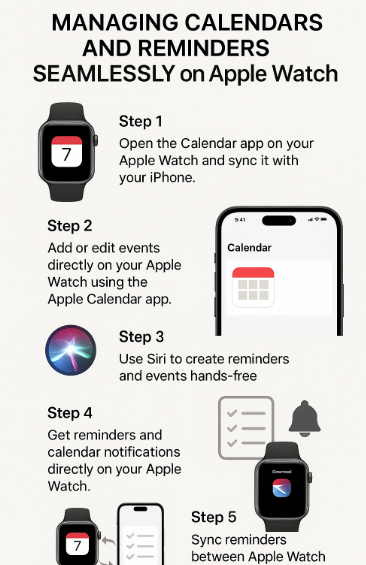
One of the best features of the Apple Watch is its ability to send you real-time notifications for your calendar events and reminders. Here’s how to manage these notifications:
- Enable Notifications for Calendar and Reminders:
- Go to Settings > Notifications on your Apple Watch and make sure both Calendar and Reminders are turned on for notifications.
- You can also customize how you receive notifications, such as whether you receive them as banners or alerts, or if they appear on your Apple Watch face.
- Respond to Calendar Notifications:
- When you receive a calendar reminder or alert on your Apple Watch, you can respond directly from your wrist. For instance, if you’re in a meeting and need to reschedule, simply tap the notification and use Siri to reschedule the event.
- Respond to Reminders Notifications:
- Similarly, when you get a reminder notification, you can mark it as complete directly from the notification or open the Reminders app to manage it further.
Step 5: Troubleshooting Common Issues with Calendar and Reminders
While Apple Watch integrates seamlessly with Calendar and Reminders, you may occasionally encounter issues. Here are some common problems and solutions:
Issue 1: Calendar Events Not Syncing
- Solution: Ensure that iCloud Calendar syncing is enabled on both your iPhone and Apple Watch. If necessary, restart both devices and check the sync settings.
Issue 2: Reminders Not Showing Up
- Solution: Check that iCloud Reminders syncing is enabled. Open Settings > [Your Name] > iCloud on your iPhone and make sure Reminders is toggled on. Restart your devices if necessary.
Issue 3: Missing Notifications
- Solution: Go to Settings > Notifications on your Apple Watch and ensure that Calendar and Reminders are enabled. Also, check the Do Not Disturb mode to ensure it’s not blocking notifications.
Step 6: Exploring New Features with watchOS Updates
With each new watchOS update, Apple introduces features that enhance the Calendar and Reminders experience. Here are a few new features you might find:
- Improved Siri Integration:
- Siri now offers more robust control over your calendar and reminders, allowing you to add, edit, and manage events and tasks directly with voice commands.
- Focus Mode Integration:
- With Focus in watchOS, you can tailor your notifications based on your activity. For instance, you can silence all notifications during meetings while still receiving calendar and reminder alerts.
- Smart Suggestions:
- Apple Watch now intelligently suggests tasks or calendar events based on your location and past behavior. These smart notifications help you stay organized without having to manually input every detail.
Conclusion: Staying Organized with Apple Watch and Apple Ecosystem
Managing your calendar and reminders on Apple Watch helps you stay organized and on track with minimal effort. By syncing your Apple Watch with your iPhone, iPad, and other Apple devices, you can manage your schedule, tasks, and reminders in real time, keeping everything at your fingertips.
Whether you’re organizing your day, adding reminders with Siri, or receiving timely notifications, Apple Watch is a powerful tool for staying productive. By utilizing watchOS features and seamless syncing across your Apple devices, you can ensure that nothing ever slips through the cracks.
For more tips on maximizing your Apple Watch and Apple ecosystem, check out these related articles: