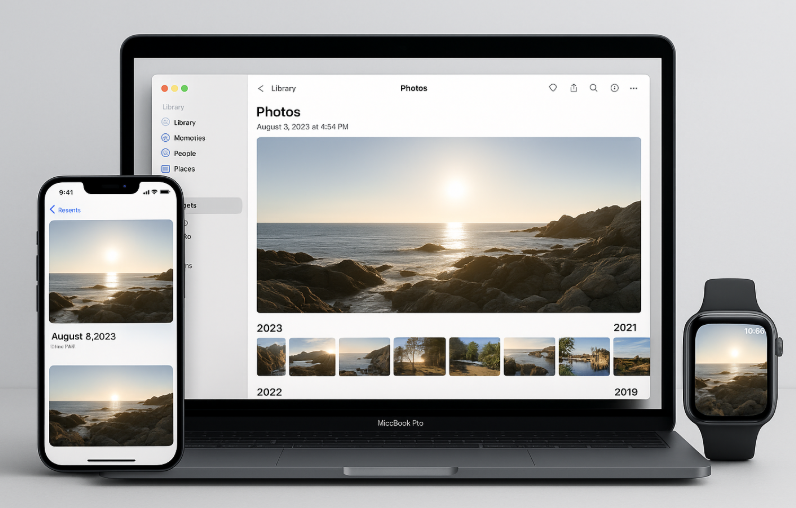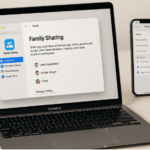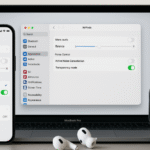Photos are an essential part of our daily lives, whether it’s capturing precious memories, professional moments, or creative shots. Apple makes it easy to store, organize, and share your photos across iPhone, Mac, and Apple Watch with a seamless integration of iCloud Photos. This integration allows your entire photo library to be synced across all your Apple devices, ensuring that no matter which device you’re using, your memories are always accessible.
For more insights into how Apple Watch integrates with the rest of your Apple ecosystem, check out this detailed Apple Watch SE 2nd Gen review.
Step 1: Setting Up iCloud Photos Across Devices
The foundation of managing your photos across iPhone, Mac, and Apple Watch is iCloud Photos. This service ensures that all your photos and videos are stored in the cloud and synced across all your devices. Here’s how to set it up:
- Enable iCloud Photos on iPhone:
- Open the Settings app on your iPhone and tap on your Apple ID at the top.
- Select iCloud > Photos, then toggle on iCloud Photos.
- This will sync all photos and videos in your Photos app with iCloud.
- Enable iCloud Photos on Mac:
- On your Mac, go to System Preferences > Apple ID > iCloud, and check the box for Photos.
- Open the Photos app on your Mac, and ensure that iCloud Photos is enabled under Preferences > iCloud.
- Enable iCloud Photos on Apple Watch:
- Apple Watch automatically syncs your photos with iPhone using iCloud, but you can control which albums appear on your Watch.
- On your iPhone, open the Watch app, go to Photos, and select which albums you want to sync to your Apple Watch.
Step 2: Organizing and Accessing Photos Across Devices
Once iCloud Photos is set up, organizing your photos becomes a seamless experience. You can create albums, organize them by event or location, and access them across all your devices. Here’s how to organize your photos:
- Creating Albums on iPhone:
- Open the Photos app on your iPhone, and select the photos you want to add to an album.
- Tap the Share icon and select Add to Album. You can create a new album or add the photos to an existing one.
- Viewing and Managing Photos on Mac:
- On your Mac, open the Photos app, and your iCloud Photos will appear, including all albums and photos you’ve organized on your iPhone.
- You can also create new albums on Mac, and they will sync across all devices connected to your iCloud account.
- Accessing Photos on Apple Watch:
- Apple Watch offers a more limited view of your photo library, but you can still access photos from selected albums synced via your iPhone.
- On your iPhone, select which albums you want to sync to your Apple Watch by navigating to the Watch app > Photos and selecting the albums.
Step 3: Using and Sharing Photos Across Devices
Once your photos are organized, you’ll want to know how to use and share them across your iPhone, Mac, and Apple Watch. Here’s how to seamlessly share and access photos:
- Sharing Photos on iPhone:
- Select the photo you want to share and tap the Share icon. You can send it via AirDrop, Messages, or post it on social media.
- You can also edit and annotate your photos on iPhone using the built-in Mark-up tool.
- Using Photos on Mac:
- On Mac, the Photos app lets you organize your photos into albums, create slideshow presentations, or share them directly from the app via Mail or Messages.
- You can also use iCloud Drive to store your edited photos for easy access from any device.
- Viewing and Sharing Photos on Apple Watch:
- To view a photo, simply open the Photos app on your Apple Watch. Swipe to see your synced albums.
- You can use Apple Watch to share photos directly through Messages or other apps, but the editing capabilities are limited compared to iPhone or Mac.
Step 4: Optimizing Storage for Photos
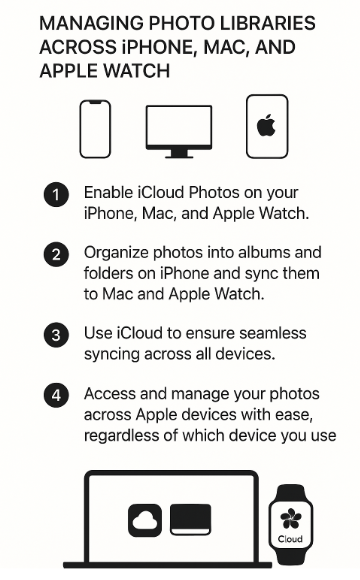
Storing a large photo library can take up valuable storage on your iPhone, Mac, and Apple Watch. Here’s how to optimize storage while keeping your photo library synced across devices:
- Optimize iPhone Storage:
- On iPhone, go to Settings > Photos and select Optimize iPhone Storage. This keeps full-resolution photos in iCloud while storing smaller versions on your iPhone to save space.
- Optimize Mac Storage:
- On your Mac, go to System Preferences > Apple ID > iCloud and select Optimize Mac Storage. This will store full-resolution photos in iCloud while keeping them easily accessible on your Mac.
- Freeing Up Space on Apple Watch:
- On Apple Watch, you can choose to sync fewer albums to save space. In the Watch app on your iPhone, go to Photos and select only the albums you need to sync.
Step 5: Troubleshooting Common Issues with Photo Syncing
While syncing photos across iPhone, Mac, and Apple Watch is typically smooth, sometimes issues can arise. Here are a few common problems and solutions:
Issue 1: Photos Not Syncing
- Solution: Ensure iCloud Photos is enabled on all devices. If syncing doesn’t occur, restart both the iPhone and Mac, and ensure they’re connected to a stable Wi-Fi network.
Issue 2: Photos Missing on Apple Watch
- Solution: Ensure the albums you want to view are selected in the Watch app > Photos on your iPhone. Also, make sure Apple Watch has enough storage to sync photos.
Issue 3: Photos Not Optimized for Storage
- Solution: Enable Optimize Storage in the Photos settings on both your iPhone and Mac to reduce the amount of storage taken up by photos.
Conclusion: Streamlining Your Photo Library Across Apple Devices
Managing and syncing your photo library across iPhone, Mac, and Apple Watch ensures that your memories are always available at your fingertips, regardless of which device you’re using. By leveraging iCloud Photos, organizing your photos into albums, and optimizing storage, you can keep your entire photo library safe, organized, and easily accessible.
For more tips on managing your Apple ecosystem, check out these related articles: