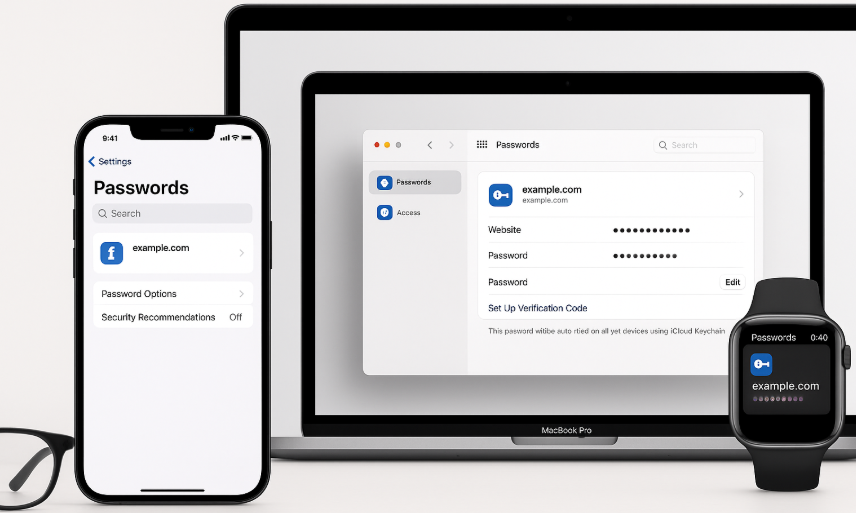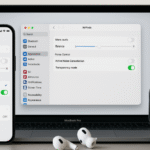In an increasingly digital world, managing passwords securely has become more critical than ever. Thankfully, Apple’s Keychain feature offers a powerful and secure solution for password management across your Apple devices. Whether you’re using iPhone, Mac, or Apple Watch, Apple Keychain ensures that your passwords are safely stored and easily accessible.
With iCloud Keychain, your passwords are synced securely across your devices, making it easier than ever to access your accounts without compromising security. Let’s explore how to master Apple Keychain to protect your data and simplify your digital life.
For a complete understanding of how the Apple Watch SE 2nd Gen fits seamlessly within your Apple ecosystem, check out this detailed Apple Watch SE 2nd Gen review.
Step 1: Setting Up Apple Keychain
To get started with Apple Keychain, you need to enable iCloud Keychain on your iPhone, Mac, and Apple Watch. This ensures that your passwords are synced and securely stored across all your devices. Here’s how to set it up:
- On iPhone:
- Open Settings > Apple ID > iCloud.
- Toggle on Keychain under iCloud to enable iCloud Keychain.
- Ensure Password AutoFill is enabled to allow iPhone to fill in your passwords automatically when needed.
- On Mac:
- Open System Preferences > Apple ID > iCloud.
- Check Keychain to enable iCloud Keychain on your Mac.
- To autofill passwords, go to Safari > Preferences > AutoFill and ensure User Names and Passwords is selected.
- On Apple Watch:
- Apple Watch automatically syncs passwords through iCloud Keychain once set up on your iPhone.
- Ensure Password AutoFill and iCloud Keychain are enabled on your iPhone to make passwords available on your Apple Watch.
Step 2: Managing and Syncing Passwords Across Devices
Once iCloud Keychain is set up, you can easily store, sync, and manage your passwords across all your Apple devices. Here’s how:
- Storing Passwords:
- Apple Keychain securely stores your passwords for websites and apps.
- When you log into an app or website for the first time, Apple Keychain will prompt you to save the password. You can also manually add passwords to Keychain by going to Settings > Passwords on iPhone or System Preferences > Passwords on Mac.
- Syncing Passwords:
- iCloud Keychain automatically syncs your saved passwords across all Apple devices signed into the same Apple ID.
- You can access your saved passwords on any Apple device by going to Settings > Passwords on iPhone or System Preferences > Passwords on Mac.
- Accessing Passwords:
- On iPhone, use Face ID or Touch ID to access your passwords stored in Keychain.
- On Mac, use Touch ID or your Mac password to access Keychain.
- On Apple Watch, you can access your passwords by tapping on a website or app that requires them and using Face ID or Touch ID for verification.
Step 3: Using Apple Keychain for Secure Password Storage
Apple’s Keychain not only saves passwords for websites but also keeps track of sensitive information like credit card numbers, Wi-Fi passwords, and app login credentials. Here’s how to use Apple Keychain for secure storage:
- Store Credit Card Information:
- Apple Keychain allows you to store credit card details for easy and secure autofill during checkout on websites and in apps.
- When prompted to add a credit card, simply tap Add Card and follow the instructions. Your credit card information will be securely stored in Keychain and available for autofill.
- Wi-Fi Passwords:
- Keychain securely stores Wi-Fi passwords, allowing you to easily connect to networks without needing to remember or type out passwords.
- If you’re sharing Wi-Fi with family or friends, you can allow them to connect by simply enabling iCloud Keychain on their Apple devices.
Step 4: Using Apple Keychain with Safari
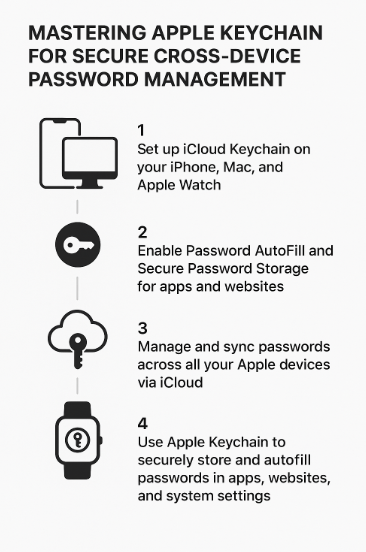
Apple Keychain integrates seamlessly with Safari, making password management easier than ever:
- AutoFill Passwords:
- Safari automatically fills in usernames and passwords for websites that you have saved in Apple Keychain. Just tap the AutoFill option when logging into a website.
- Password Suggestions:
- When creating a new account, Safari suggests a strong, randomly generated password that’s stored securely in Apple Keychain.
- Safari will automatically save the password to iCloud Keychain, syncing it across your devices.
Step 5: Troubleshooting Common Issues with Apple Keychain
While Apple Keychain offers seamless syncing and management, you might encounter occasional issues. Here are a few common problems and solutions:
Issue 1: Passwords Not Syncing Across Devices
- Solution: Ensure that iCloud Keychain is enabled on all devices using the same Apple ID. Check your iCloud settings on both iPhone and Mac and make sure Keychain is turned on.
Issue 2: Passwords Not Saving
- Solution: Make sure AutoFill is enabled under Settings > Passwords on your iPhone or Mac. If AutoFill is not enabled, you won’t be prompted to save passwords when logging into websites.
Issue 3: Unable to Access Passwords
- Solution: Verify that Face ID or Touch ID is set up correctly on your devices. If the authentication method isn’t working, try reconfiguring Face ID or Touch ID.
Step 6: New Features with iCloud Keychain in Latest macOS and iOS Updates
Apple regularly updates iCloud Keychain with new features, making password management even more seamless:
- Two-Factor Authentication:
- iCloud Keychain now supports automatic generation and storage of two-factor authentication (2FA) codes for supported apps and websites. This helps you stay secure while logging in.
- Security Recommendations:
- With the latest updates, Apple Keychain offers security recommendations that suggest changes for weak passwords or reused passwords.
Conclusion: Simplifying Secure Password Management Across Devices
Apple Keychain is a powerful tool for managing passwords securely across iPhone, Mac, and Apple Watch. By leveraging iCloud Keychain, you can ensure that your passwords are not only stored securely but also easily accessible across all your Apple devices.
With features like password autofill, credit card storage, and two-factor authentication, Apple Keychain offers robust security with the ease of use you expect from the Apple ecosystem.
For more tips on using the Apple ecosystem efficiently, check out these related articles: