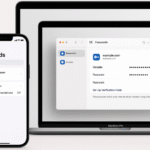AirPods have revolutionized the way we interact with our Apple devices, offering a hands-free experience for calls, music, and productivity. One of the standout features of AirPods is their deep integration with Siri, Apple’s virtual assistant, which allows you to make calls, send messages, and control apps using only your voice.
If you’ve been looking to fully harness the power of Siri with your AirPods, this guide will help you master voice commands and hands-free calling across your Apple ecosystem. From iPhone to Apple Watch, we’ll show you how to set up and use Siri with AirPods for a more efficient and seamless experience.
For more insights on Apple Watch SE 2nd Gen and its seamless integration with your other Apple devices, check out this detailed Apple Watch SE 2nd Gen review.
Step 1: Setting Up Siri on Your Devices
Before you can make full use of Siri with your AirPods, ensure it’s set up and ready to go on all your devices. Follow these steps to activate Siri:
- On iPhone:
- Go to Settings > Siri & Search.
- Toggle on Listen for “Hey Siri” and Press Side Button for Siri.
- Follow the prompts to train Siri to recognize your voice for hands-free activation.
- On Mac:
- Go to System Preferences > Siri.
- Check the box for Enable Ask Siri and choose a shortcut for activating Siri.
- Ensure Siri is set to use Voice Activation for hands-free control.
- On Apple Watch:
- Go to the Watch app on your iPhone and navigate to General > Siri.
- Toggle on Listen for “Hey Siri” and Raise to Speak for voice activation.
Once set up on all devices, Siri will be ready to listen and respond to your commands on AirPods.
Step 2: Making Hands-Free Calls with AirPods
One of the key features of AirPods is making hands-free calls using Siri. Whether you’re driving, exercising, or cooking, AirPods make it easy to stay connected without lifting a finger. Here’s how to use Siri to make calls:
- Activate Siri: Simply say “Hey Siri” or double-tap your AirPods to activate Siri.
- Make a Call: After activating Siri, say “Call [contact name]” or “Dial [phone number]”. If you have contacts saved in your iPhone, Siri will find the correct contact for you.
- Answer a Call: When you receive a call, Siri will automatically announce the caller’s name if you have Caller ID enabled. You can answer by saying “Answer” or tap your AirPods to pick up the call.
- End a Call: You can also end a call by saying “Hey Siri, end the call” or by tapping your AirPods.
Step 3: Managing Siri Commands on AirPods
AirPods make it easy to manage Siri commands while you’re on the go. You can adjust volume, change tracks, and more, all without touching your phone. Here are some essential Siri commands to try with your AirPods:
- Play Music:
- Say, “Hey Siri, play some music” or specify the song or playlist (e.g., “Play [song name]”).
- Skip Tracks:
- “Hey Siri, skip this song” to move to the next track in your playlist.
- Control Volume:
- “Hey Siri, turn the volume up/down” to adjust the sound without touching the volume buttons.
- Send Messages:
- You can even send messages without touching your phone. Just say, “Hey Siri, send a message to [contact] saying [message].”
- Check Time and Weather:
- Ask Siri for information like “What time is it?” or “What’s the weather today?”.
Step 4: Using Siri for Productivity with AirPods
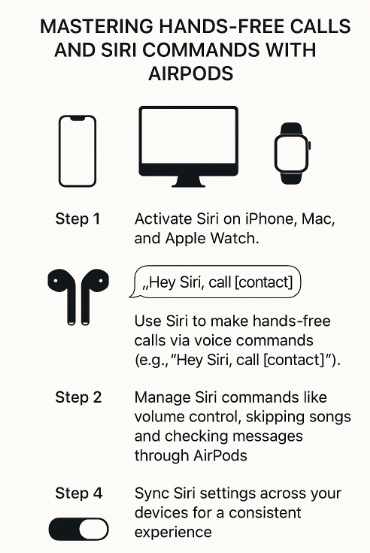
Besides controlling media and communication, Siri on AirPods can help you boost productivity. Whether you’re working on your Mac, running errands, or working out, Siri can assist with:
- Set Reminders:
- “Hey Siri, remind me to call John at 3 PM.”
- Create Calendar Events:
- “Hey Siri, schedule a meeting for tomorrow at 10 AM.”
- Control Smart Devices:
- If you have HomeKit-enabled smart devices, you can control them with your AirPods. For example, “Hey Siri, turn off the lights.”
Step 5: Troubleshooting Common Siri Issues with AirPods
Though Siri works seamlessly with AirPods, occasional issues can arise. Here are some common problems and their solutions:
Issue 1: Siri Not Responding
- Solution: Ensure that Siri is enabled on your iPhone, Mac, and Apple Watch. If you’ve recently updated your devices, restart them to ensure Siri is correctly set up.
Issue 2: AirPods Not Recognizing Voice Commands
- Solution: Make sure Hey Siri is enabled in Settings on all devices. You can also try retraining Siri to recognize your voice by going to Settings > Siri & Search > Set Up “Hey Siri”.
Issue 3: Siri Not Syncing Across Devices
- Solution: Ensure that iCloud is enabled on all devices and that they’re connected to the same Apple ID. Check the Siri settings for consistency across devices.
Step 6: New Siri Features in Latest Updates
With each iOS and watchOS update, Apple introduces new Siri features to make it even more powerful. Some of the new features include:
- Smarter Siri Suggestions:
- Siri can now provide smarter suggestions based on your habits and usage. For example, it might suggest you reply to a message when you receive it.
- Contextual Siri Commands:
- Siri has become more intuitive, understanding more complex commands. For example, “Siri, play something relaxing” will automatically select relaxing music.
Conclusion: Mastering Siri and Hands-Free Calls with AirPods
By mastering Siri commands and hands-free calling with AirPods, you can simplify your life and stay connected while on the go. With iPhone, Mac, and Apple Watch integration, your Apple ecosystem offers a smooth, voice-activated experience for everything from making calls to managing your day.
For more tips on using Apple devices together, explore these related articles:
- Managing Messages and Emails Efficiently on Apple Watch
- Managing Multi-User Mac Environments in Family Sharing
- Managing Photo Libraries Across iPhone, Mac, and Apple Watch
- Mastering AirPods Accessibility Settings Across Your Devices
- Mastering Apple Keychain for Secure Cross-Device Password Management