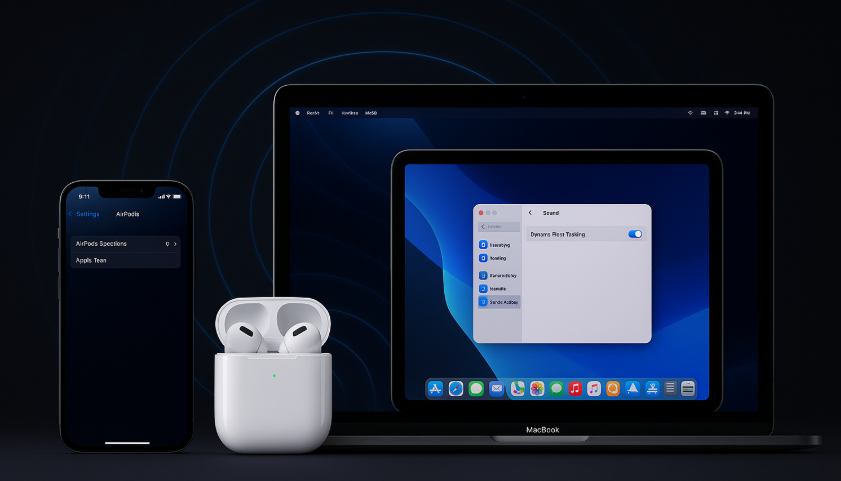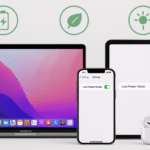The AirPods are no longer just wireless headphones they’re a gateway to an entirely new way of experiencing sound. One of the standout features that Apple has integrated into their AirPods lineup is Spatial Audio. This technology brings 3D sound to your headphones, providing an immersive listening experience across a range of compatible devices like the iPhone, iPad, Mac, and Apple TV.
With Spatial Audio, the sound moves with your head and adjusts to your environment, offering a dynamic, theater-like experience from the comfort of your own space. In this guide, we will show you how to maximize the potential of AirPods Spatial Audio across Apple devices to take your listening experience to the next level.
If you’re looking for more insights on how the Apple Watch SE 2nd Gen enhances your Apple ecosystem, be sure to check out this detailed Apple Watch SE 2nd Gen review.
Step 1: Setting Up Spatial Audio on AirPods
Before you can start enjoying Spatial Audio on your AirPods, make sure to set it up properly on all your devices. Here’s how you can get started:
- On iPhone:
- Go to Settings > Bluetooth.
- Tap the i icon next to your AirPods and toggle Spatial Audio to On.
- Enable Head Tracking to enjoy the dynamic audio experience that adjusts as you move your head.
- On iPad:
- Navigate to Settings > Bluetooth.
- Tap the i icon next to your AirPods and toggle Spatial Audio on.
- Ensure Dynamic Head Tracking is enabled for a fully immersive listening experience.
- On Mac:
- Open System Preferences > Sound.
- In the Sound settings, enable Spatial Audio and Head Tracking.
- Ensure your Mac is running macOS Monterey or later to access Spatial Audio features.
- On Apple TV:
- Open Settings > Video and Audio.
- Toggle on Spatial Audio to activate immersive sound.
- For head-tracked audio, make sure your AirPods are connected and set up with the correct Apple ID.
Step 2: Enjoying Spatial Audio Across Different Content
Once you’ve set up Spatial Audio, you’re ready to experience it with compatible content. Spatial Audio isn’t just limited to music or podcasts—it’s also perfect for movies and TV shows with Dolby Atmos support.
Here’s how to get the most out of Spatial Audio:
- Apple Music: Many tracks on Apple Music are now available in Dolby Atmos, giving you access to 3D spatial sound. Just make sure you’re playing a compatible song, and you’ll experience sound from all directions.
- Apple TV+: Most Apple TV+ content supports Spatial Audio with Dolby Atmos. Enjoy a cinema-like experience when watching your favorite shows and movies with the immersive sound from your AirPods.
- Netflix and Other Streaming Platforms: Some streaming platforms, like Netflix, offer Dolby Atmos support, allowing you to experience Spatial Audio during playback. For optimal sound quality, make sure you have the latest updates installed on your Mac, iPhone, or iPad.
- Games and Apps: If you’re a gamer, Spatial Audio can enhance your gaming experience. Apple Arcade and various third-party apps support immersive audio, making it feel as though sound is coming from every direction in your virtual environment.
Step 3: Head Tracking for Immersive Audio
One of the most powerful features of Spatial Audio is Dynamic Head Tracking. This feature allows the sound to stay anchored to the screen, even as you move your head. This creates a more immersive experience, as if you’re in a physical space with sounds coming from different directions.
Here’s how Head Tracking works:
- Activation: Simply enable Head Tracking in Settings on your iPhone, iPad, Mac, or Apple TV.
- Experience: As you turn your head while watching a movie or listening to music, Spatial Audio adjusts so that the sound remains consistent. For example, when watching a movie on Apple TV+, the sound will appear to come from the TV, even if you turn your head away from it.
Head Tracking works best with AirPods Pro and AirPods Max, providing a truly immersive experience with your Apple devices.
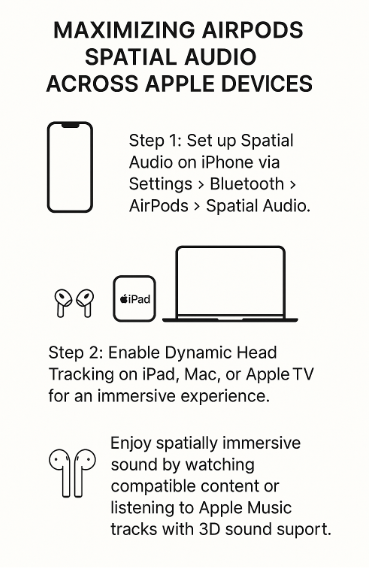
Step 4: Troubleshooting Common Issues with Spatial Audio
While Spatial Audio is generally smooth to use, there are a few issues you might encounter. Here are some common problems and solutions:
Issue 1: Spatial Audio Not Working
- Solution: Make sure Spatial Audio is enabled in Settings on all connected devices. You may also need to ensure that your content supports Dolby Atmos or Spatial Audio.
Issue 2: Poor Audio Quality
- Solution: Ensure your AirPods are properly connected to your device and that Bluetooth is functioning correctly. If the audio is distorted or not immersive, try resetting your AirPods and reconnecting them.
Issue 3: Head Tracking Not Syncing
- Solution: Head tracking may not work correctly if Head Tracking is not enabled in the settings or if you’re using incompatible apps or content. Verify that Head Tracking is turned on and that the app supports it.
Step 5: New Features in Latest Updates
With each new update to iOS, iPadOS, macOS, and tvOS, Apple continues to improve Spatial Audio features. Some of the latest enhancements include:
- Improved Head Tracking: Apple has improved the responsiveness of Head Tracking, making it even more natural to experience 3D sound as you move.
- More Compatible Content: More apps and services are adding support for Dolby Atmos and Spatial Audio, making it easier to enjoy immersive sound across all types of media.
Conclusion: Elevating Your Audio Experience with AirPods and Spatial Audio
By integrating Spatial Audio into your Apple devices, you can unlock a truly immersive audio experience that goes beyond traditional headphones. Whether you’re enjoying music, movies, or gaming, Spatial Audio offers a new dimension of sound that brings your content to life.
With features like Dynamic Head Tracking, AirPods Pro, and Apple Music’s Dolby Atmos tracks, you can enjoy the most lifelike sound possible. By following this guide, you’ll be able to maximize your AirPods and Apple ecosystem for the best audio experience available.
For more tips on enhancing your Apple ecosystem experience, explore these related articles:
- Managing Photo Libraries Across iPhone, Mac, and Apple Watch
- Mastering AirPods Accessibility Settings Across Your Devices
- Mastering Apple Keychain for Secure Cross-Device Password Management
- Mastering Hands-Free Calls and Siri Commands with AirPods
- Mastering Mac-to-iPad Workflow with Universal Control