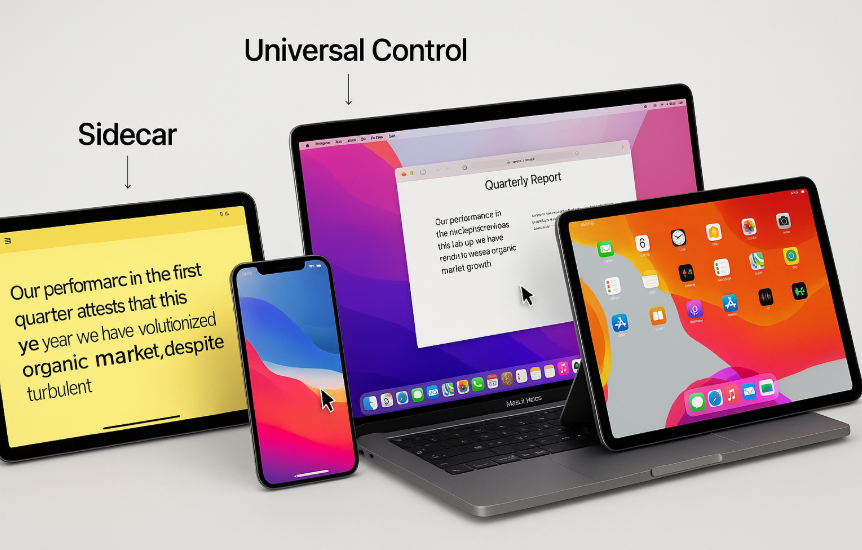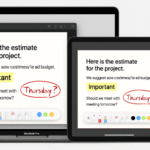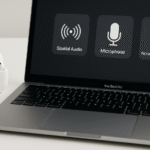The Apple ecosystem is known for its seamless integration, allowing users to switch between devices with ease. If you’re looking to maximize productivity and optimize your workflow, using multiple Macs and iPads together is an excellent way to enhance your work setup.
Whether you’re managing large projects, multitasking across apps, or creating a dynamic workspace, Apple’s multi-screen workflow features like Universal Control and Sidecar offer a smooth, intuitive experience across Mac and iPad. In this guide, we’ll walk through how to set up and use multiple Macs and iPads together for a highly productive environment.
For an in-depth review of the Apple Watch SE 2nd Gen and how it integrates into the Apple ecosystem, check out this comprehensive guide.
Step 1: Set Up Universal Control Between Multiple Macs and iPads
Apple’s Universal Control allows you to use a single keyboard and mouse to control multiple Macs and iPads at the same time. With Universal Control, you can seamlessly switch between devices, dragging and dropping files, copying text, and more.
How to Set Up Universal Control:
- Ensure All Devices Are on the Same Apple ID: Sign into iCloud on both your Mac and iPad with the same Apple ID.
- Enable Handoff:
- Go to System Preferences > General on your Mac, and check the box for Allow Handoff.
- On your iPad, go to Settings > General > Handoff, and enable it.
- Activate Bluetooth and Wi-Fi: Ensure Bluetooth and Wi-Fi are turned on for all devices.
- Connect Devices: Place your Mac and iPad near each other. The Mac‘s cursor should automatically move onto the iPad‘s screen once the devices are connected.
With Universal Control, you can now control both devices with a single keyboard and mouse. Moving the cursor from one screen to another is seamless, making multitasking across multiple Macs and iPads easier than ever.
Step 2: Using Sidecar to Extend Your Workspace
If you need more screen real estate, Sidecar is another feature that allows you to use your iPad as a secondary display for your Mac. This is especially useful for designers, developers, or anyone who needs extra workspace to keep multiple apps open and visible.
How to Set Up Sidecar:
- Ensure Compatibility: Make sure your Mac and iPad support Sidecar (both should be running the latest version of macOS and iPadOS).
- Connect Your Devices:
- On your Mac, click the AirPlay icon in the menu bar.
- Select your iPad from the list of available devices.
- Choose the Display Mode:
- You can choose to mirror your Mac screen or extend it, allowing your iPad to function as a secondary display.
- Drag open windows to the iPad screen for added workspace.
With Sidecar, you now have a full-fledged secondary display, making it easier to manage multiple apps, edit documents, or monitor multiple tasks simultaneously. You can also use the Apple Pencil on your iPad to make precise annotations or edits directly on the screen.
Step 3: Maximize Productivity with Cross-Device File Sharing
One of the key advantages of using multiple Macs and iPads in a multi-screen workflow is the ability to quickly and easily share files across devices. Apple’s Handoff and AirDrop make file sharing between Mac and iPad effortless.
How to Use Handoff to Share Files:
- Open a document or app on your Mac.
- On your iPad, swipe up from the bottom of the screen to see the Handoff icon. Tap it to continue where you left off.
- For apps like Safari or Notes, this allows you to pick up a web page or note exactly where you left off.
Using AirDrop to Share Files:
- On your Mac, select the file you want to send.
- Click the Share button and select AirDrop.
- Choose the iPad or other device you want to send the file to.
By utilizing Handoff and AirDrop, you can easily move documents, images, and other files between devices without needing cables or external storage.
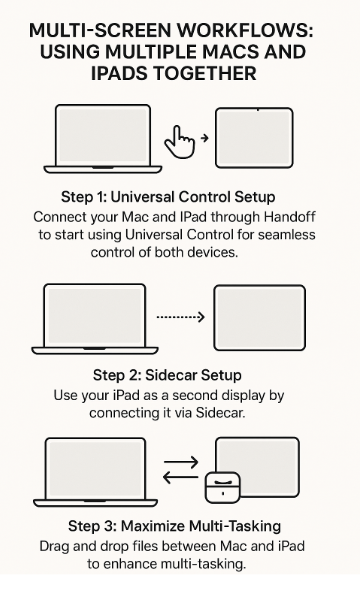
Step 4: Work with Multiple Apps Simultaneously
Both Mac and iPad offer the ability to work with multiple apps at once, and using them together in a multi-screen workflow only enhances this experience. Here’s how you can use macOS and iPadOS to boost your productivity:
Using Split View on iPad:
- Open two apps on your iPad by swiping up to open the Dock and dragging an app to the left or right side of the screen.
- Resize the apps as needed, and work with two apps side by side.
Using Mission Control on Mac:
- Open Mission Control on your Mac (by swiping up on the trackpad or pressing F3).
- Drag apps into different spaces to organize your workflow, keeping related apps together for easy access.
By combining the power of Split View on iPad and Mission Control on Mac, you can keep everything organized and accessible, increasing your productivity.
Step 5: Troubleshooting Multi-Screen Workflow Issues
While the Apple ecosystem makes multi-screen workflows easy, there may be occasional hiccups. Here are a few common issues and how to resolve them:
Issue 1: Devices Not Connecting for Universal Control
- Solution: Ensure both devices are signed into the same Apple ID, connected to Wi-Fi, and have Bluetooth turned on. Also, ensure Handoff is enabled.
Issue 2: Sidecar Not Working
- Solution: Check that your Mac and iPad are compatible with Sidecar and running the latest versions of macOS and iPadOS. Try reconnecting the devices using AirPlay.
Issue 3: Handoff Not Syncing
- Solution: Ensure that Handoff is enabled on both devices, and both devices are signed into the same Apple ID. Restarting both devices can also help resolve syncing issues.
Conclusion: Leveraging Multiple Macs and iPads for Maximum Productivity
By integrating Universal Control, Sidecar, and cross-device file sharing, you can create a multi-screen workflow that enhances productivity across Mac and iPad. Whether you’re managing multiple projects, multitasking across apps, or simply expanding your workspace, Apple’s ecosystem offers seamless solutions to streamline your workflow.
With the ability to effortlessly switch between devices, share files, and keep all your tools in sync, you can take full advantage of your Mac and iPad to stay organized and productive throughout the day.
For more tips on optimizing your Apple devices, check out these related posts: