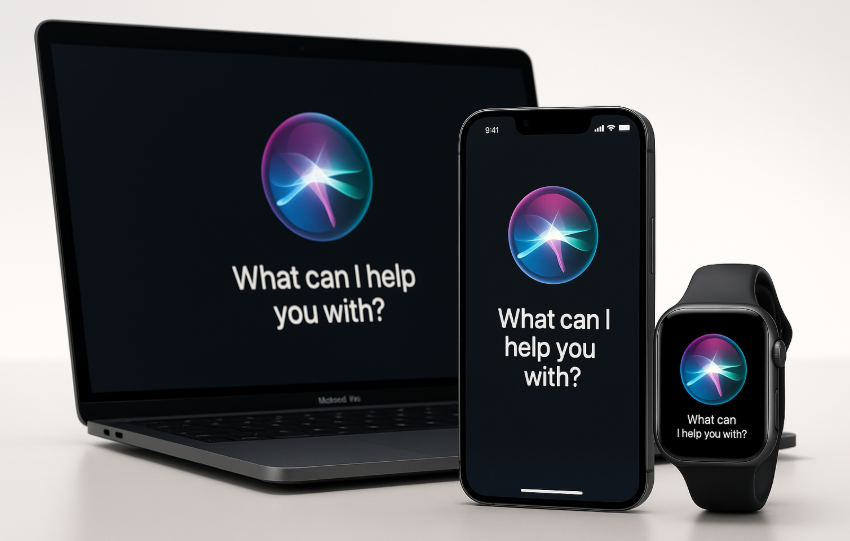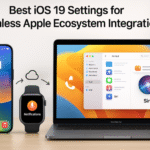In the fast-paced world of Apple devices, Siri offers more than just basic voice commands. It serves as the bridge that seamlessly connects your iPhone, Apple Watch, and Mac allowing you to control your devices effortlessly. With Siri integration, you can increase your productivity, streamline your workflow, and enhance the overall Apple ecosystem experience.
For a deeper dive into optimizing your Apple Watch SE 2nd Gen and enhancing your Apple ecosystem, check out our Comprehensive Guide.
Step 1: Enabling Siri Across All Devices
The first step to optimizing Siri for cross-device control is to ensure that Siri is enabled and properly set up on all your Apple devices. Whether you’re using iPhone, Apple Watch, or Mac, Siri needs to be activated for seamless integration.
How to Enable Siri:
- On iPhone:
- Go to Settings > Siri & Search.
- Toggle Listen for “Hey Siri” and Press Side Button for Siri.
- On Apple Watch:
- Open Settings > Siri.
- Enable Listen for “Hey Siri” and Raise to Speak for hands-free control.
- On Mac:
- Go to Apple Menu > System Preferences > Siri.
- Enable Siri and choose your language preferences.
Once Siri is enabled on all your devices, you’ll be able to issue commands and receive responses from any of your Apple devices.
Step 2: Synchronizing Siri Across Your Apple Devices
To achieve truly seamless control, it’s important that Siri is fully synchronized across all devices using your Apple ID. iCloud synchronization is the key to this.
How to Sync Siri Across Devices:
- Sign in to iCloud: Ensure all your Apple devices are signed into iCloud using the same Apple ID. This enables Siri to recognize all your devices and share data between them.
- Ensure Bluetooth Connectivity: To control your devices from anywhere, keep Bluetooth enabled on your iPhone, Apple Watch, and Mac to enable seamless communication between them.
- Enable iCloud Keychain: This will allow Siri to access stored passwords across devices, making it easier to use Siri for various tasks.
When your devices are connected to iCloud, Siri is able to share data such as reminders, contacts, calendars, and more, making your experience much more seamless and integrated.
Step 3: Creating Siri Shortcuts for Cross-Device Automation
One of Siri’s most powerful features is the ability to automate tasks across multiple devices using Siri Shortcuts. You can create custom commands that trigger specific actions on your iPhone, Apple Watch, and Mac without lifting a finger.
How to Set Up Siri Shortcuts:
- On iPhone:
- Open Shortcuts app and tap Create Shortcut.
- Select an action you want Siri to perform, such as sending a message, starting a workout, or controlling a smart home device.
- On Apple Watch:
- You can also create Siri Shortcuts directly from the Watch app on your iPhone.
- Once the shortcut is set, you can trigger it with your voice on your Apple Watch.
- On Mac:
- Use Automator to create shortcuts that Siri can execute on your Mac. For example, Siri can launch apps, set reminders, or control music playback.
Pro Tip: Create personalized shortcuts like “Open my work apps” or “Start my day routine” to simplify daily tasks, which you can trigger hands-free via Siri on your devices.
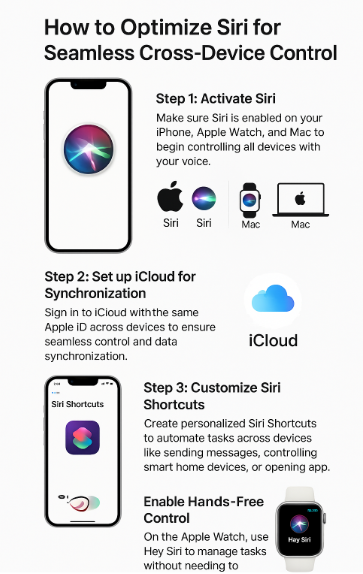
Step 4: Enabling Hands-Free Control for iPhone, Mac, and Apple Watch
Another important feature of Siri is hands-free control, which is especially useful when you’re multitasking or on the go. Whether you’re cooking, exercising, or working, Siri can handle tasks across devices without requiring any manual input.
How to Enable Hands-Free Siri Control:
- On iPhone:
- Simply say “Hey Siri” to activate Siri without needing to touch your phone. This can be especially useful when driving or working.
- On Apple Watch:
- Hey Siri is available on the Apple Watch for hands-free control. Additionally, use Raise to Speak to activate Siri by simply raising your wrist.
- On Mac:
- Use the “Hey Siri” command on your Mac for hands-free interaction when you’re working on tasks such as sending emails, checking the weather, or setting reminders.
Hands-free control allows you to seamlessly switch between devices while staying productive. You can ask Siri to play music, read messages, or even send texts without physically interacting with your devices.
Step 5: Troubleshooting Common Siri Issues
Even with all the benefits Siri brings to the Apple ecosystem, sometimes things don’t always work as expected. Here are some common issues and solutions to keep Siri running smoothly:
Problem 1: Siri Isn’t Responding
- Solution: Ensure Siri is enabled on all devices. If Siri is enabled, restart your devices and check your internet connection as Siri requires an active connection to function.
Problem 2: Siri Commands Are Not Syncing Across Devices
- Solution: Make sure all your devices are signed into iCloud with the same Apple ID. Check that Bluetooth is enabled and devices are within range.
Problem 3: Siri Shortcuts Aren’t Working
- Solution: Go to Settings > Siri & Search > All Shortcuts and ensure your shortcuts are properly configured. You may also need to grant permissions for specific apps to be used in shortcuts.
Conclusion
Siri can be a game-changer when it comes to controlling your Apple devices. By enabling Siri across all your Apple devices, syncing them through iCloud, and using Siri Shortcuts, you can create an integrated, efficient workflow that maximizes productivity. Hands-free control and the ability to automate tasks across iPhone, Apple Watch, and Mac will help streamline your day-to-day tasks and allow you to focus on what matters most.
For further insights into optimizing other aspects of your Apple ecosystem, check out the following articles: