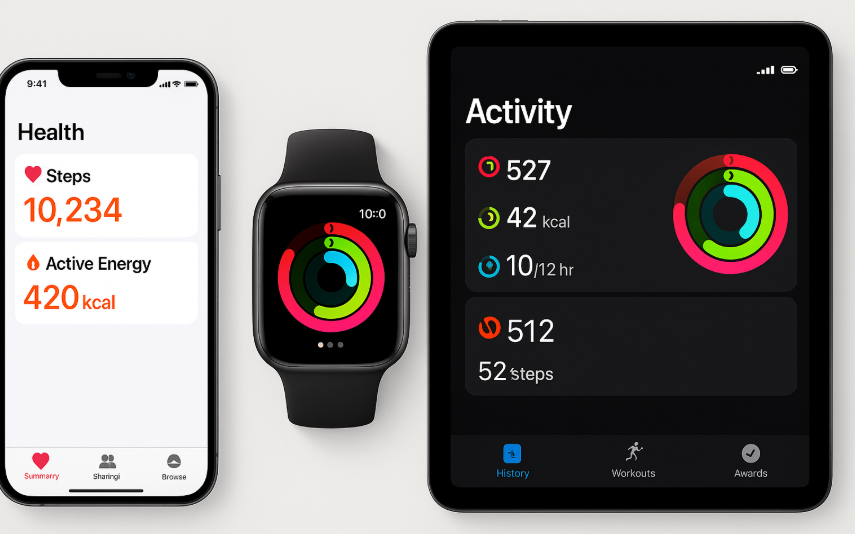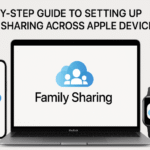The Apple Health App serves as a hub for all your fitness and wellness data across Apple devices. Whether you’re tracking your workouts, steps, or other health metrics, the Health App seamlessly integrates with your iPhone, Apple Watch, and iPad, creating a unified experience. By setting up the Health App across your Apple devices, you can easily monitor your overall health, track progress, and share information with others in your Apple ecosystem.
If you want a deeper understanding of the Apple ecosystem, including the Apple Watch SE 2nd Gen, check out our Apple Watch SE 2nd Gen Guide for detailed insights into its features.
Setting Up the Health App on Apple Devices
The process of integrating the Health App across your Apple devices is simple. In this guide, we’ll take you through the step-by-step process of syncing your iPhone, Apple Watch, and iPad, ensuring that your health and fitness data is available on all devices for easier tracking.
Step 1: Install and Set Up the Health App on Your iPhone
The Health App is pre-installed on most iPhones running iOS 8 or later. If you don’t see the app on your device, simply download it from the App Store.
To start using the Health App:
- Open the Health App on your iPhone.
- Set up your Health Profile by entering details like age, weight, height, and health conditions.
- Enable iCloud sync to ensure data is shared across your devices.
Step 2: Sync the Health App Across Devices
Syncing your Apple Watch, iPad, or other Apple devices with the Health App on your iPhone is crucial for consistent tracking. Here’s how to sync your devices:
- Open the Health App on your iPhone and tap on your profile icon in the top right.
- Scroll down to Devices and tap Add Devices.
- Choose your Apple Watch or iPad and confirm that the sync feature is turned on.
This ensures that all your health data will be shared across all devices, allowing you to access your health metrics from any device.
Step 3: Set Up Fitness Tracking on Your Apple Watch
Your Apple Watch is a powerful tool for tracking workouts, steps, calories, and more. Follow these steps to set it up:
- Open the Activity App on your Apple Watch.
- Ensure the settings are configured to track your movements and workouts automatically.
- Enable data syncing with the Health App on your iPhone to keep your metrics updated.
Once this is set up, your Apple Watch will begin recording your daily activity, and the data will sync directly with the Health App.
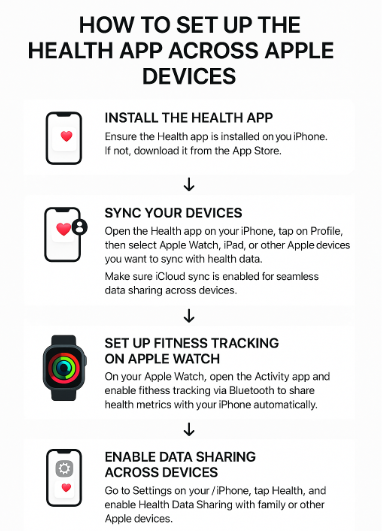
Step 4: Share and Sync Health Data with Family Members
If you want to share your health data with family members or other devices, Apple Health allows you to do so easily. To share your data:
- Go to Settings on your iPhone.
- Tap Health, then Data Sharing.
- Choose the family member or device you want to share your data with.
This feature is particularly useful for tracking the health of loved ones or collaborating on fitness goals.
Step 5: Track Your Health and Fitness Progress
With everything synced and set up, you can now start tracking your health progress:
- Use your Apple Watch to track workouts, heart rate, and other metrics.
- View your progress in the Health App on your iPhone and iPad.
- Analyze your data, track long-term trends, and make adjustments to your fitness regimen based on insights from your health data.
FAQs About the Health App Integration
1. How do I sync the Health App across multiple Apple devices?
To sync the Health App across devices, enable iCloud syncing. This ensures that your Apple Watch, iPhone, and iPad are all connected, allowing seamless data sharing between them.
2. Can I track my workouts without an Apple Watch?
Yes! You can track workouts manually through the Health App on your iPhone or iPad. However, for more accurate tracking, an Apple Watch is recommended.
3. Is the Health App available on all Apple devices?
The Health App is available on iPhones running iOS 8 or later and can be synced with other Apple devices like the Apple Watch and iPad.
4. How can I view my health data on the iPad?
Once you sync the Health App with iCloud, you can view your health data across your iPad by opening the Health App on the device.
5. Can I share my health data with others?
Yes, the Health App allows you to share your data with family members or other Apple devices through iCloud or data sharing settings.
Conclusion: Seamlessly Manage Health Data Across All Devices
Integrating the Health App across your Apple devices allows for seamless tracking and analysis of your fitness progress. By following the setup steps above, you can sync data between your iPhone, Apple Watch, and iPad, share information with family members, and take advantage of Apple’s ecosystem for a more connected fitness experience.
To enhance your Apple ecosystem experience further, check out these related posts:
- Seamless Integration of Mac and Apple TV: A Guide for Optimal Experience
- Securely Managing Documents with macOS FileVault Integration
- Setting Up Apple Watch as Your Ecosystem’s Activity Tracker
- Setting Up Apple Watch for Optimal Productivity Integration
- Setting Up Family Sharing Across All Apple Devices