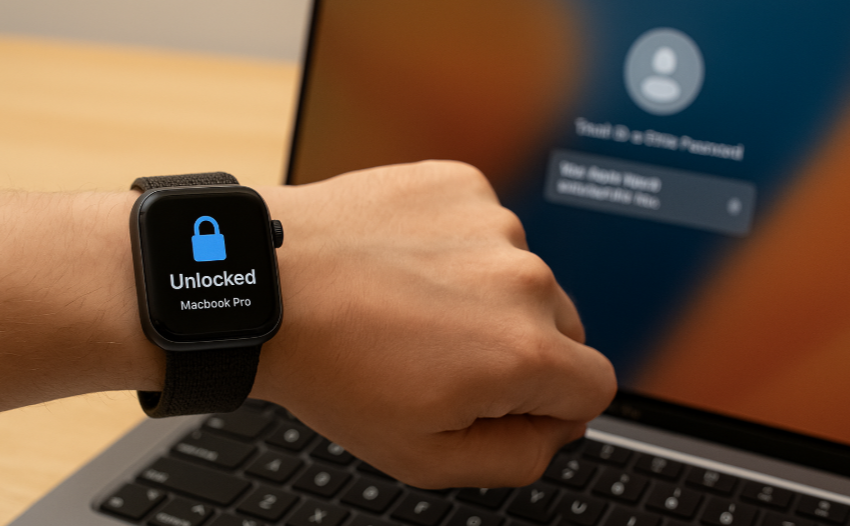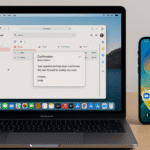In today’s world, security is paramount, especially when it comes to accessing sensitive data stored on your Mac. Apple has made it easier than ever to secure your devices, and with Apple Watch, you can enjoy effortless security that feels almost magical. In this guide, we will walk you through the process of using your Apple Watch to unlock your Mac with ease, enhancing the security of your devices while simplifying the user experience.
For more details on how the Apple Watch SE 2nd Gen is enhancing the Apple ecosystem, check out our Apple Watch SE 2nd Gen Ultimate Review.
Step 1: Set Up Two-Factor Authentication on Your Mac
The first step to unlocking your Mac securely with Apple Watch is ensuring that two-factor authentication (2FA) is enabled. This feature adds an additional layer of protection to your Apple devices, ensuring only you can access your Mac.
- Open System Preferences on your Mac.
- Navigate to Apple ID > Password & Security.
- Turn on Two-Factor Authentication.
- Make sure to follow the on-screen instructions to verify your identity.
Step 2: Enable Bluetooth and Wi-Fi on Both Devices
For the Apple Watch to communicate with your Mac, both devices need to be connected via Bluetooth and Wi-Fi.
- On your Mac, go to System Preferences > Bluetooth, and make sure Bluetooth is turned on.
- Ensure that both devices are on the same Wi-Fi network to ensure proper syncing and connectivity.
Step 3: Set Up Apple Watch Unlock in Security Settings
Now that the two-factor authentication is set up and Bluetooth/Wi-Fi are enabled, it’s time to configure your Mac and Apple Watch to allow seamless unlocking.
- Go to System Preferences > Security & Privacy > General on your Mac.
- Look for the option that says “Allow your Apple Watch to unlock apps and your Mac.”
- Check the box to enable this feature.
Your Apple Watch should be on your wrist and unlocked for the setup to work properly. If you’re unsure, double-check your settings to ensure everything is in place.
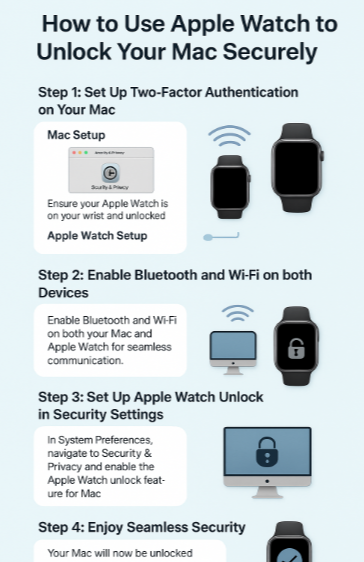
Step 4: Test the Unlock Feature
After completing the setup, it’s time to test the Apple Watch unlocking feature. To do so, simply:
- Lock your Mac by pressing Control + Command + Q.
- Wake your Mac by clicking the trackpad or pressing any key.
- Wait for the unlock: If the Apple Watch is on your wrist and within range, your Mac will unlock automatically.
You will receive a notification on your Apple Watch indicating that the Mac was unlocked successfully. If it doesn’t work, ensure that both Bluetooth and Wi-Fi are enabled, and that your Apple Watch is properly paired with the Mac.
Step 5: Enjoy Seamless Security
Once set up, you no longer need to type your password to unlock your Mac. This feature works every time you approach your Mac with the Apple Watch on your wrist, offering an ideal blend of convenience and security.
FAQs:
1. Can I use Apple Watch to unlock any Mac?
No, your Mac must support the Apple Watch unlock feature. This is available on Macs running macOS Sierra or later. Ensure that your Apple Watch is also running the latest watchOS.
2. Does this method work when my Mac is asleep?
Yes! As long as your Mac is locked and your Apple Watch is on your wrist, it will unlock automatically when you wake up your Mac.
3. Do I need an internet connection to use Apple Watch to unlock my Mac?
While Wi-Fi is necessary for syncing, you don’t need an active internet connection for the unlocking process. The feature works as long as both devices are connected via Bluetooth and the same Wi-Fi network.
4. What if my Apple Watch is not unlocking my Mac?
If your Apple Watch isn’t unlocking your Mac, ensure that both devices are signed into the same Apple ID, Bluetooth is on, and your Apple Watch is unlocked. Restarting both devices can also solve connectivity issues.
Conclusion: Unlock Your Mac Securely with Apple Watch
Using Apple Watch to unlock your Mac is a convenient way to boost security while making your workflow even more seamless. Whether you’re working from home, in the office, or on the go, this feature offers you peace of mind and a frictionless experience across your Apple ecosystem.
For more tips on Apple Watch features, check out these related articles: