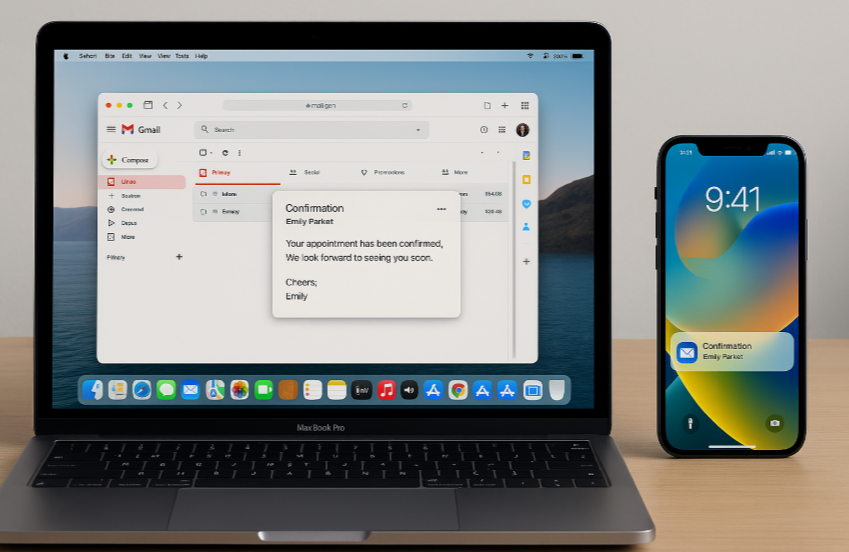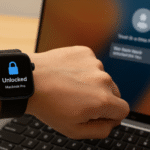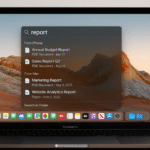In today’s fast-paced digital world, efficiency is key, and Apple’s Handoff feature provides a seamless way to work across devices. Whether you’re on your iPhone or Mac, Handoff ensures that you can start a task on one device and easily pick it up on another. This feature is a game-changer for anyone looking to streamline their workflow across Apple’s ecosystem.
For a deeper dive into how the Apple Watch SE 2nd Gen is transforming the Apple ecosystem, check out our Apple Watch SE 2nd Gen Ultimate Review.
What is Handoff?
Handoff is part of the Apple ecosystem, designed to make transitions between your Apple devices effortless. It allows you to start a task on one device, like your iPhone, and continue it on another, such as your Mac or iPad. This feature works for multiple apps, including Safari, Mail, Messages, Calendar, and more, making it an essential tool for enhancing productivity.
Step 1: Set Up Handoff on Your Devices
Before you can start using Handoff, you need to ensure that both your iPhone and Mac are set up properly:
- On your iPhone: Go to Settings > General > AirPlay & Handoff, and turn on Handoff.
- On your Mac: Open System Preferences > General, then check the box next to Allow Handoff between this Mac and your iCloud devices.
Step 2: Enable Bluetooth and Wi-Fi
For Handoff to work, both your iPhone and Mac need to be connected via Bluetooth and the same Wi-Fi network.
- On your Mac, ensure Bluetooth and Wi-Fi are enabled through System Preferences.
- On your iPhone, make sure Bluetooth and Wi-Fi are turned on from the Settings app.
Step 3: Start a Task on iPhone and Continue on Mac
One of the most common use cases for Handoff is starting a task on your iPhone and continuing it on your Mac.
- Open an app on your iPhone (such as Mail, Safari, or Pages).
- Look for the Handoff icon on your Mac in the Dock or App Switcher.
- Click the Handoff icon, and the app will open on your Mac, exactly where you left off on your iPhone.
Step 4: Handoff from Mac to iPhone
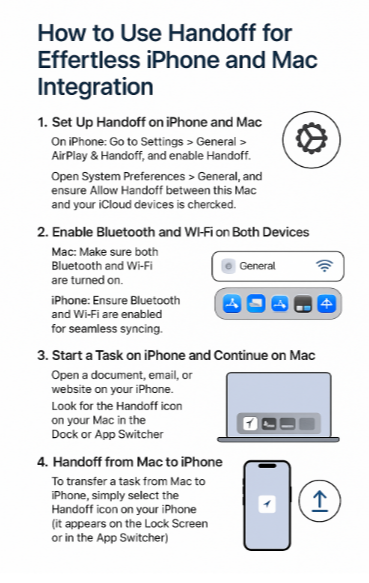
Similarly, Handoff works in reverse, allowing you to pick up a task on your Mac and seamlessly switch to your iPhone.
- While using an app on your Mac, look for the Handoff icon on your iPhone’s Lock Screen or in the App Switcher.
- Tap on the icon, and your task will appear on your iPhone, ready for you to continue where you left off.
Step 5: Enjoy Seamless Workflow Across Devices
With Handoff, the integration between iPhone and Mac becomes fluid. Whether you’re writing an email on your iPhone and finishing it on your Mac, or researching a website in Safari on your Mac and continuing on your iPhone, this feature ensures that the transition is smooth and effortless.
FAQs:
1. What apps support Handoff?
Most Apple apps support Handoff, including Safari, Mail, Messages, Calendar, Pages, Numbers, Keynote, and others. Third-party apps may also support it if they’re optimized for Apple’s ecosystem.
2. Do I need the internet to use Handoff?
While Wi-Fi is required for Handoff, an internet connection is not necessary for the feature to work. Both devices just need to be on the same Wi-Fi network.
3. Can I use Handoff if my iPhone is not in close proximity to my Mac?
No. Handoff relies on Bluetooth connectivity, meaning both devices must be within Bluetooth range (roughly 30 feet). Make sure both devices are near each other for optimal performance.
4. Can I use Handoff for any task?
Handoff works for a variety of tasks across multiple apps, but not all tasks or apps support it. It’s ideal for apps like Safari, Mail, and Pages, where you can pick up where you left off. Check if your favorite apps support it.
Conclusion: Streamline Your Workflow with Handoff
Apple’s Handoff feature is an incredibly useful tool for anyone invested in the Apple ecosystem. It enhances productivity, ensures seamless transitions between devices, and allows you to pick up tasks exactly where you left off. Whether you’re working on a project in Pages, browsing a website in Safari, or checking your emails in Mail, Handoff makes managing your workflow between iPhone and Mac easier than ever.
For more tips on Apple Watch and Apple ecosystem integration, explore the following articles: